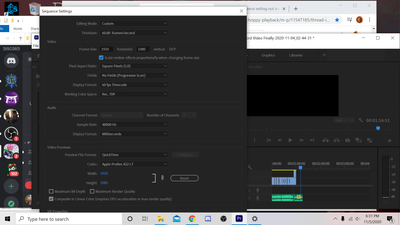Adobe Community
Adobe Community
- Home
- Premiere Pro
- Discussions
- New to Editing, Problems with choppy playback
- New to Editing, Problems with choppy playback
New to Editing, Problems with choppy playback
Copy link to clipboard
Copied
Im pretty new to recording and editing gameplay, last time I did I used fraps back in the late 2000's so OBS and Adobe Premiere is pretty new to me. I was recording gameplay for Mount & Blade Bannerlord but ran into issues in recording early on. I noticed that when playing it back in the media player it was choppy and laggy, however by adjusting settings and making sure everything but the game and OBS was closed I was able to record at 60 fps. This was great until I remux-ed the files into MP4 so I could import them into Adobe Premiere. Instantly they appeared choppy and as if they were also sped up. I could post screenshots of my settings if that would help. I have already done testing with multiple different gameplay clips, no matter the size of the mp4 file they still play back choppy. When viewing the files in the Windows media player the gameplay clips play back flawelessly even if they are MKV or MP4.
Note: I have already extensively spoke with multiple members of the OBS discord, I am sure it's not on OBS's end.
Copy link to clipboard
Copied
Just going to add that I also have used proxies at all resolutions and it made no differences, I can post computer specs if it helps.
Copy link to clipboard
Copied
Use handbrake to re-incode the files
Copy link to clipboard
Copied
Thank you very much, this has helped me actually start my process. I used the basic YT/Vimeo Preset they have and it came out good so far, I will post back if there is any problems going forward.
Copy link to clipboard
Copied
Unfortunately after waking up and re-opening the file and going back to do some more work I found that the issue had returned but now even using the handbrake encoded video doesn't work anymore. I'm not sure how I am supposed to edit videos without taking breaks.
Copy link to clipboard
Copied
I have also tried multiple clips, from different games just to make sure that wasn't the issue. Still I am having the same problem wether or not I use Handbrake to Re-encode the files.
Copy link to clipboard
Copied
Try transcoding the original recordings of the game play to Apple ProRes422 LT in Adobe Media Encoder (set the Format to QuicKTime and the Preset to Apple ProRes422 LT). The files will be larger, 1920x1080 takes up about 700Mb; however, that's a CODEC that's good for editing (the Premiere Pro user guide referes to CODECs that are good for editing as "mezzanine" CODECs. Be sure to set your Sequence settings to Apple ProRes422 LT as well. When you're ready to export, you'll be taking advantage of Premiere Pro's Smart Rendering if you also export to Apple ProRes422 LT. You can setup a Watch Folder for Media Encoder to transcode this to whatever you need for delivery.
Copy link to clipboard
Copied
So I've been working with this more and it worked, but then the exact next day the issue happens again. I literally don't understand this anymore. The day prior some mp4 files would work now (not sure why) and It would playback fine, once again it refuses to work the next day. Is there anyway to remedy this because I have a feeling it's not with the video files anymore, it just doesn't make any sense if I just yesterday I had even mp4 files working (which refused to work at first) but now I've transcoded to 3 different formats and it decides it doesn't want to work anymore.
Copy link to clipboard
Copied
Oh and if it helps, before I had gone to bed last night the entire video played back fine, I wake up the next day it's the exact same issue.
Copy link to clipboard
Copied
Transcode to QuickTime ProRes422 LT.
Set your Sequence Video Previews to QuickTime ProRes422 LT.
Export to QuickTime ProRes422 LT.
You are taking advantage of Smart Rendering.
We could get into multiplexing, demuxing, long-GOP formats, interframe compression, peak signal noise ratio, interleaving, interlocking, macro blocks, 420 color sampling, and so forth, but that's time that you could be editing.
Copy link to clipboard
Copied
I cant change the setting because I can't hit the OK button at the bottom since this window doesn't scale, Is there another way to change this?
Copy link to clipboard
Copied
What is the current resolution of your display? I run into this when I can't connect my 11-inch MacBook Air to an external display.
Also... here's how to transcode your footage and keep the editing that you have done so far:
Consolidate, transcode, and archive projects
https://helpx.adobe.com/premiere-pro/using/copy-consolidate-transcode-archive-project.html
Copy link to clipboard
Copied
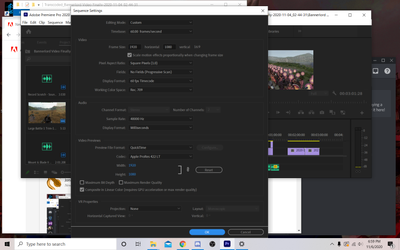
Copy link to clipboard
Copied
Just a small tidbit but it might be useful, I even checked to see if all my stuff was up to date Drivers, Windows, Premiere, etc. All good. However, I had also installed more ram into my computer thinking it might help, this was the time when I was able to edit even mp4 files in Premiere. Now that is unfortunately not the case anymore.
Copy link to clipboard
Copied
Some Tutorials
https://helpx.adobe.com/premiere-pro/get-started.html
https://community.adobe.com/t5/premiere-pro/premiere-pro-tutorial/td-p/10974406?page=1
https://community.adobe.com/t5/video-lounge/tips-amp-tricks-to-become-a-premiere-pro-power-user-with...
https://community.adobe.com/t5/video-lounge/video-series-real-premiere-pro-secrets-by-cut-to-the-poi...
https://community.adobe.com/t5/video-lounge/podcast-art-of-the-cut-coup-53-editor-walter-murch-ace/t...