 Adobe Community
Adobe Community
- Home
- Premiere Pro
- Discussions
- Re: Noise reduction after editing video
- Re: Noise reduction after editing video
Noise reduction after editing video
Copy link to clipboard
Copied
Sometimes after I've done some editing work in Premiere Pro I discover that an original video capture had some buzzing like an air conditioner in the background through part or all of the clip. To avoid having to start my editing from scratch after running Noise Reduction in Audition, I've developed the following procedure.
NOTES
- This covers all Sequences in the Project at once.
- This literally replaces the original MTS file with the repaired MP4, both in the assets list and in the timeline(s).
PROCEDURE
1. In Audition:
- open the original capture video (and save it as a new file)
- do the noise reduction (and save the file)
2. In Premiere Pro:
- create a Sequence that’s 1080p (the size of the original videos I've been recording/capturing)
- place the original video recording/capture into it
- place the corrected audio track into it, and be sure the wave forms are lined up exactly
- Mute the audio track of the original video
- export that sequence to a new MP4 file (H.264 - Match source, High Bitrate)
- Note: do not import that new MP4 file into the project first; it will handle that for you
- Note: it doesn’t matter what sequence you have as the active timeline tab
- in the list of assets at the left: right-click on the original video capture file
- click "Replace footage”
- browse to and select the new MP4 file you just exported
- save the Project
Is that the best way to proceed, or is there an easier, more direct way that I'm overlooking?
Thanks!
Copy link to clipboard
Copied
I take it you don't like Premiere Pro's noise reduction.
Copy link to clipboard
Copied
Uh... Premiere Pro's noise reduction?
Didn't know there was such a thing. Sorry to have to confess that.
Can you please point me to how to do this in Premiere Pro directly, with a clip that's already been edited? Or I can look.
Copy link to clipboard
Copied
You can add noise reduction to the clip or the entire track. On the menu bar go to Windows and select show track mixer. At the very top left of the track mixer you will see a little arrow like object. Select it and you should have the option to add effect to the different tracks.
Copy link to clipboard
Copied
That seems extremely limited compared to what I often need and what I can do in Audition. In Audition I can listen for the exact spot for the start and end of the noise, I can take a sample to remove from the range, I can adjust the strength of reduction, and I can do two passes if necessary. It may be possible to do all that in Premiere Pro but based on the controls I'm seeing in Audio Track Mixer with the expanded arrow it seems there's no comparison. And I have no idea how I'd isolate and specify the range after editing the clip in the timeline (meaning chopping it up and sometimes even changing the sequence of segments of it).
With the approach I listed in the OP, it's simple to work with the whole original to find and isolate the range, and once the original asset/capture/clip/footage has been replaced, the audio correction apparently applies to instances of that clip in the project if I used it in more than one sequence for any reason during development.
Unless I'm missing something. I don't mean to sound unappreciative or difficult. I'm just asking what's best.
I'm not a professional, so forgive me if I am missing something. I'm just trying to get my business moving.
Thanks so much!
Copy link to clipboard
Copied
You can apply audio effects to individual clips. They will not be as robust as what Audition has to offer but they work for my needs.
Copy link to clipboard
Copied
The main thing I would do is to avoid this process altogether in Premiere and use a proper Audio workstation instead, such as Audition (or whatever you use). These generally have far better tools and the NR tools in Audition are far superior to those in premiere.
Secondly, why oh why are you continually degrading the audio by outputting as AAC-LC in your MP4 files please? Every time you process a lossy audio codec and render to another version of the same lossy data reduction algorith, you remove a lot of the good work done by using the lossy codec again. This adds noise onto noise onto Codec Fluff and really should be avoided at all costs - always, always fix & mix audio to lossless PCM - never use AAC, LC or otherwise.
Audio is 50% of the production - not an afterthought - and should be treated as such too
Copy link to clipboard
Copied
Agreed with the other Neil ... on everything.
My workflow on this would be to do all the editing in Premiere, then once done, send the audio to Audition for the cleanup. Which hath the far better toolkit for such things.
Then just send the stems back from Audition ... or occasionally, I've just exported a new file, dropped that back in Premiere as replacement audio on the sequence.
Neil
Copy link to clipboard
Copied
Thanks so much, guys, but can you pleeeeez give me specifics here.
I'm starting with a 1080p MTS video file recorded on my Canon camera. I place it into a Premiere Pro project and into a 720p sequence (so I can sporadically zoom in on myself), and then editing -- and (carelessly) later notice buzzing or humming from a fridge or what have you.
What I've then been doing is open the original MTS in Audition, do the NR, and save the audio. (I never paid attention to how I save it, other than that is' in "WAV" format.)
Then, create a 1080p sequence in Premiere Pro, place the original MTS video in it, and import the new audio and place that under it in the sequence. Mute the audio line of the original MTS, and Export the sequence so I have a new 1080p video with corrected audio to work with.
Then I do Replace Footage on the original video in the assets list to replace it with that new video.
Obviously, I need to tighten that up somewhat.
It seems I may need to know details for doing Save As in Audition of the audio after NR, I need to know details for exporting the new 1080p sequence in Premiere Pro once I added the corrected audio track, and I may need to know if there's a more efficient workflow than doing what I'm doing by replacing the whole original video clip.
Thank you so much!
Copy link to clipboard
Copied
Hiya Jay.
Can I first please ask why you are creating a 1080 sequence when your source footage is 720p? All you are doing is padding with Zeroes here, and in all honesty you are not helping the footage here at all - it's a straight uprez and the Adobe stuff is frankly not very good at doing this unless you know exactly what you are doing - and why. But back to the noise issue first I think.
When you use a DAW (I am not on the current version of Audition, as I am not able to install it using Windows 7, but that is a whole different rant for another thread) all you need to do is import the audio from it - you do not need to touch the video at all, and it is probably best not to even try.
When I go to AA2018, I can import the MP4 easily enough even though all I am interested in is the Audio - at this point the video file is irrelevant & can - and should - be ignored as all we are interested in here is the Audio.
Once the video file is imported, you can right-click it in the media browser & extract the audio to a new file, then you can safely remove the original MP4 from the project altogether which will leave you with just the audio to work on, saving a ton of memory resources as shown below:
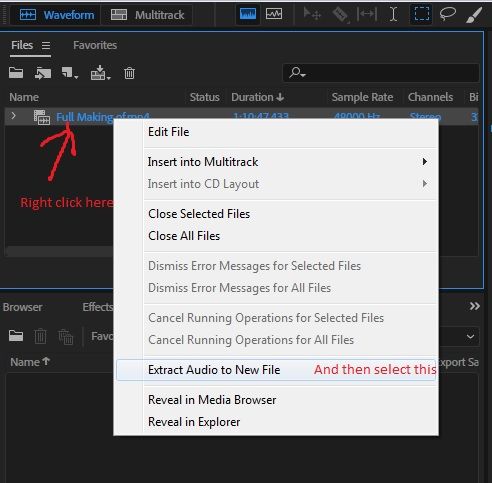
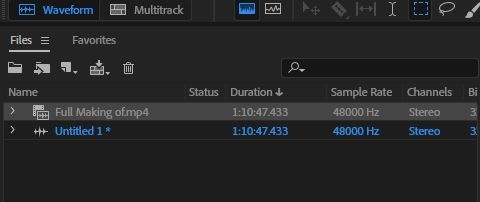
Now you are ready to clean up the audio. Don't use any presets, as these will not do things how they should be, but instead you will need to find the noise issues where they are present, and remove them manually. Personally, I use iZotope RX7 Advanced for this and not audition, but that is just me - although the Sonnox tools are also very, very good for dialogue cleanup as they have modules specifically for this. The AA tools did in the past used to be very good but in all honesty I will need to go take a look at what is on offer in AA2018, which may well not be the same as you have so not too sure what more I can offer here other than to say that YouTube Tutorials are (or will soon be) your new bestie.
If you get stuck with specifics, please post back & we will try to help.
Rendering out the cleaned up audio should be in PCM at 24-bit 48kHz resolution (if you are capturing at 44.1kHz then please change this - all audio for video should be at 48k, and never ever at 44.1 (despite what YouTube will allow) and you need fixed point and not floating point. You can get away with 16-bit but why do this, given that 24-bit is far superior as even if this pads with zeroes on import, the processing will still be carried out in AA internally at 32-bit floating point (set your prefs in AA to use 24-bit fixed with an 8-bit floating, not 16-bit with 16-bit floating) so rendering at 24-bit will give you much better results.
Then import this into Premiere on a stereo track, with your sequence using a stereo master. Align with the original (should be perfect from the get go), right-click the video track & unlink the audio in the original & simply remove it from the project altogether. Now save the Premiere project with a new name, thus leaving your original assets alone at this point onwards.
Copy link to clipboard
Copied
Thanks for offering to help.
My source footage is 1080p. I put that in a 720p sequence so I can do some zooming on my face to break up the action and somewhat hide edits. What I don't zoom (really I reduce it to about 75%, which creates the effect of a zoom in a 720p sequence), I set to "Scale to Frame Size". Works out great.
You wrote DAW but I think you meant RAW, is that correct?
BTW, I'm also still on Windows 7. (Had to tell CC to stop doing auto-updates because newer apps were crashing. As if it's not possible to detect whether the OS is Windows 7? But as you said that's a rant for another time.)
When I open an MTS original video capture from the Canon XA20 camera into Audition CC (one of the most recent versions that runs on Windows 7), it automatically eliminates the video and just opens the audio. I then have only an option to Save As (or Extract audio from CD, which is not the case here), and the defaults saves it to PCM Wav. So I don't think I'm losing anything there. It's defaulting at 48000 (matching source, I presume), and also and 32-bit floating so I'll revisit the latter parts of that (though it shows the source at 32-bit and I'm not sure what I gain by reducing that).
Then, after the NR is done and I save it to that format, the only way I can see to get that into the project I've already been editing (let me repeat that I've already chopped up the video like crazy in editing, so just plopping a new audio file onto a new audio track and lining up the wave forms visually is no longer an option) is to put the original MTS 1080p footage into a new sequence, put the fixed audio with it, mute the original audio, and Export that to an MP4 -- and the only audio codec PP CC allows me to use is AAC.
Then, as I've been saying, tell PP to "Replace footage" with the next MP4 export that's 1080p and has the fixed audio.
I've been asking if there's a better way.
Thanks again!
Copy link to clipboard
Copied
For your needs, I would strongly suggest using "set to framesize' ... "scale to" essentially rasterizes the file at the sequence frame-size ... and any further 'zoom' you do is calculated from that rasterized, smaller image.
"Set to framesize" resizes the image to the sequence framesize, but applies any 'zoom' sizing corrections from the original pixel data.
Neil
Copy link to clipboard
Copied
I think we got our wires crossed. I do one of two things only:
A. "Scale to frame size", in which case I leave Scale at 100%. That makes the 1080p footage on my 720p sequence look full size without loss of quality (AFAIK).
B. "Effect controls" and reduce Scale to, say, about 70% -- using 1080p footage in my 720p sequence that I have not applied Scale to frame size to (which would look like it's zoomed until I reduce it). This gives me the effect of some zoom (compared to the full-size frame described in A above) without loss of quality (AFAIK).
A Premiere Pro expert who has been a PP beta tester for Adobe and who in the past has been a key contributor answering questions on the PP forum taught me this basic procedure years ago. I consider it PP 101 for my in-house talking-head videos.
Copy link to clipboard
Copied
I'd sure appreciate it if you'd please elaborate on the details on this (as I already requested), and on the terms you used.
Thanks so much!
Copy link to clipboard
Copied
"Scale to" is only there because it means that the program computes the new frames at that frame-szie, and doesn't have to re-think for playback. It's always been assumed by the development team that it was the option for low-powered machines that struggled with playback.
However ... *any* changes the user applies are computed from that reduced framesize. If you have 3840x2160 "4k" media, and use set to frame size to place that on a 1280x720 sequence, it re-computes the image to 1280x720. Now you want it either larger or smaller, it takes that 1280x720 pixel frame image and re-computes.
So ... take the original media, "scale to" down to 1280 ... then decide you want to zoom in 20%. It upscales that 1280x720 image to get that zoom for you.
Whereas, if you use "set to framesize" ... all calculations are done from the original media's 3840x2160 pixel data. It takes more on-the-fly computation from the machine, but ... gives a much higher quality of resizing.
Neil
Copy link to clipboard
Copied
Sorry but I neglected to clarify that my request for you to please elaborate on details and terms was intended to pertain to the following:
"Scale to" is only there because it means that the program computes the new frames at that frame-szie, and doesn't have to re-think for playback. It's always been assumed by the development team that it was the option for low-powered machines that struggled with playback.
However ... *any* changes the user applies are computed from that reduced framesize. If you have 3840x2160 "4k" media, and use set to frame size to place that on a 1280x720 sequence, it re-computes the image to 1280x720. Now you want it either larger or smaller, it takes that 1280x720 pixel frame image and re-computes.
So ... take the original media, "scale to" down to 1280 ... then decide you want to zoom in 20%. It upscales that 1280x720 image to get that zoom for you.
Whereas, if you use "set to framesize" ... all calculations are done from the original media's 3840x2160 pixel data. It takes more on-the-fly computation from the machine, but ... gives a much higher quality of resizing.
Neil
By @R Neil Haugen
I'd greatly appreciate it if you'd please elaborate on those details and terms.
Separately, as I mentioned, I'm not ever scaling up or down after applying "Scale to frame size". I just do that once and leave it for any 1080p footage I want to fill the frame in the 720p sequence. Anything I want to "zoom" has "Scale to frame size " unchecked. (I assume checking "Scale to frame size" and later unchecking it returns things to their original state without loss. If not, that's something I need to know.)
In the past, I accidentally selected "Set to frame size" and that ended up confusing me when doing selected zooms later, so I avoided it. Based on what you wrote, I'm now going to look into it -- though I still don't know why it would matter since I've been only been manually scaling footage that does not have Scale to frame size or Set to frame size applied (of course, I'm manually scaling "down" to make it look zoomed in compared to the footage to which "Scale to frame size" has been applied). Based on that, I'm not sure there would be any advantage to change to "Set to frame size" for the footage I'm leaving full-frame at 720p.
Thanks so much!
Copy link to clipboard
Copied
If you never change the size after the one for dropping onto a sequence, either option should work the same.
Neil
Copy link to clipboard
Copied
Thank you so much for hanging in there with me on all this and for clarifying that.
So sorry for saying this but between being overworked and getting too little sleep with these very late nights, and being a bit inexperienced with the forum functionality... the fact is that what I quoted in italics in my previous post and was asking for clarification on was supposed to be the following, if you can please elaborate on details and terms on this for me:
Agreed with the other Neil ... on everything.
My workflow on this would be to do all the editing in Premiere, then once done, send the audio to Audition for the cleanup. Which hath the far better toolkit for such things.
Then just send the stems back from Audition ... or occasionally, I've just exported a new file, dropped that back in Premiere as replacement audio on the sequence.
Neil
Thank you again!
Copy link to clipboard
Copied
You can go to the menu system, it's a little bit different between Macs and PCs. On the PC, it's in the Edit menu. "Edit in Adobe Audition".
That has two options, send clip or send entire sequence. whichever you choose, it opens Auditiion with that file or sequence loaded. You work in Audition, then save and depending on the way you do it, you get either a new audio track in Premiere or you get a replaced audio track in Premiere.
And unfortunately, there's too many possible choices to handle in a forum post. You really would need to go to the help about using Audition, and also I'd suggest asking questions about the forth & back Premiere/Audition/Premiere process.
These are both complex apps.
Neil