 Adobe Community
Adobe Community
- Home
- Premiere Pro
- Discussions
- Open captions not visible after rendering (Premie...
- Open captions not visible after rendering (Premie...
Copy link to clipboard
Copied
Hi!
I'm new to the Captions option in Premier Pro. I have 4 caption clips on the timeline with multiple captions in them. I can see the captions in the program monitor and also see the style changes I made to the text. But when I render the footage on the timeline, the captions disappear. What could the issue be?
Thanks!
 1 Correct answer
1 Correct answer
An update solved this particular issue for a majority of our users. If you have similar issues with captions, kindly create a new post and do not create an additional post here. That would help us triage only existing issues, not ones that have been addressed.
Thank You,
Kevin
Copy link to clipboard
Copied
Hey man, you can try to close the project and open again if you have created your captions but all missing after rendering. (above has several mentioned the same issue.)
It should help.
Anthony
Copy link to clipboard
Copied
Hi
Thanks for your help!
It tried but it doesn't work all the time.
I found a temporary "solution" : I closed Premiere, opened it again until the subtitles appear at the right place and then I exported the video directly from Premiere.
I tried only once but it worked.
Copy link to clipboard
Copied
What I found eventually is that I could render directly from Premiere and the captions would burn in. If I tried to run a batch through Media Encoder, the resulting export would not have captions.
Copy link to clipboard
Copied
@TF_AP We have Camtasia, which we usually use for screen recording, and others in my organization use for basic edits (we aren't a production studio), so I was just using their built in captions tool. It's not very flexible, but it does the job just fine. It even lets you export the subtitles as an SRT, and theoretically "auto-syncs" to voice and will do text-to-speech though I'm not sure how well those work.
Copy link to clipboard
Copied
same here now!..... i really don't understand why Adobe developers don't check this from a to z before launcing... look at this screen dump... doesn't make sence. All settings are right but still totally misplaced... justification, placement...
- so now I have to replace all my caption, one after another. Adobe, we are paying for this....
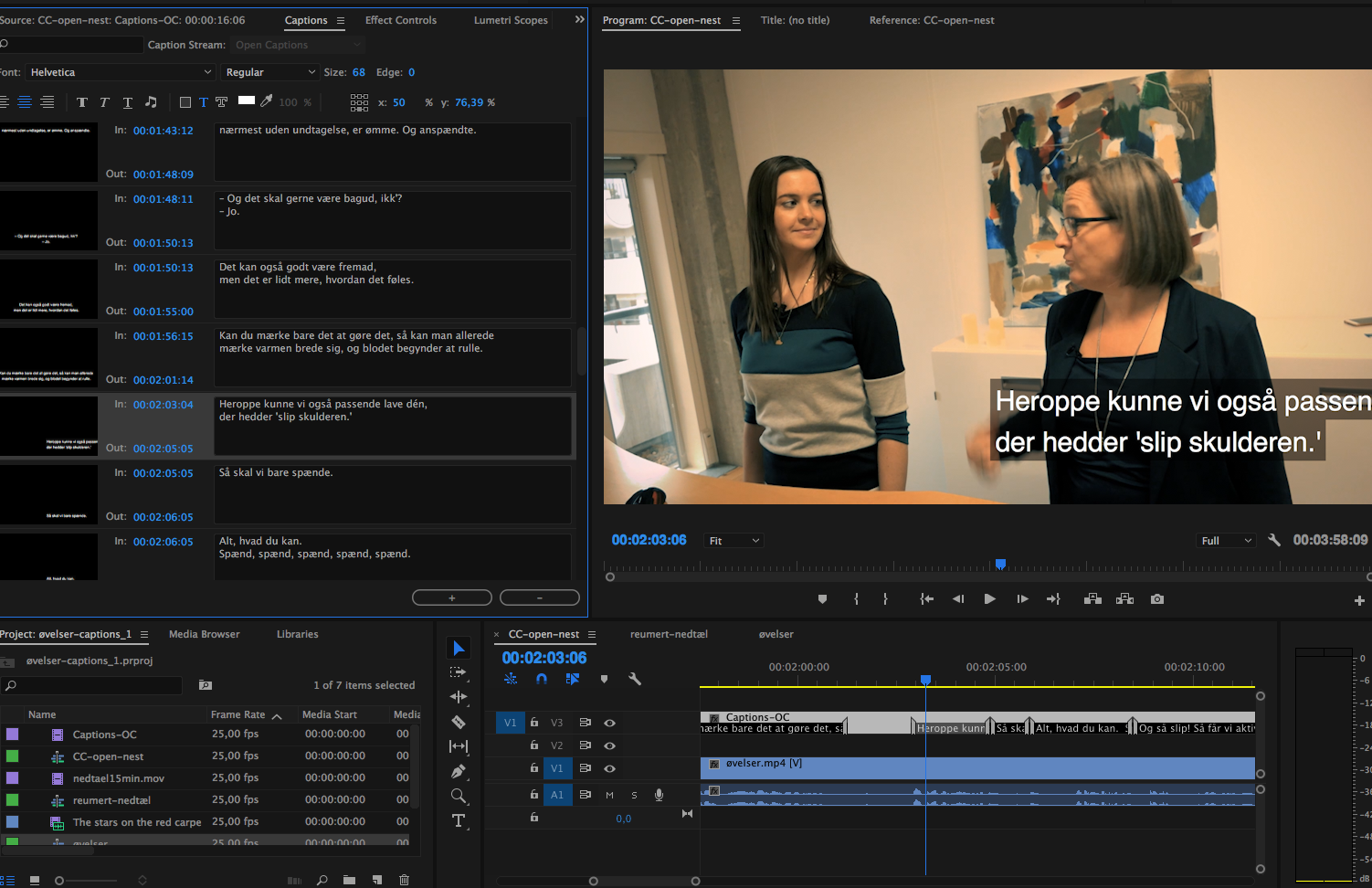
Copy link to clipboard
Copied
I have to replace all my caption, one after another.
select the first, then shift select the others and you can multi adjust all of them together. see here: Re: Open captions - Format
Copy link to clipboard
Copied
Hi Roei
Thanks for answering. But unfortunately i have tried that before i posted - without luck. On some it work, others not... Really annoying... hope Adobe fix it very soon...
Best regards
Mark
Copy link to clipboard
Copied
Same here. None of the mentioned tricks worked. Had to do Legacy titles...
Copy link to clipboard
Copied
Hey everyone,
The open captions work upon export when you select them. You just can't see them after you render in the program monitor. Weird issue.
Best of luck!
Copy link to clipboard
Copied
Adobe really need to prioritate a fix on this!!!
![]()
Copy link to clipboard
Copied
I'm very new to Premiere (finally made the leap from FCP 7 - hurrah!) and encountered this issue today. Mac, latest version of Premiere.
Captions (open) didn't appear in the exported file. Then when went back to the project found that the captions were still there in the captions panel but not on the timeline which was asking for "type text here".
Restarting/re-opening the project returned the captions correctly, but still wouldn't export.
I *think* that the issue was triggered by placing a caption over a nested sequence of jpegs which I then time-stretched to fill a gap (still learning...)
Finally managed to sort it by rendering within Premiere rather than via Media Encoder.
Copy link to clipboard
Copied
I have the same problem (CC2018, MBP). there was no problem exporting H264 preview for the client, but with DCP or ProRes 422HQ it was.
So I've managed it in some strange way. I exported DNxHR file (10 bit 25p) without quing to Media Encoder, just export. Last night solution to avoid scandal with the client.
This is just one more bug in PP. Sad because I really like Adobe.
Copy link to clipboard
Copied
Okay, 2017 CC user here and was having the same issue but got it to work!
You DONT need to check "burn captions to video" at all.
Just make sure you export as a TIFF sequence (so you have alpha channel)
Once in PP select the first tiff image and import as SEQUENCE.
You want to select "create composition" and in the option box "STRAIGHT UNMATTED"
You now have the captions in their own composition.
Hope this helps!
Copy link to clipboard
Copied
I thought I would give an update on this. I spoke to Adobe support a few weeks back and they mentioned that If the text is overset on the Title safe guides Premiere will override your formatting choices and cause an absolute mess if you're working on a big project. They said there are looking to fix this in future releases. I gave the captions plenty of room to the sides and didn't experience further issues when opening a project.
Hope this helps!
Kyle
Copy link to clipboard
Copied
ok but that's a separate issue ... some are having trouble with the text not exporting at all...
Copy link to clipboard
Copied
Reelife- I have noticed that open captions wont export thru Media Encoder. Try exporting directly from PP to see if that works.
Copy link to clipboard
Copied
I don't know why this worked, but it made my Open Captions appear while previewing (when they weren't before). Just place an empty Title underneath your Open Captions layer like Firethought mentioned and it should work out (hopefully)!
Copy link to clipboard
Copied
for the record... I'm having same issue... restarting works sometimes but it's got "bug" written all over it. Fix it please adobe. thank you.
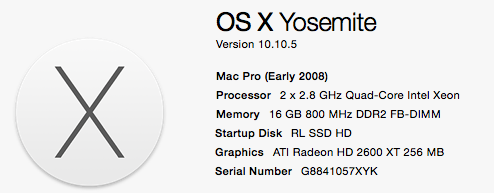
Copy link to clipboard
Copied
SUMMARY. Until we have a solution, do your captions as your very last step before export, and:
(1) be careful not to design captions that encroach on title safe, or risk craziness
(2) when captions disappear, restart Premiere; you'll lose your render, but ...
(3) export anyway, and be sure to click "burn captions into video" in the "captions" subheader (to the right of effects, video, audio, multiplexer)
This works for me.
Steve
Mac (10.11.6), Premiere (11.0.2)
Copy link to clipboard
Copied
Yes to all of this. My issue went away after I combed through my timeline and found a subsquence issue, fixed and all rendered fine.
Copy link to clipboard
Copied
Hi everyone,
I've just had this situation and talked to an Adobe online chat guy who was very helpful and managed to fix it!
So basically, when I've updated the creative suite in the past, the library/preference files are left behind from all the old versions. You can see this if you go into /Library/Application Support/Adobe/PremierePro
Ideally you'll have just one folder here, called the same as your version number (I'm running version 11 so my folder is called 11.0), but you may also have other folders with smaller numbers (previous versions). Mine had 11.0, 10.0, 9.0, 8.0, and 7.0 in it!
Delete all but the highest numbered folder. Basically what's happening is the Premiere is getting confused and trying to read the old preferences and new ones at the same time.
The other fix the guy showed me was about plugIns. Obviously, plugin developers can only update their plugin once the latest version is released, so if you're running 11.1.2 but the plugin was only updated for 11.1.1 then it'll be potentially incompatible. It might still work absolutely fine, mine has never had an issue before, but it can also throw up issues in unexpected places - hence my captioning problem.
The solution to this was to remove the plugins from the plugins folder and keep them on my desktop. That way they're still there when I need them, and I can just put them back if I do need them, but most of the time when I don't need them they're not causing issues. Apparently this happens with a lot of different plugins, particularly ones like Magic Bullet Looks.
Hope this helps!
Copy link to clipboard
Copied
Bug still not fixed.
Workaround (as suggested above):
- Nesting the captions.
- Exporting directly from Premiere.
- Leaving the Export Settings as they are (don't change the codec).
And yes, that's pretty unacceptable. Adobe, please fix this.
Copy link to clipboard
Copied
2 things:
1) Did you make sure to select the "burn in captions" in the export window (the last thing you do, if you change settings after doing this, it sometimes changed the caption setting for me).
2) If the bug occurs, it somehow also removed the captions even in Premiere while I'm editing, at which point they won't export either. Quitting and restarting Premiere seemed to resolve this.
Copy link to clipboard
Copied
Hi, thanks for the superquick answer!
Yes, I did select "burn in captions". Ans yes, when the bug occurs, the captions disappear also from my project. Restarting helped me, too.
I guess I have to live with the workaround (nesting the caption, exporting without the Media Encoder, not changing the codec settings), until Adobe reacts.
Good luck with your work!
Copy link to clipboard
Copied
This is RIDICULOUS. At the moment I just CAN'T FINISH MY JOB because captions on the timeline are doing all kind of crazy stuff, not updating, disappearing etc. Restarting doesn't work anymore. Is Adobe going to pay me for the job I'm losing?
How can Adobe sell something that is so ridiculously bad? This is, plain and simple, a fraud.



