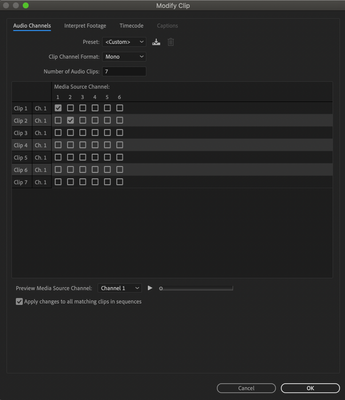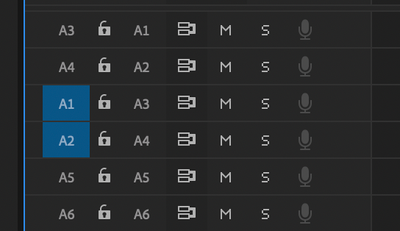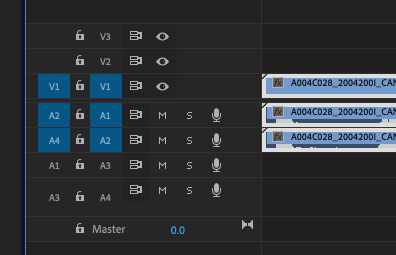Adobe Community
Adobe Community
patching audio source to timeline
Copy link to clipboard
Copied
Hi guys. Does anyone can help?
I have two mono audio tracks on a rush in the source viewer. I patch the Video to V1 and the audio 1 and 2 to A3 and A4 on the timeline. And when I add the clip to the timeline the audio doesn't follow.
It works when I patch the audio to A1 and A2 though ...
I tired with the insert, with the overwrite. With a shortcut, with a drag and drop from source to program window. And it doesn't work. It is really ennoying.
Maybe is it a question of Audio Channels source format?
I have six mono tracks per audio. I went to Modify/Audio Channels and selected only 1 and 2 (the mix down) so I don"t have to deal with all the tracks when I edit.
Any idea?
Thanx
Copy link to clipboard
Copied
Can you post a screenshot showing your audio channels and patching?
Copy link to clipboard
Copied
Hello. Thanx for your answer.
Here are the screen shots. And, indeed, if I "v" the media source channels 3,4,5 and 6, then it works and I can patch my source A1 and A2 to any Audio tracks from the timeline.
But the idea here was to work with the mixdown in audio channel 1 and 2 only to facilitate the editing
Copy link to clipboard
Copied
I think I'm following you, but I''m not sure. So I just took a video clip I had with 4 audio tracks. Track's 1 and 3 were scratch tracks from the camera's onboard mic. Tracks 2 and 4 had wireless lav mics. I wanted to drop the video into my timeline with just the lav mic audio and not the scatch tracks. So I source patched A2 to track target A1 and then source audio A4 to track target A2. This gave me my lav mics on A1 and A2 in my timeline.
Copy link to clipboard
Copied
Hi. Thanx for your answer
Indeed, what you did works fine. My problem is that I don't have 4 audio tracks per clip but 6 or 8. 1 and 2 are mixdown from all the other tracks, made on the shooting by the sound engeneer, and there are the ones I need.
I have hours of rushes so i can't loose time to unpatch audio 3 to 8 to use only 1 and 2 every time I make a cut. So what I have to do first is telling to Premiere that I just want to use audio source A1 and A2. Therefore I went to "modify/audio channels" to select only A1 and2. And here comes the problem. Doing that, Premiere doesn't want to patch A1 and A2 source to A3 and A4 timeline. It looks like a bug to me ... And so far no one could help me ...
Copy link to clipboard
Copied
Did you try Modify Clip and click the Audio Channels tab and change the "Number of Audio Clips" from 8 to 2?
You can select all your clips in the Project panel and use Shift+G to change all the clips.
Copy link to clipboard
Copied
Aaaaah! You rock! It works!
That's the solution. Thanx a lot, you gonna make me save a lot of time.
Marc
Copy link to clipboard
Copied
Shift+G doesn't work though ...
I can't change them all at once
Copy link to clipboard
Copied
Select all your clips. Right-click, and choose Modify > Audio Channels