 Adobe Community
Adobe Community
- Home
- Premiere Pro
- Discussions
- Re: PC Restart - yellow bar broken and no longer s...
- Re: PC Restart - yellow bar broken and no longer s...
Copy link to clipboard
Copied
After setting up a multi-cam sequence, I got all of my clips, and edited and placed everything where it was, I plugged in my Wacom tablet and my premiere froze, after restarting my PC I opened up my project and the yellow bar on my sequence was broken and missing pieces and I can no longer see video/previews on majority of my clips, yet all of my source files are still intact. Is there any way to fix this issue? if not, is there any way to copy all of my sequence, to a new project with all of the edits and clip placement, from the old project?
 1 Correct answer
1 Correct answer
Thank you for your response, sorry for my mistake, clearing the cache did not work, but, what I did do to work around my issue, was I selected all of the clips and chose Multi-Camera>Flatten it's a pretty messy workaround but it got me to do what I needed to do, and that's get my edits back. ![]()
Copy link to clipboard
Copied
The bar on the top is simply a warning of what playback might be like ... yellow means it might be slow or dropping frames, red means it probably will be slow or dropping frames. So it doesn't mean that anything is missing ... doesn't actually have anything to do with that.
What I would suggest for this is to check in your Edit/Preferences/Media Cache tab to find where your media cache & cache database are, close PrPro, and then manually go there and delete everything. Re-open PrPro and let it rebuild your caches, see if that fixes things.
Neil
Copy link to clipboard
Copied
Thank you for your response, sorry for my mistake, clearing the cache did not work, but, what I did do to work around my issue, was I selected all of the clips and chose Multi-Camera>Flatten it's a pretty messy workaround but it got me to do what I needed to do, and that's get my edits back. ![]()
Copy link to clipboard
Copied
Is there any way to fix this issue?
Undo the cause.
I plugged in my Wacom tablet
Copy link to clipboard
Copied
i have the same problem for a long time now, since 2016 premiere,
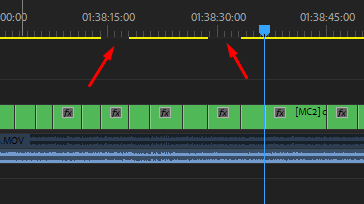
Most of the time, the clips are there and they playback and render/export fine, but there are instances when even in the preview they are black, and switching cameras back and forth works, they come back and render well also. Sometimes tho nothing works, like changing cameras, and i have to delete that cut, extend and cut again, that usually does it.
My problem with this is, that i have to check all these clips every day, for 3 hours of multicam footage, to make sure there are no black clips on export, which takes valuable time. I will try your suggestion, by flattening the sequence, since i always have a backup. I'll post after.
Anyone any other solutions?
Copy link to clipboard
Copied
Hi there, I'm also having this issue, and flattening the clips... well I just selected one of them, and flattened it, and it cut out a chuck of the clip and didn't populate the yellow line. I'm basicallly stuck from working on a project and I have no idea what to do... posted a new help topic and then saw this...