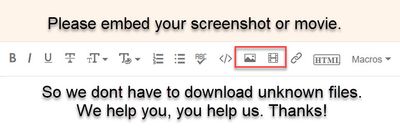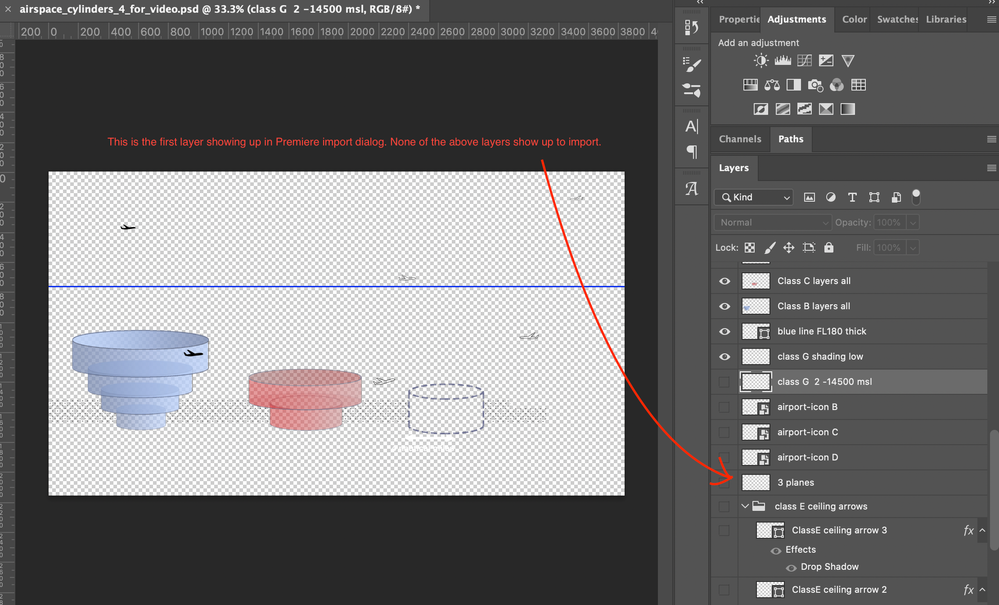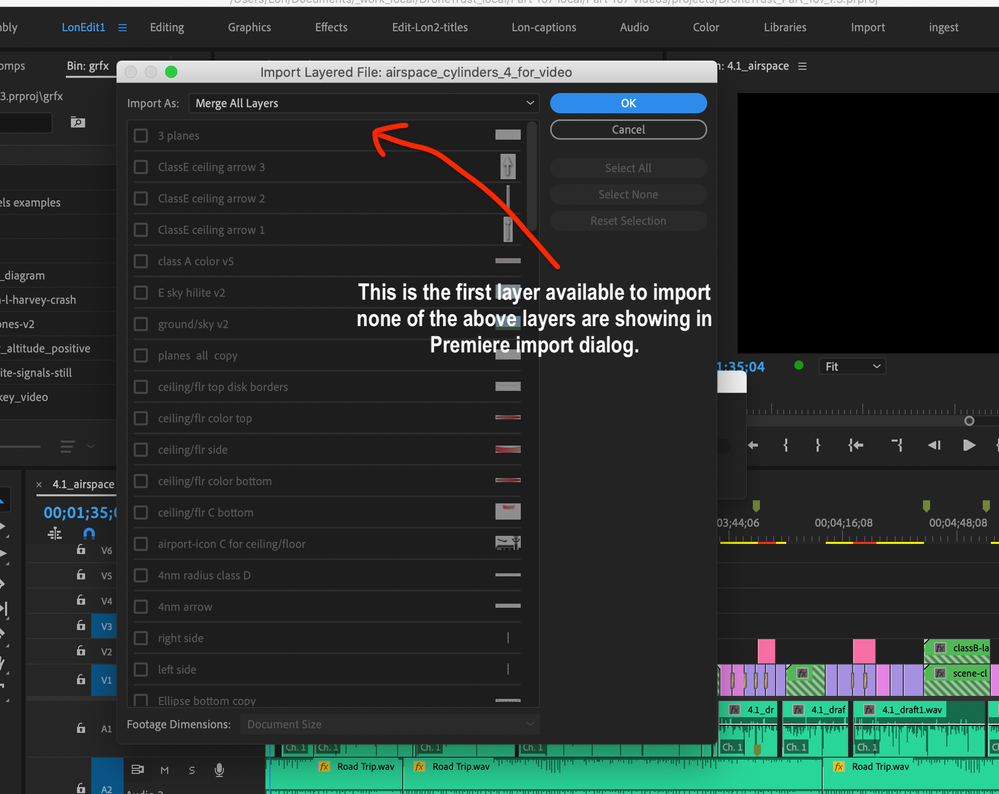Adobe Community
Adobe Community
- Home
- Premiere Pro
- Discussions
- Re: Photoshop layers not all available for import ...
- Re: Photoshop layers not all available for import ...
Copy link to clipboard
Copied
Hello,
I'm using the latest version of Premiere Pro (14.8.0 build 39) and Photoshop (22.1.1) on MacOS 10.15.7.
Here's how it was working to import (dynamic link) Photoshop layers into my Premiere project:
- layers that were visible in Photoshop file (with file just saved) would show up as checked in the Import layered file dialogue.
- All layers would show whether checked or not.
Here's what is happening now:
- Some subset of the layers in the Photoshop file are showing up, starting some distance down the list of layers.
- The ones that are checked in Import dialogue do not correspond to ones that are visible in Photoshop.
This happened after I had to update the Photoshop file substantially after I'd successfully imported layers and built sequences in Premiere. I saved a new photoshop file, and just want to import it and rebuild the sequences. (have given up on just relinking layers to built sequences.
In the attached screen shots you can see that the first layer to show up in Import window is well down the list of layers and is not visible.
Would be grateful for any suggestions.
Thanks!
Lon
 1 Correct answer
1 Correct answer
FYI, to follow up with this. After chatting with three different adobe support specialist, it appears that I had a corrupt layer in my PSD file. I was informed that there is no actual limit to the number of layers that can be imported into Premier. I did not isolate the exact layer, but I was able to remove unneeded layers, and that seemed to clear up the problem. As to how or why layers in Photoshop files can become "corrupt", I have no idea.
Copy link to clipboard
Copied
Copy link to clipboard
Copied
FYI there is no DL between Ps and Pr; its just import/edit.
Past experience have shown updates can cause issues.
My suggestion is go back to previous builds and finish project.
Copy link to clipboard
Copied
Hello Ann,
Thanks for your reply. I've embedded the screen shots with annotations in my reply below. Thanks for clarifying re: DL vs. import/edit. This seems like a very common operation, to import photoshop layers, no? It was working. I did not change Ps or Pr version, and it just stopped working. Then I updated PS and Pr hoping it might fix it. I have also since posting cleared my preferences for both Ps and Pr and there is no difference. I will try rolling back to a previous version of Pr.
I don't really know if this is a problem in Pr or in Ps. Could there something I did to the Ps file/layers that makes them not show up in Pr?
Thank you,
Lon
Copy link to clipboard
Copied
Copy link to clipboard
Copied
Obvious question: did you scroll down the list?
There is a dropdown menu: select all?
Copy link to clipboard
Copied
did you accidentally merge the layers or something?
anyway, save the psd file you like and put it in a temp directory by itself... and 'replace clip' using the layer(s) you like. if it works you got the solution ( use the o.s. to fix that ).
🙂
Copy link to clipboard
Copied
Thanks for the reply. I did not merge the layers. You can see them in the screen shot. Only those layers past a certain number down the list of layers show up in the import dialog. Replace clip only works with clips that are already in the project, and open in the source window.
When I try just relinking to the previous version of the .psd file from a missing item on the timeline, I get the "the importer reported a generic error".
I tried importing a copy of the .psd from a different location (downloads folder) but same issue. I tried renaming the file without underscores as I saw an old post saying that might cause problems.
Again, it is showing some of the layers but not all of them. What could cause this?
Thanks,
Lon
Copy link to clipboard
Copied
maybe you've just got too many layers....I have no idea if there's any limitation but worth trying to work around this if it is the problem. try doing a save as in photoshop and divide the layers between the 2 files and then import the 2 files and see if that works.
Copy link to clipboard
Copied
FYI, to follow up with this. After chatting with three different adobe support specialist, it appears that I had a corrupt layer in my PSD file. I was informed that there is no actual limit to the number of layers that can be imported into Premier. I did not isolate the exact layer, but I was able to remove unneeded layers, and that seemed to clear up the problem. As to how or why layers in Photoshop files can become "corrupt", I have no idea.
Copy link to clipboard
Copied
thanks for closing the thread and helping other people who may have the same problem
Copy link to clipboard
Copied
FYI: max number of layers that can be imported into Premiere is set to 100.