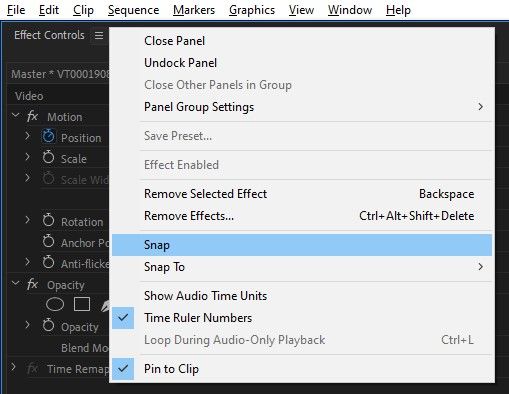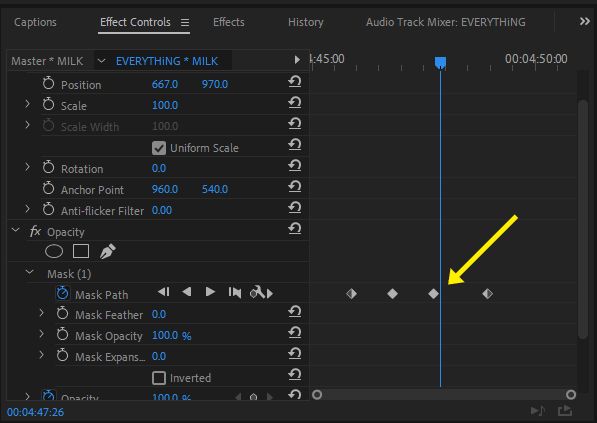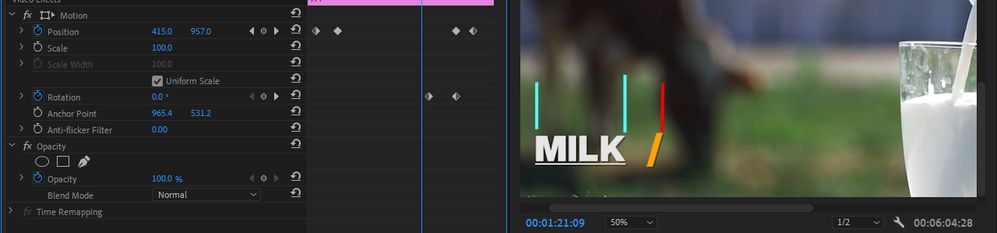Adobe Community
Adobe Community
- Home
- Premiere Pro
- Discussions
- Possible to (disable) 'Snap' inside Effect Control...
- Possible to (disable) 'Snap' inside Effect Control...
Copy link to clipboard
Copied
Using: Premiere Pro 2019
Quick question that I couldn't find an answer to.
Can you disable the keyframes so they don't snap to timeline inside 'Effect Controls' window, as the (S) Snap only affects the project timeline and not inside Effect Controls w/ keyframes.
 1 Correct answer
1 Correct answer
Turn off Snap from the effect controls window hamburger menu.
Copy link to clipboard
Copied
I have no idea what you're talking about. Are you wanting to simply disable key frames on any effects?
If so, that's easy. Click the stopwatch button to the left of any effect to toggle keyframes on/off.
When it's blue you make keyframes, gray you don't.
Neil
Copy link to clipboard
Copied
Sorry bit of a miss-spell there. I didn't mean to ask how do you disable keyframes. I meant ask how do you disable the keyframes *from snapping* to the playhead timeline (not sure if thats exactly whats its called) *inside* of the Effect Controls window.
I'm trying to get the same effect as (S) Snap feature inside of the actual project timeline, BUT to be able to disable/enable that effect *inside* of the Effect Controls. Hopefully I explained that a bit better.
Copy link to clipboard
Copied
Ah. I tend to add keyframes in the ECP by moving the playhead to where I need the keyframe then add the keyframe. Often it will be say 20 frames, kf, another 10 frames, kf sort of thing. and of course I'll select a group and drag them at times.
I can't think of a time I'm creating keyframes away from the playhead though. I've never heard of anyone doing that, and I've never tried. Don't know why you would, really ... one tends to need to know the frame the kf's are set to. Even when dragging them, it tends to be to align them with a keyframe on a different effect, so I've got the playhead at that point, drag the group so the chosen kf is on the playhead.
Neil
Copy link to clipboard
Copied
Usually keyframes are required to line up, but for what I am doing its a bit different, and trust me I wish it wasn't.. so that I could just snap them to position lol
I created an image to better describe my scenario.
Mask = Blue | Slash 20frame spacing = Red
The text is revealed via mask effect as the yellow forward slash slides across the text at the same time to display the revealing effect.
Since the slash is 20frames past the mask/text, it then throws off the alignment to the mask so I am then required to fine-tune the slash positioning to match the mask reveal.
This requires me to sit there and play around with the spacing of the kf's till I am lined up with the mask reveal, and the problem I'm having is the keyframe likes to snap as I'm doing this fine-tune and it makes the task much more tedius than it needs to be.
So if I were to disable the snap somehow, it would speed up the process.
I'm also hoping that you understand what I mean and might know of an easier way to achieve this without the fine-tuning headache? lol
(also, I can't have the forward slash just sit at end of the last letter to match the mask to avoid needing to fine-tune as the slash does a 360 rotation spin before moving back in to un-reveal the text, so the 20frame spacing is needed *causing the un-alignment to the mask*)
Copy link to clipboard
Copied
You can zoom in the timeline that's inside the effect controls window, it will give you more space between the playhead and the keyframe, thus not triggering the snap.
Copy link to clipboard
Copied
Yes I've been doing this, and it does help but it still snaps for me as the adjustments are still so close to the play head, unfortunately.
Copy link to clipboard
Copied
Turn off Snap from the effect controls window hamburger menu.