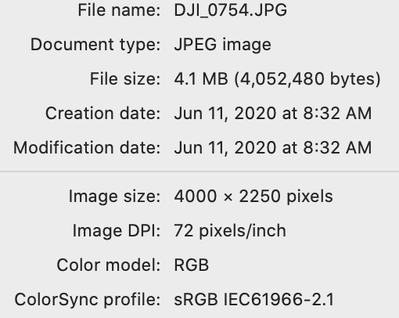Adobe Community
Adobe Community
Pr importing just one image
Copy link to clipboard
Copied
Although I've accomplished this basic task in the past, I'm stuck and would apreciate guidance.
Trying to import 250 images into Pr as an image sequence.
- I sequentially organized the files in Br and exported to a file on mac desktop.
- Opened a new Pr project, click import, open the file containing the images.
- Click on the first image, then check "image sequence" box.
- Then, import.
Only the first image is imported. Ive tried with several other files with different images and the same thing...just one imported file.
Then last night after perhaps my 20th attempt, BOOM! I had a sequence.
Today, ready to create a number of timelapses, Im again able to import just the first image.
Thanks in adavnce for any suggestions.
Copy link to clipboard
Copied
When you say, "exported to a file" you mean "exported to a folder", right?
Premiere Pro is pretty strict about the naming convention for image sequences. The file names should only differ in the numbering. So, filename_00000.png, filename_00001.png, filename_00002.png, filename_00003.png, etc.
Some other things to double-check are the file format and the file color mode. PNGs and JPEGs should import fine as an image sequence, but not PDF files. RGB color mode images should import fine, but not CMYK.
If Premiere Pro keeps giving you unexpected results, you can switch to After Effects and then export the results at a movie file to import into Premiere Pro. Also, AE has an option to force alphabetical order that Premiere Pro does not.
Copy link to clipboard
Copied
Thank you for the reply, Warren.
Yes, I meant a "folder" on my desk top.
Ive checked the list of image names and they are identical, and sequential.
These are jpegs, on average, 10meg. They were bulk edited in Lr for color, saturation, crop, etc.
In almost every case, only the first image is importing (with the exception of the one time when all images were successfully imported). Im trying to define a work flow to follow for furture timelapses and would ideally like to edit in Lr and then export to Pr.
I will also try Ae, since that would eliminate needing to use Br for sequential ordering...thank you for that suggestion.
Copy link to clipboard
Copied
You double-checked that these are RGB color mode, right?
10MB sounds like a really heavy file size for still images used in Premiere Pro or video editing in general. What are the image dimensions of your JPEG files? Assuming you are going to pan and zoom, you want your still image width and height to be a little larger than your Sequence frame size, maybe as much as 200%. So, images used in a 1080p Sequence (1920-by-1080) might be 3840-by-2160 if you're matching frame aspect ratio, but 4032-by-3024 directly from the camera would be fine.
Assuming your pixel dimensions are much higher than your Sequence frame size, I'd make duplicates and reduce them to something closer to it prior to image sequence import.
Copy link to clipboard
Copied
Again, thank you. Image size is def something to adjust...long side over 6,000.
I was unaware but it certainly makes sense.
I'll resize as you suggest and assuming this works, will make resizing part of the work flow.
Much appreciate your time and guidance.
Copy link to clipboard
Copied
Well, other than the one set of images (which were quite large) the others are within a more reasonable size.
Ive attached a screen grab showing the details of the images. They are RGB. Any further suggestions as to why Pr won't import more than the first image?
Copy link to clipboard
Copied
Those settings look fine.
So, the next image is named DJI_0755.JPG, then DJI_0756.JPG, then DJI_0757.JPG, then DJI_0757.JPG, etc.?
Did you mention which version of Premiere Pro that you're using?
Try this:
1. Import the folder that contains the JPG files so that each image imports as a still image.
This will create a bin with the same name as the folder in your Project tab.
2. Drag and drop the reusing bin into an empty Sequence (it should be at your desired settings for frame size and frame rate).
3. In the Sequence, select all (Edit > Select All).
4. Press command-r, Mac or control-r, Windows to open the Speed Duration dialog box.
5. Set the duration to 0:00:00:01 and enable Ripple Edit, Shifting Trailing Clips, then click OK.
If the files load as expected, you'll have the same result as an image sequence. You can then nest this Sequence into another one.
Copy link to clipboard
Copied
Hi there,
It is a while since this was posted but wondering if you ever found a solution. I am having the same issue (all the file numbers are sequential etc) but only a single jpg imports.
I have imported sequences plenty of times before and to try and work out the issue I have even tried importing ones that I have successfully sequenced previously but with the same result (i.e. only the first image imported). Have tried a few different frame rates to no avail and I will take up @Warren Heaton 's suggestion of manually sequencing them if I have to but would love to know if an easy fix had been found.
Thanks in advance!