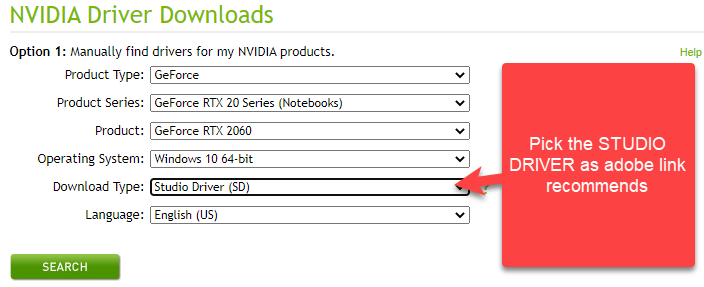Adobe Community
Adobe Community
- Home
- Premiere Pro
- Discussions
- Premiere 2019 don´t use my RTX2060 in my laptop.
- Premiere 2019 don´t use my RTX2060 in my laptop.
Premiere 2019 don´t use my RTX2060 in my laptop.
Copy link to clipboard
Copied
Hi,
I have installed premiere pro 2019 on my laptop ASUS ROG. When I play a video montage in 4k with premiere 2019 the video gives a lot of pauses or freezes. I have seen that premiere cc 2019 is using 100% of the Intel 9750H processor GPU. My laptop has an Nvidia RTX 2060 and the use that premiere 2019 is 0%. I have configured the Nvidia control panel options so that premiere pro 2019 is the application configured with the RTX 2060.
I have set up the premiere project to use CUDA acceleration but premiere does not use the RTX 2060 GPU either.
I have disabled the intel GPU from the windows 10 device manager, but premiere doesn't use the RTX 2060 either.
I have the latest Inel and Nvidia drivers installed.
To make sure that my laptop is not a problem, I have installed Davici r15 and there are no problems, Davinci uses the RTX 2060 GPU.
Any ideas?
Copy link to clipboard
Copied
Does this article help? Important Information on GPU and GPU Driver Requirements | Adobe Blog

Copy link to clipboard
Copied
In the NVIDIA Control Panel, set the Global Preset to 3D App - Video Editing. You can also try disabling the iGPU via the BIOS. Please post codec information btw.
Copy link to clipboard
Copied
Hi JPooley,
Thanks for reply. In the 3d configuration only two options appear: High-performance Nvidia processor (the one I have selected) and integrated graphics.
My Laptop Specs:
Asus model : G531GV-AL019T
Intel 9750H processor
512 gbytes SSD
RTX2060
16 gbytes of RAM
Copy link to clipboard
Copied
Hi,
The codec used is H264, 13283 kbps.
Greetings.
Copy link to clipboard
Copied
Might want to read on what the gpu or cuda does and does not do.
CUDA, OpenCL, Mercury Playback Engine, and Adobe Premiere Pro | Adobe Blog
Copy link to clipboard
Copied
Thanks for the answer. It will be helpful to us.
Copy link to clipboard
Copied
Resolve, Premiere, Avid, they all use hardware resources differently. With Premiere, the GPU is NOT used for most simple playback work. The GPU is primarily used for those things on the GPU Accelerated List, including such things as Lumetri/other color corrections, Warp Stabilizer, major resizing of media ...
GPU Accelerated Effects: https://helpx.adobe.com/premiere-pro/using/effects.html
For Premiere, playback is heavily a CPU/RAM/data-thru-put issue. So the media involved and the type of drive it's stored on are huge, as is the number of cores, those cores being above 3.8Ghz in speed, and up to 10GB of RAM per core. Especially if you're working with long-GOP media from DSLRs and phones and such.
Neil

Copy link to clipboard
Copied
Doesn't it seem a bit weird that his discrete GPU is at 0% while is iGPU is at 100%? I would expect to see some usage on the Discrete GPU if it is being used to render the desktop or the application. This indicates to me that the system is not switching between the GPUs intelligently enough, and is using his iGPU to render the application.
Copy link to clipboard
Copied
Those Intel CPUs use the integrated graphics chip for a number of things, so they can often be using the crap out of the integrated with nothing that Premiere would use the discrete GPU for going. Seems weird, but it's an Intel thing.
Neil

Copy link to clipboard
Copied
In order to get our HP ZBook Studio G5s to connect the discrete graphics to Premiere, we had to completely disable the iGPU in BIOS. Even disabling it in the Device Manager, as Lugardner has, and customizing the NVIDIA Control Panel settings did not help. We saw similar symptoms as far as resource usage goes.
Copy link to clipboard
Copied
Hi JPooley,
I have tried to disable the integrated GPU from the bios in the ASUS laptop G531GV-AL019T, but I have not seen the option to disable the Intel UHD Graphics 630 iGPU.
Greetings.
Copy link to clipboard
Copied
Dont think you can disable the intergrated gpu on a laptop, only on a desktop.

Copy link to clipboard
Copied
Hi Lugardner,
The option to turn off your Asus laptop's integrated GPU is there, but it's hard to find. Here is a link describing how to turn it off: How to Disable the Onboard Graphics in BIOS
Please let me know if that changes the performance you're able to get out of the laptop.
Copy link to clipboard
Copied
Hi Jpooley,
I readed the steps to disabe the onboard GPU:
- Enter BIOS Setup.
- Go to Advanced Menu
- Go to Chipset Configuration Menu
- Go to Internal Graphics Menu
- Set the Internal Graphics Mode to Disable or choose PEG/PCI instead of Auto or IGFX. (IGFX means the onboard graphics).
- If you also have a Multi Monitors option set this to disable.
But my Asus model : G531GV-AL019T don´have the option "Chipset configuration" and I can´t disable the Intel GPU.
Thanks.

Copy link to clipboard
Copied
Are you running the latest BIOS version? Try updating and then see if that menu appears. If it does not, I would call Asus and ask them how to disable the iGPU.
Copy link to clipboard
Copied
Hi R Neil Haugen,
Thanks for your reply.
It seems to me something illogical that premiere 2019 use the processor GPU for playback tasks in 4k, the intel integrated GPUs are not exactly powerful. The windows 10 resource viewer shows me that the integrated GPU is 100%. I understand that the Nvidia GPU is used for tasks such as Lumetri, etc.
In playback the processor only uses 10%, I have 16 gbytes of Ram and an SSD of 512 Gbytes.
Greetings.
Copy link to clipboard
Copied
Ok Guys 🙂
I see there is no easy solution to my problem, maybe I need another laptop with another graphic card? What laptop works with premiere 2019 and make the 4k edition possible?
Copy link to clipboard
Copied
It's going to cost you money to edit with a laptop, doing basic stuff. Most people use desktops with lots of drives and monitors and all sorts of stuff that is very costly and NOT PORTABLE.
However, there is some guy here who sometimes comes around from a place called PUGET SYSTEMS and another place that used to come around here called ADK VIDEO. Check them out.
![]()
Copy link to clipboard
Copied
forgot to mention.. there's also a nice place called SAFE HARBOR COMPUTERS and they are very helpful and knowledgeable.
![]()
Copy link to clipboard
Copied
I have RTX 2060, adobe premiere told me there was an issue with the drivers and to follow this link
You should follow step by step, reading all "words" and not skipping lines.
https://helpx.adobe.com/x-productkb/multi/drivers-video-win-nvidia.html
In the NVIDIA driver download, you should pick the Studio Driver as the previous link states. See picture below: