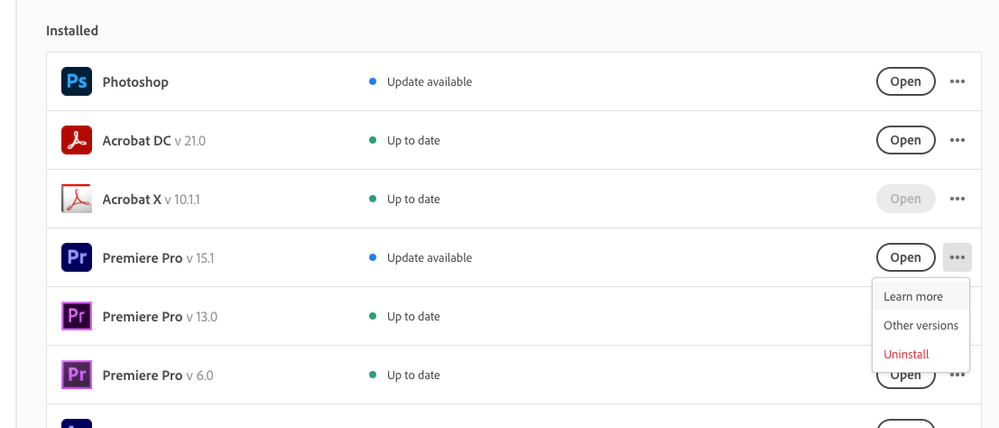Adobe Community
Adobe Community
Premiere filling up my disk
Copy link to clipboard
Copied
Hi
Since the last Software Update, Adobe Premiere keeps filling up my hard drive when I use the software or try to render something. Same happens with Media Encoder. I already tried reinstalling creative cloud, resetting V-RAM and routing scratch disc, cache files etc. to an eternal hard drive with no effect.
I use a new mac Pro with OSX Catalina.
Can anyone help?
Copy link to clipboard
Copied
What type of files, and in what folders?
Neil
Copy link to clipboard
Copied
Hi
I checked the MEDIA CACHE and the MEDIA CACHE FILES in Library - Application Support - Adobe.
Nothing seems to happen there. Haw can I find out with folder it is?
J.
Copy link to clipboard
Copied
Nothing seems to happen there. Haw can I find out with folder it is?
By @juliamm
In Premiere Pro, go to File > Project Settings > Scratch Disk. There you will find paths to different things and the one you probably want to check is Video Previews. Everytime you render the timeline to get the green render bar abowe the footage the rendered files will end up in the path specified under Video Previews.
Maybe that´s what you are looking for.
Copy link to clipboard
Copied
Hi
Thanks for the idea. But it seems, that the problem lies somewhere else: I routed all there directions to an external hard drive. Macintosh HD is still counting down with it's memory, but now already, when I reach 23GB of free disk space, the applicaton memory message appears...
I try to render a video file in several parts now. Some parts that seem to be less render intens work for up the 10 minutes of sucessful render. For other parts I have to break down the render into tiny pieces of max one minute to avoid the app memory message.
After each reder, I have to close and reopen adobe premiere to clear whatever has filled up.
Very annoying.
Copy link to clipboard
Copied
when I reach 23GB of free disk space, the applicaton memory message appears...
By @juliamm
Do you know how much free space you had before adding the last update to the mix?
23GB free on the system disc is the recepie for an unstable computer and will indeed give you issues. If you can, buy a larger drive and rock on. 512GB for a system drive is bare minimum today and they do fill up.
Copy link to clipboard
Copied
Okay. I can put some files to an external HD to make more space. The system drive has 2TB in total. How much space shound I keep free? There is to say that when I start Working/rendering, I have 80GB of free space...
I found in another forum, that lists the same issues with many Catalina Users and says it could be a vram problem. Is it possible to monitor the vram usage?
Copy link to clipboard
Copied
Thumb of rule is to have at least 10% free space but i don´t for sure know if that still is valid with moderns OS´s and modern SSD´s. But yes, 80GB free space out of 2TB is really problematic.
The system drive should be just that, a system drive for the OS and installed apps. Store everything else on another drive or drives.
Copy link to clipboard
Copied
I made one TB of disk space free. The computer crashed again.
Copy link to clipboard
Copied
I know I'm splitting hairs here and hope its not too off-topic, but the rule of thumb is really 20% of your drive should always be free.
Copy link to clipboard
Copied
Hutch, I've always heard 10% on everything but the startup drive which should have at least 20% free which makes sense as the OS uses the startup drive as virtual ram when it runs out of actual ram.... and the less space available on the startup drive means data is being swapped more frequently which will give you a performance hit (if I'm wrong on this, I'm sure someone will correct me).. But I've never seen any authoritative documentation for this. The fact is that compared to what hard drives cost when I got my first avid (many years ago - a think a 2 gig drive was a couple of thousand dollars) the more space on your drives, the better.
Copy link to clipboard
Copied
I realize this is 2 years too late, but maybe it will help others. You can easily find out the folders that are taking up the most space on your hard drive with an app called TreeSize Free. It shows you all of your folders and what space the files inside are taking up. This helped me find out that Premier was filling up my hard drive with "video previews" in my Windows user folder.
Copy link to clipboard
Copied
Many many thanks ths is the reasone and the solution love from sri lanka :sri_lanka:
Copy link to clipboard
Copied
and you can revert to the previous version of premiere til this problem is sorted out. I've attached a screen grab to show you how to do that
Copy link to clipboard
Copied
...hmm. I'm working on a project with other people. They sent me files made with the newest premiere version. My older premiere version did reject to open these files. That was the reason to update...
Copy link to clipboard
Copied
what version are you working in? You can revert to an earlier version of that specific update and the project file should probably open.
Copy link to clipboard
Copied
and you may want to explore a team project if you're collaborating with other people. I haven't had to do it yet, but it may solve your problem.
Copy link to clipboard
Copied
so exactly what version are you working in? If you're working in 15.2, you can revert to 15.1 but honestly I don't think that's the problem. If you were working with just 20 gigs free on your startup drive, it's quite possible that things got corrupted on the drive and you need to do a complete drive wipe and os and app reinstall. The accepted wisdom (such as it is) is that you should have at least 10% free space on all drives and at least 20% free space on your startup drive.
But honestly, my gut tells me that either we're not asking the right questions or you're giving us incomplete answers. Not trying to criticize you, just feeling we're having some communication problems. Post back if you want to dig further and we can try and approach this in a more systematic fashion.
Copy link to clipboard
Copied
Hi
I'm trying to describe the problem again:
When I work with Adobe premiere in the timeline or try to render a file, after a certain amout of time I get the message: "your computer runs out of app memory".
While trying to find out, where the problem is, I recognized, that my hard drive is filling quiet quickly whith data I could not detect so far. Since I freed 1 TB of space on the drive - the "app memory" message appears anyway, but the memory does not reduce to zero anymore. So, I' dont know if these two issues have someting to do with each other.
When I close adobe Premiere, the disk space is freed immediately.
I have a Mac Pro (2019), OS10.15.7
Copy link to clipboard
Copied
Let's start at the beginning. Please tell us your system specs: OS version, Premiere version, amount of RAM, Hardware specs including graphics card and your source properties and sequence settings. If you need any help determining this, post back. And please answer the following questions in a systematic fashion.
Does your system meet minimum specs to run premiere?
https://helpx.adobe.com/premiere-pro/system-requirements.html
App memory and Hard drive space are 2 different things. How much memory do you have assigned to adobe apps. Go to system preferences: memory.
Have you tried resetting your premiere preferences and cache?
Are you running any other programs at the same time as premiere? Try quitting them as a troubleshooting step and see if that makes a difference.
Try disconnecting from the internet/network by either turning off wifi or pulling the ethernet cable.
Do you have any peripherals connected to your computer besides keyboard and mouse? If so, try disconnecting them.
Go to apple: system preferences: users and groups and unlock it and create a new user with administrative priviliges and log out of your current user and log in as the new user and then see if premiere's behavior has changed.
don't despair, we'll figure this out.
Copy link to clipboard
Copied
Apologies if this is redundant, but are you sure you've actually moved your cache files location? I only ask because I went through this exact rigamarole on my last machine.
In Premiere, go to Premiere Pro > Preferences > Media Cache, and then set both Media Cache Files *and* Media Cache Database to your external drive. You can also set some management rules in the same panel, if you choose.
Another thing that might be helpful is using the OmniDiskSweeper utiliy https://www.omnigroup.com/more
It's a pretty easy way to get a look at what is on your hard drive, and where space is being taken up. Maybe it'll help you hunt down where Adobe is hiding these cache files & previews.