 Adobe Community
Adobe Community
- Home
- Premiere Pro
- Discussions
- Re: Premiere import videos green screen - error
- Re: Premiere import videos green screen - error
Copy link to clipboard
Copied
Hello,
I'm having a lot of trouble with importing videos in Premiere Pro. I have imported my files as MP4, because .mov doesn't work at all. Now the most of my content is a green screen with only audio. I just can't figure it out and I can't get the videos with the content they are supposed to have. I have send them from my iPhone through dropbox to my MacBook Pro. Does anyone know how to get this fixed? I have watches multiple videos on Youtube but nothing works or is a solution. Thank you in advance!
 2 Correct answers
2 Correct answers
I think I have worked it out, I have converted the files from high resolution to 720p. Now they work in Premiere! I only hope that the quality is still good now. Thanks everyone for the help!
I found the solution Remo, If you look for the type of your vlc video, you 'll find out that the type is AAC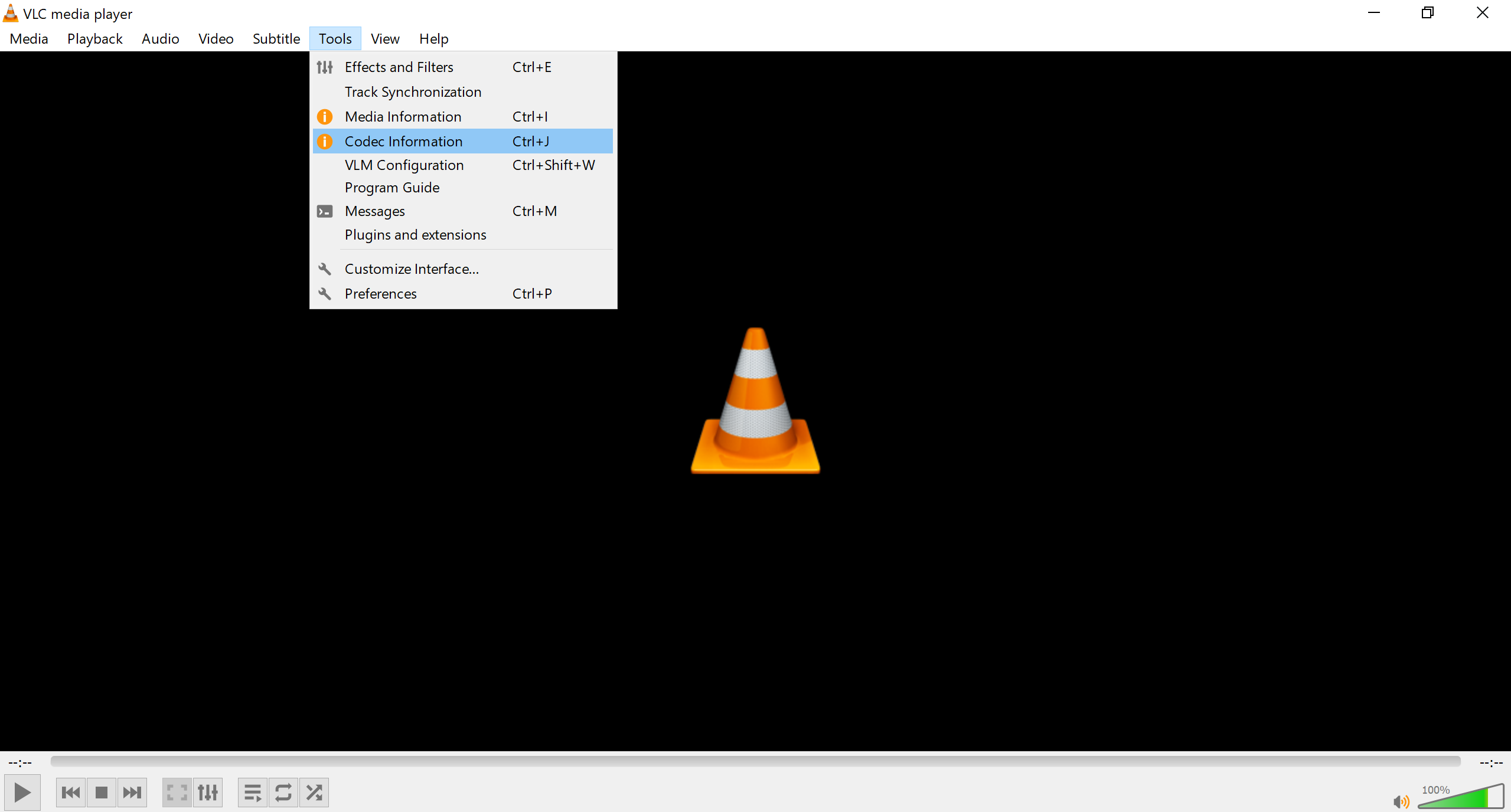
the wrong type: Audio

The correct type: Video: after conversion using: AAC to MP4 - Convert your AAC to MP4 for Free Online
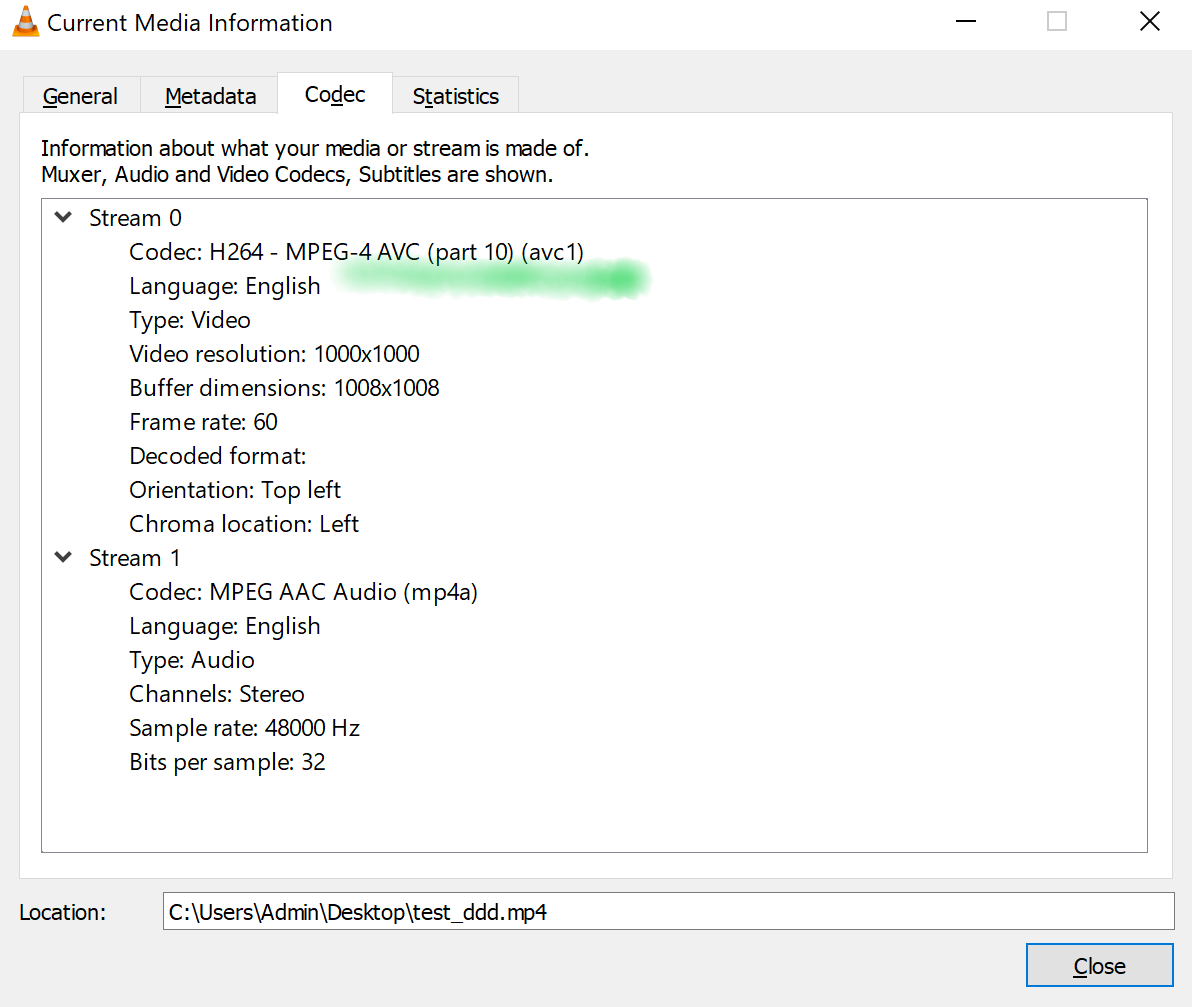
It worked well for me, I hope it does to you
Copy link to clipboard
Copied
Try changing the renderer please :
FAQ: How to change the Video Renderer in Premiere Pro?
Might be an issue with your GPU driver, did you try to update it ?
Copy link to clipboard
Copied
How can I update my GPU driver?
Copy link to clipboard
Copied
if your macbook pro is not on latest update, update it
Copy link to clipboard
Copied
It is on the latest update!
Copy link to clipboard
Copied
okay great did you try to switch between renderers ?
Project Settings - Renderer
Copy link to clipboard
Copied
Yes I have tried that but it doesn't work either. 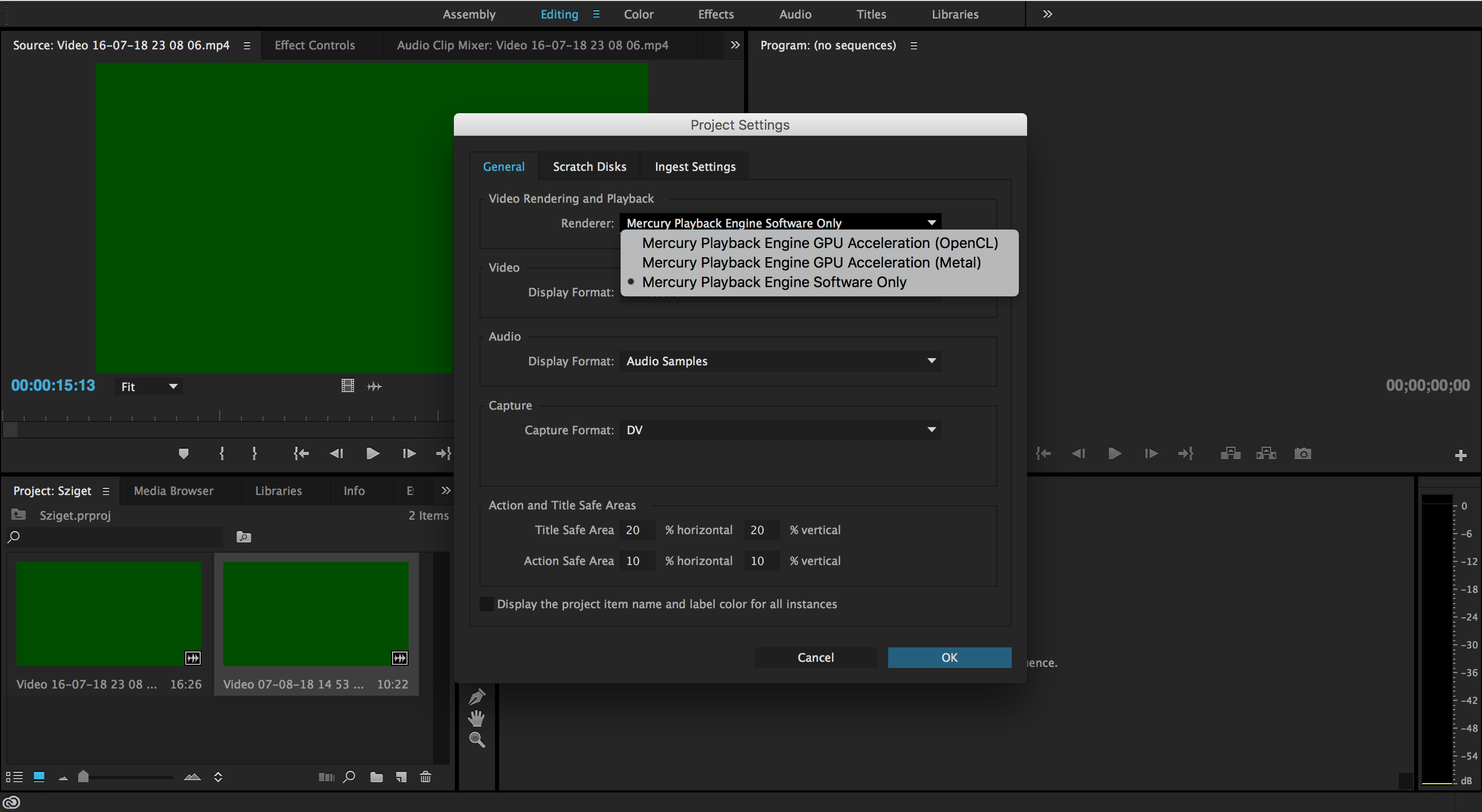
I have these three options.
Copy link to clipboard
Copied
try the first 2 options..
if none works, try rolling back to a previous version of Premiere Pro
Copy link to clipboard
Copied
Hi evab47591500,
Sorry for the trouble. What is the exact version of Premiere Pro? Steps: FAQ: How to find the exact version of Premiere Pro you're using?
Just for a test, install a previous version of Premiere Pro & see if it works. Here are the steps to install: Install previous version of your Creative Cloud app
Also, clear the old media cache: FAQ: How to clean (delete or trash) media cache files?
Please let us know the status.
Thanks,
Vidya
Copy link to clipboard
Copied
Hello,
I have the 2015.4 version. I had searched for the creative cloud app to update but I can't find the update.
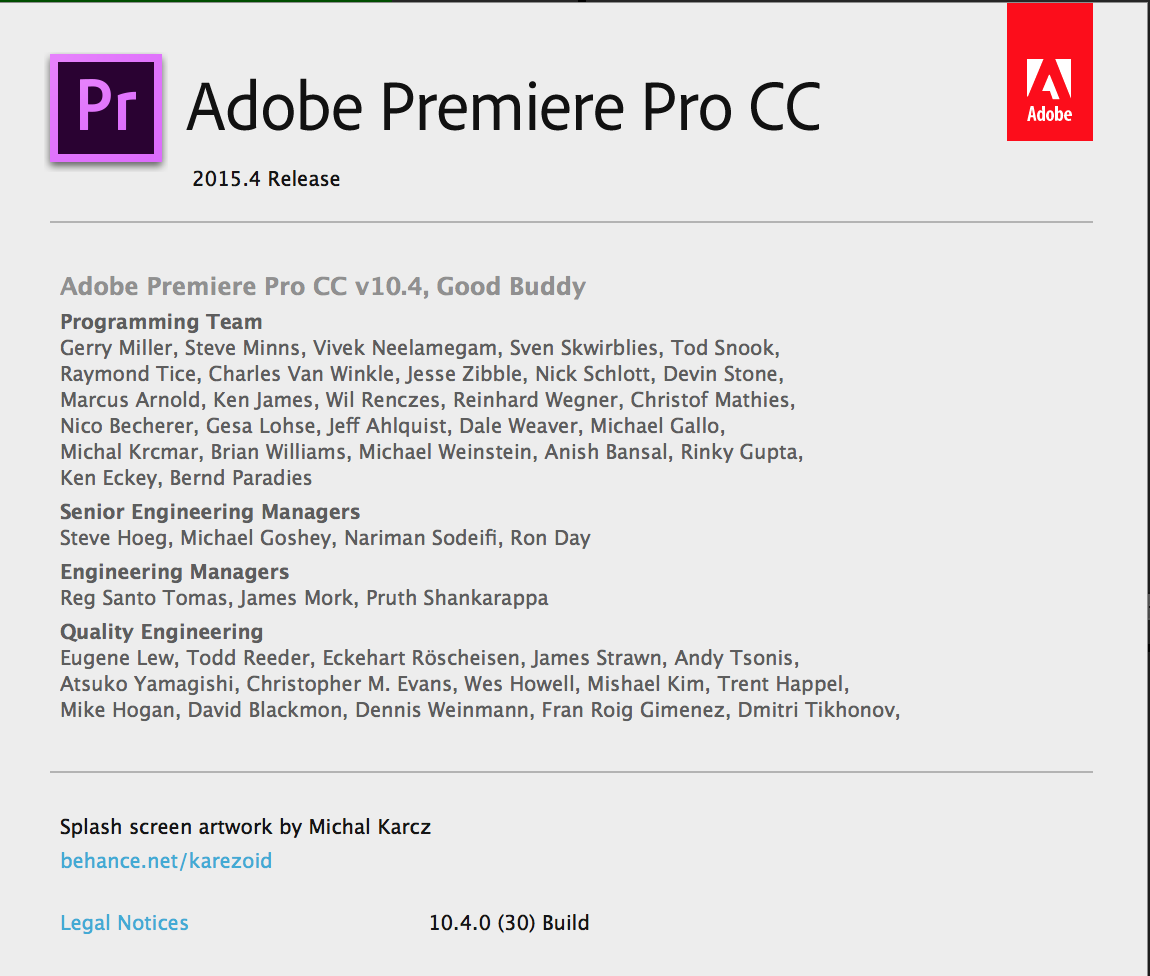
Copy link to clipboard
Copied
Hi.
I have seen your error with the 2015, 2017 and now 2018 versions, including the comments in the Geforce forums:
I recommend you try this
Go to Edit> Preferences> Media and remove the checkbox before the element: enable Intel h.264 decoding (requires reboot) or (12.1.2) Enable hardware accelerated decoding.
Reboot Premiere and try.
Copy link to clipboard
Copied
Hello!
I also can't find those settings, haha. Maybe it depends to my version?
These settings are in Premiere Pro > Preferences > Media
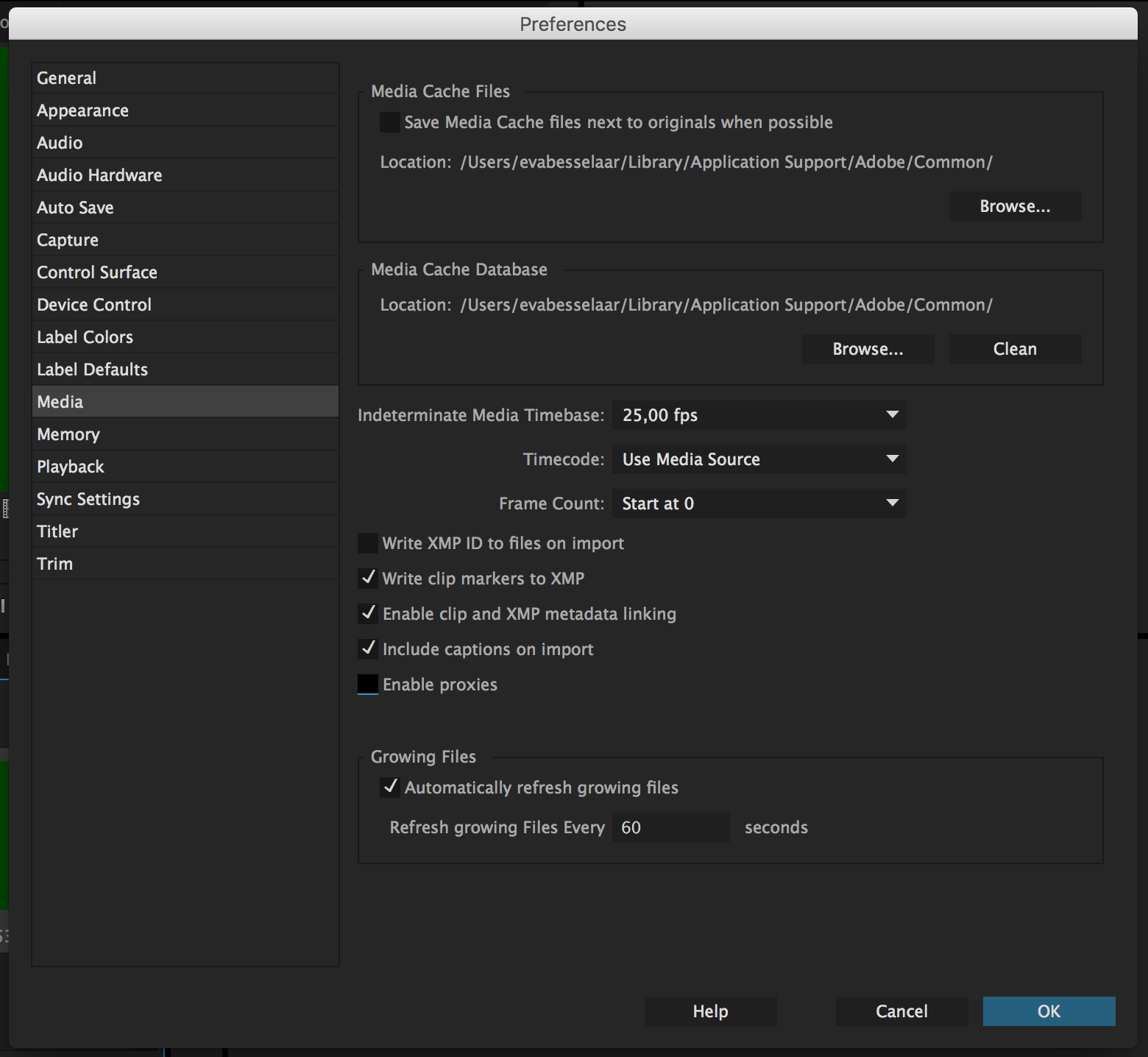
Copy link to clipboard
Copied
It has a 2015 ... Mac.
Install the corresponding Cuda drivers:
https://www.nvidia.es/object/mac-driver-archive-es.html
Next, select Acceleration Cuda in Project Settings> Renderer.
If your MP4 is HEVC, h265, you must convert the file to H264.
Copy link to clipboard
Copied
> Go to Edit> Preferences> Media and remove the checkbox before the element: enable Intel h.264 decoding (requires reboot) or (12.1.2) Enable hardware accelerated decoding.
This actually fixed the green screen issue for me on one of the clips. Thanks!
Copy link to clipboard
Copied
This solution saved my project and my sanity. I could not figure out why the bottom half of my videos were importing with a hunter green bar. I turned off the H264/HEVC decoding (I left encoding on) and it worked! My videos are showing up as they should. Thank you so much!
Copy link to clipboard
Copied
This worked for me. I'm using premiere pro version 14 with AMD graphics. Thank you for your suggestion.
Copy link to clipboard
Copied
This got rid of the green screen issue I was having! Thank you for posting the advice and link!
Copy link to clipboard
Copied
I think I have worked it out, I have converted the files from high resolution to 720p. Now they work in Premiere! I only hope that the quality is still good now. Thanks everyone for the help!
Copy link to clipboard
Copied
Hey,
I have the same issue with MP4 files.
They play fine in Finder/Quicktime, however when imported into Premiere Pro CC (version 12.1.2, build 69) the footage becomes flat green. Same applies when I bring into Media Encoder to transcode to another codec.
What does work however is if I transcode files in a very old version of Apple Compressor (version 3), remember that?!
Seems weird an old application would be able work than the latest version of CC! I would like to keep it all in Adobe suite ideally, as old Compressor is slow and clunky. Screen grabs attached.
Many thanks in advance if anyone has a solution.
Dan
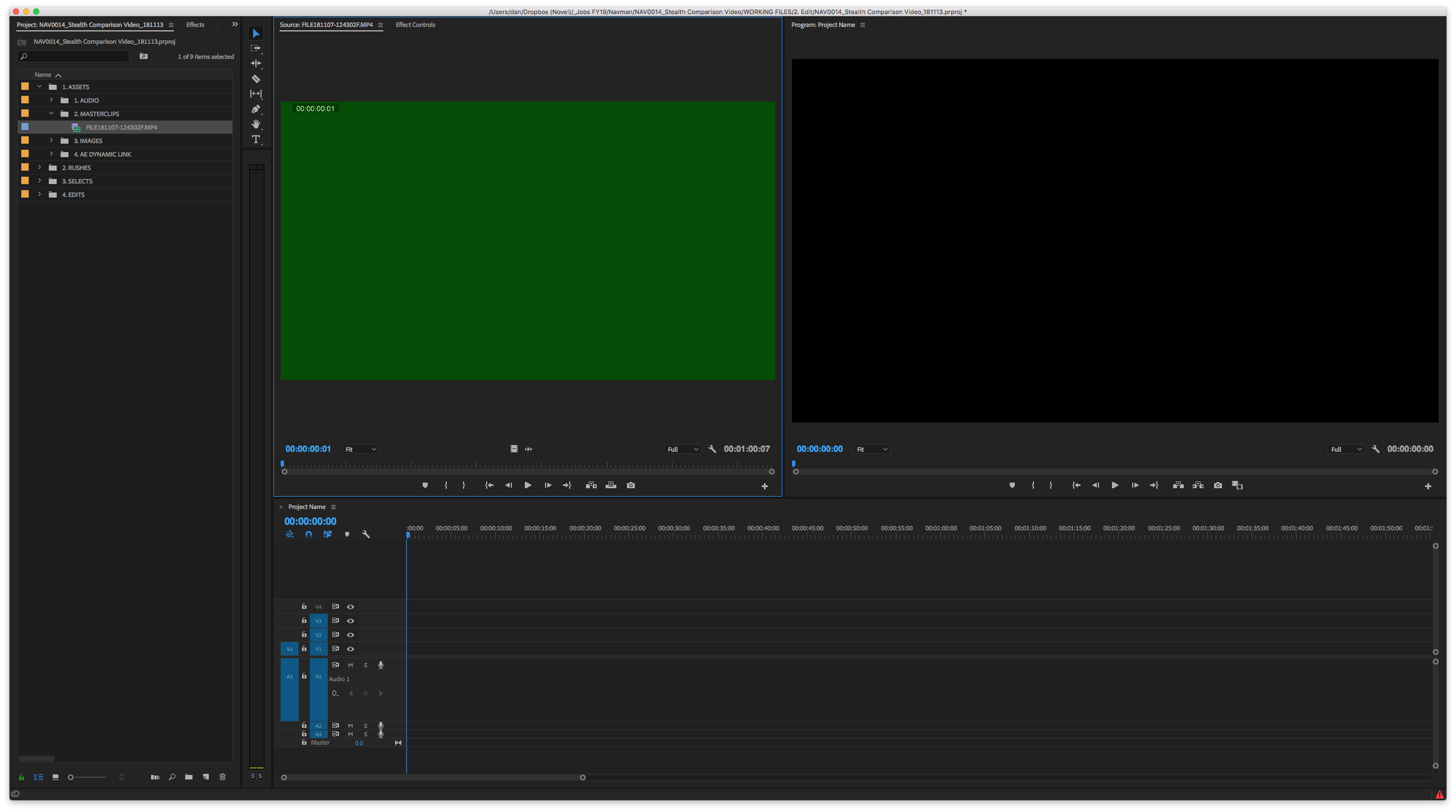
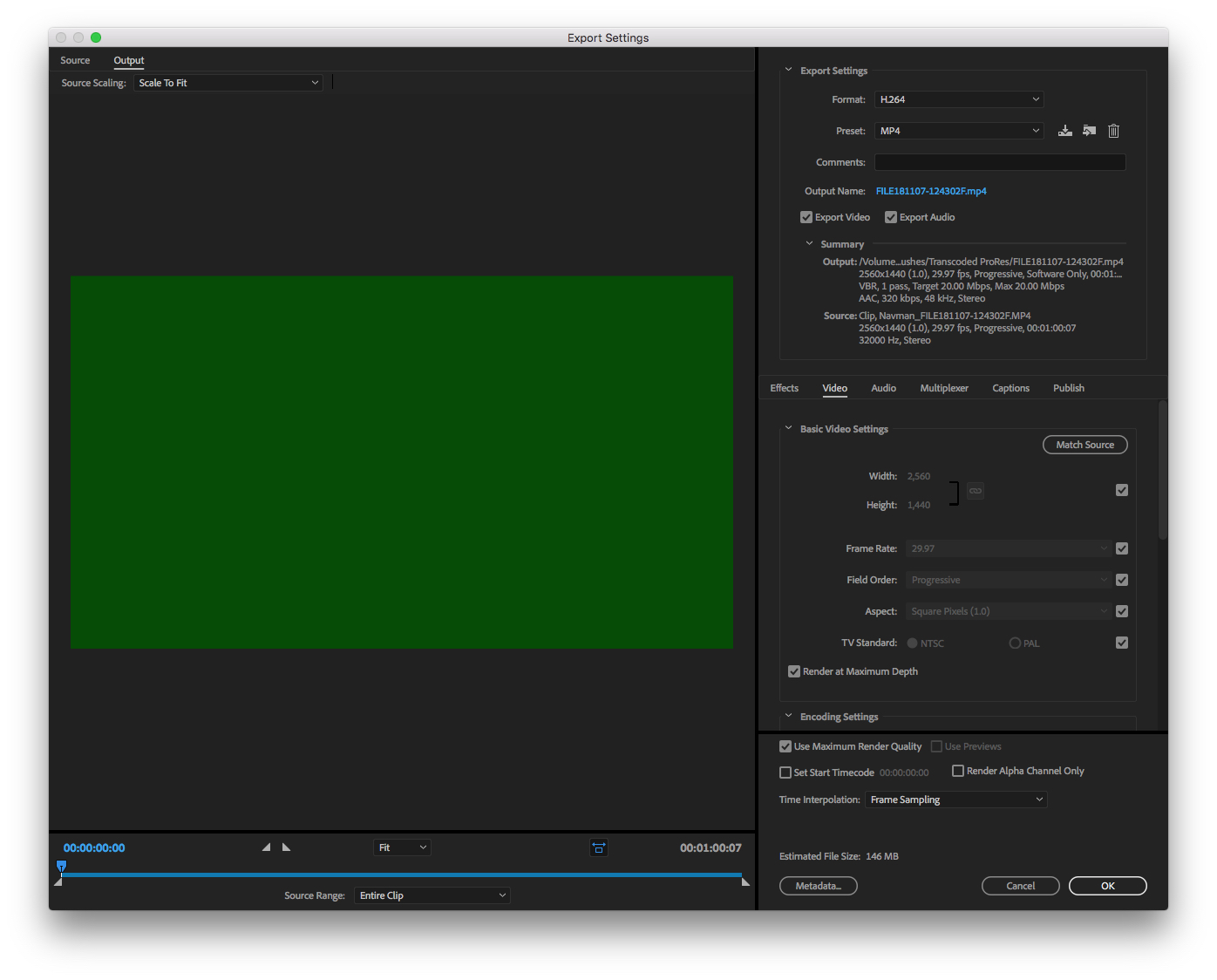
Copy link to clipboard
Copied
Thanks,
but this cant be the answer..:D
Im working with UHD footage and I dont wanne convert it to 720p just to be able to get it imported..:D
Does anyone have another solution?
This topic is a couple of months old...so I cant believe someone hasnt figured it out yet..:)?!
Copy link to clipboard
Copied
I was fighting with this same problem for a while and found a way around by disabling "Enable accelerated H.264 decoding" in Premiere Pro and in Media Encoder from Preferences -> Media. Problem is that then export would take about 10x longer. I finally just solved the problem by updating my Intel UHD Graphics, easiest done with this tool: Intel® Driver & Support Assistant
I use double screen setup and first had a 4k screen in GTX 1070 hdmi port and second screen in motherboard's port, but switched my second screen to GTX port too and that's about the same time when the problem started. I thought the problem would be with GTX since both screens use that and didn't have problems with this before, but apparently decoding is done with integrated graphics and removing the screen from them somehow probably caused this.
My setup when this problem occurred: GTX 1070 and i7-8700k
Copy link to clipboard
Copied
I found the solution Remo, If you look for the type of your vlc video, you 'll find out that the type is AAC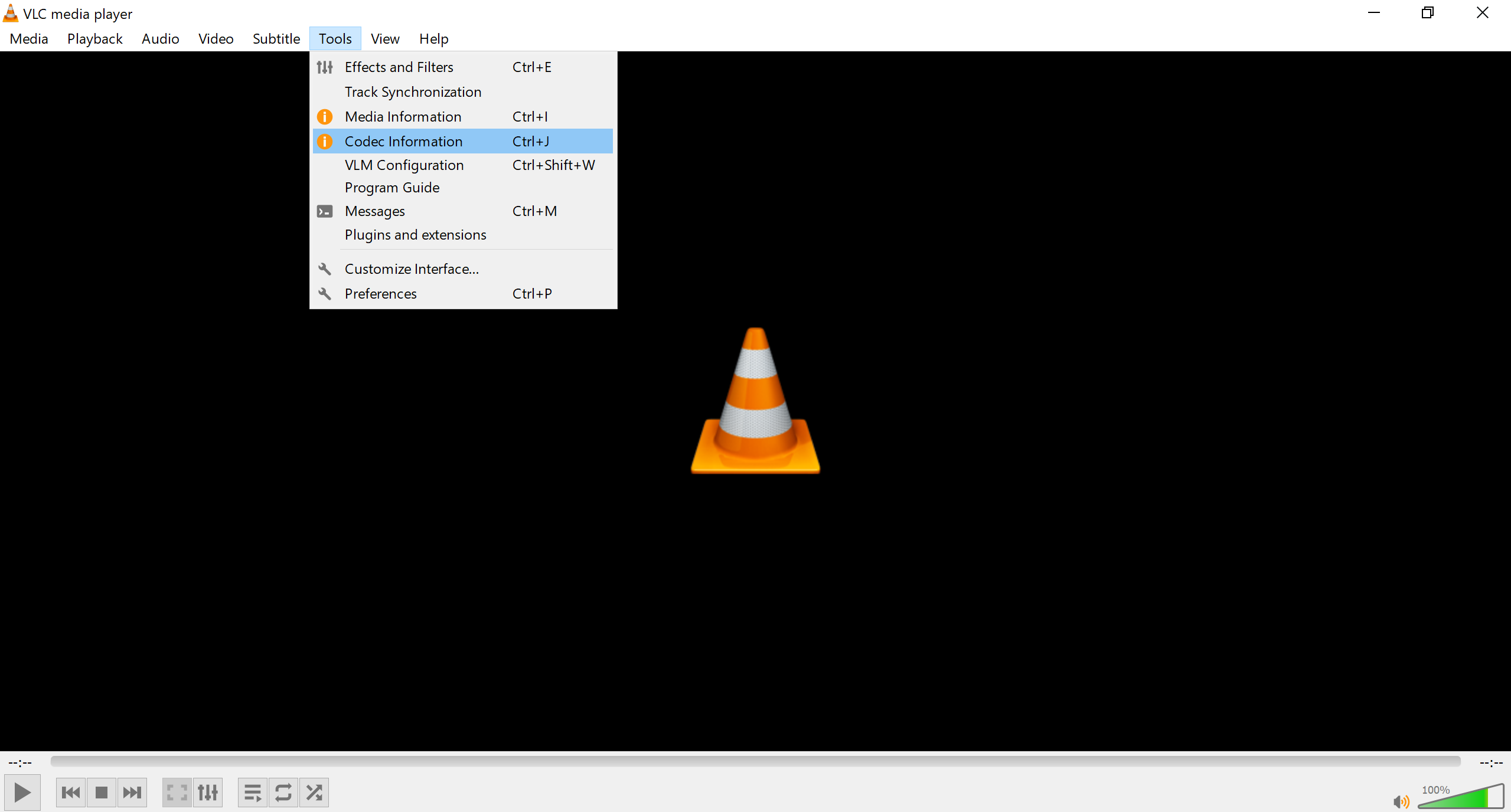
the wrong type: Audio

The correct type: Video: after conversion using: AAC to MP4 - Convert your AAC to MP4 for Free Online
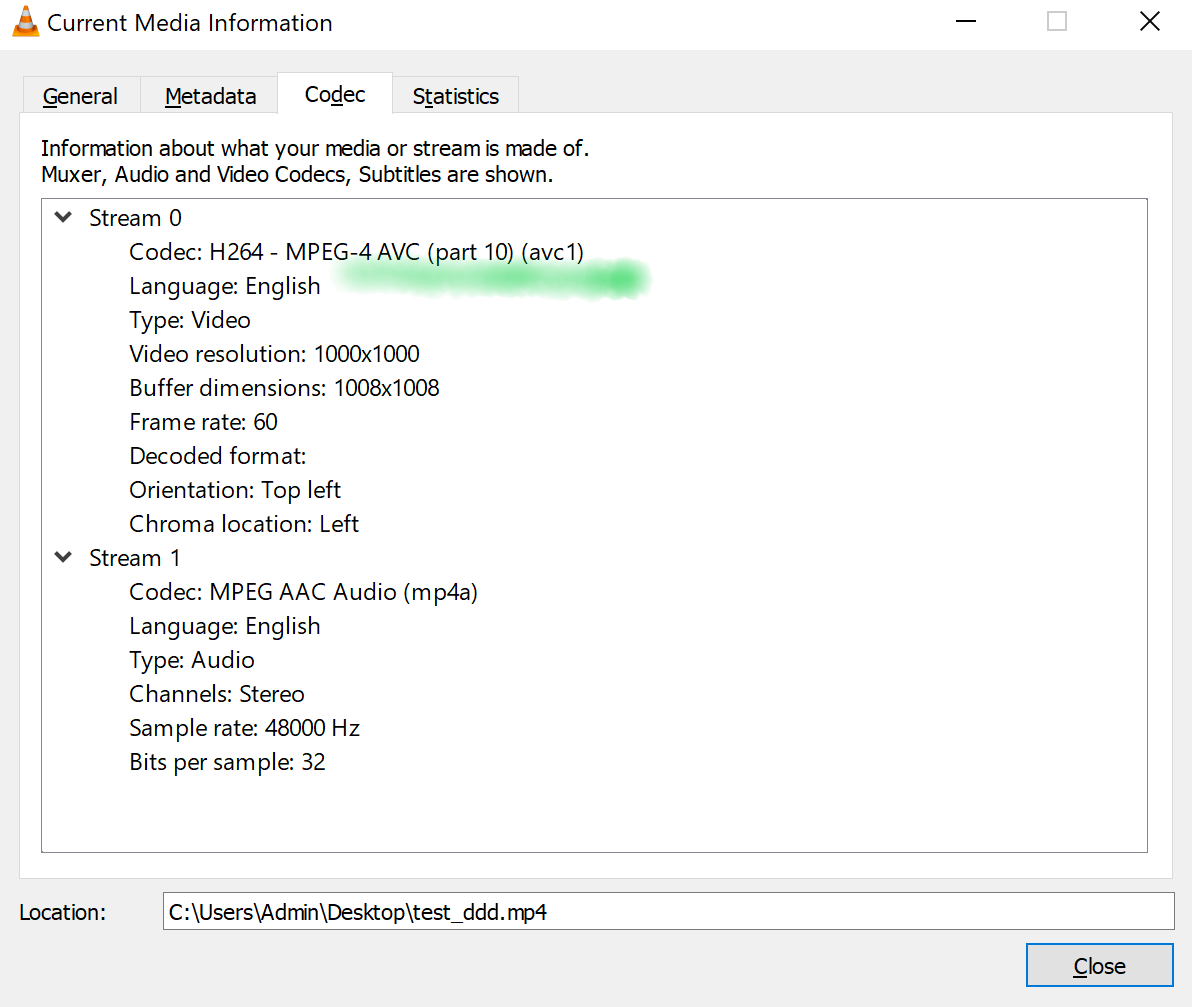
It worked well for me, I hope it does to you
Copy link to clipboard
Copied
Worked for me! Thank you!!
Copy link to clipboard
Copied
It worked for me as well. Thank you so much to have taken the time to document this issue.
Copy link to clipboard
Copied
Try this. Run file through Handbreak and import in Premiere Pro. I'm aslo having same problem and now ok with that. Here is where I found answer. If you're still facing that error