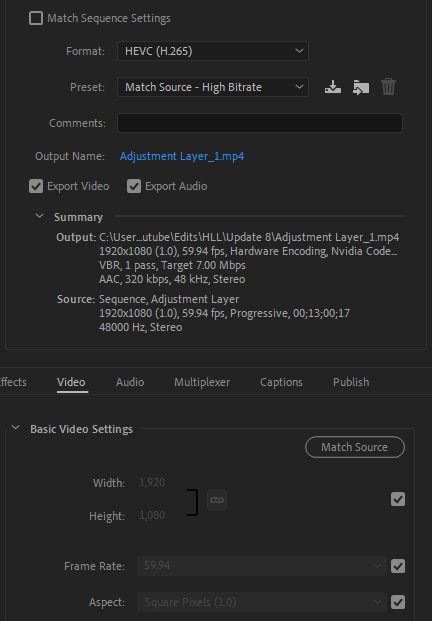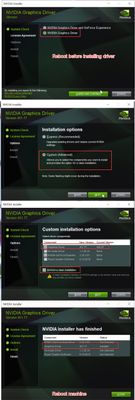Adobe Community
Adobe Community
- Home
- Premiere Pro
- Discussions
- Premiere not using Nvidia GPU even though it's ena...
- Premiere not using Nvidia GPU even though it's ena...
Copy link to clipboard
Copied
I've made dozens of videos this year using Premiere and getting it to use the GPU for encoding. About a month ago, Premiere started using CPU, taking my render times from around 8min to 1 hour or more.
Nothing has changed hardware-wise:
2080 RTX
i7-8700k
32GB Ram
My render settings are exactly the same: HEVC (H.265), Hardware Encoding using Nvidia Codec, 60fps, VBR 1 pass, 25 Mbps.
I have exhausted every resource I could find, and I still don't understand why Premiere refuses to use my GPU. PLEASE help.
 2 Correct answers
2 Correct answers
assuming Premiere setting are proper, I'd suggest to manually check/update nvidia driver, use this page:
Well, I SOLVED it!
I uninstalled all Nvidia Drivers using Safe mode + DDU tool from guru3d.
Then I reinstalled Game Ready Drivers (Not the Studio Drivers, which probably work as well) because I do use ShadowPlay and a bunch of features a lot.
Tried the same settings in Adobe I always use and it worked. 2min to encode instead of 1 hour.
Copy link to clipboard
Copied
Have you checked the settings for preferences for hardware encoding and decoding?
I know they've made some changes, and truthfully I'm not too great on the details of how various CPU/GPU/settings changes work.
Neil
Copy link to clipboard
Copied
60 fps is not supported at all by any hardware encoder. It must be precisely 59.94 fps for so-called "60 fps" video output (only broadcast-standard frame rates - 23.976, 25, 29.97, 50 and 59.94 fps - are supported). Any nonstandard frame rate (and yes, 30.00 fps and 60.00 fps are considered "nonstandard") will automatically default the encoder to the software-only mode.
Copy link to clipboard
Copied
After reading your comment, I tried switching it to 59.94 fps and it is still using the CPU. So that's not it either unfortunately.
Copy link to clipboard
Copied
Next thing to check:
Have you ever updated the Nvidia drivers from the Nvidia Web site itself (not Microsoft Update, which almost NEVER offered the latest driver versions)? Newer versions of Premiere Pro now require newer driver versions just to work properly.
Copy link to clipboard
Copied
assuming Premiere setting are proper, I'd suggest to manually check/update nvidia driver, use this page:
Copy link to clipboard
Copied
Might very well be a driver issue. Just tested an export to 120 fps and GPU was maxed out.
Copy link to clipboard
Copied
Should I download Studio Driver or Recommended?
Copy link to clipboard
Copied
Studio Driver!
Which card do you have?
Copy link to clipboard
Copied
2080 rtx
Copy link to clipboard
Copied
Sorry you posted that already.
this is the one you need to install
https://www.nvidia.com/Download/driverResults.aspx/166881/en-us
Copy link to clipboard
Copied
Well, I SOLVED it!
I uninstalled all Nvidia Drivers using Safe mode + DDU tool from guru3d.
Then I reinstalled Game Ready Drivers (Not the Studio Drivers, which probably work as well) because I do use ShadowPlay and a bunch of features a lot.
Tried the same settings in Adobe I always use and it worked. 2min to encode instead of 1 hour.
Copy link to clipboard
Copied
I know this is an old thread, but I just ran into this exact same issue. Turns out that I exported an illustrator file as a much larger than needed png and i didn't even think that it would be an issue since it was just an image that i dropped the scale on to make it fit. Well, I was wrong, once i swapped the image out with something more reasonable in size it went back to using my GPU instead of my CPU. So for future people running into this issue, I hope this helps.