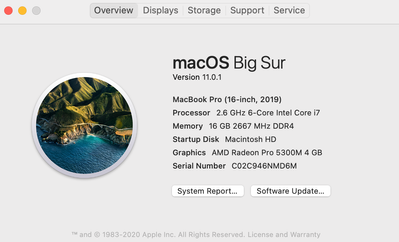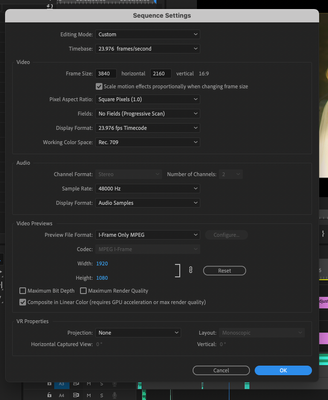Adobe Community
Adobe Community
- Home
- Premiere Pro
- Discussions
- Premiere Plays a Few Clips On Timeline and it play...
- Premiere Plays a Few Clips On Timeline and it play...
Copy link to clipboard
Copied
Hey!
So I've searched and can't find a resoluition to my problem.
I am currently editing a wedding video and there's a few clips that stutter and are choppy (not smooth) in my main timeline but the actual footage is smooth as butter. Why is this happening and more importantly how in the world do I fix this and prevent from happening again?
I am so confused! PLEASE HELP!
Sequence Settings:
Footage is from a GH5
 1 Correct answer
1 Correct answer
Delete the Media Cache and Media Cache files:
https://community.adobe.com/t5/premiere-pro/faq-how-to-clear-your-media-cache-in-30-seconds-in-premiere-pro-2020/m-p/11017257/thread-id/260446?page=1
If that doesn't work,try resetting the preferences:
https://community.adobe.com/t5/premiere-pro/faq-how-to-reset-trash-preferences-in-premiere-pro/td-p/8236158?page=1
If that doesn't work, try resetting the Workspaces:
Reset a workspace
Reset the current workspace to return to its original, saved layout of pa
Copy link to clipboard
Copied
Also... I'm using a SSD
Copy link to clipboard
Copied
Delete the Media Cache and Media Cache files:
https://community.adobe.com/t5/premiere-pro/faq-how-to-clear-your-media-cache-in-30-seconds-in-premi...
If that doesn't work,try resetting the preferences:
https://community.adobe.com/t5/premiere-pro/faq-how-to-reset-trash-preferences-in-premiere-pro/td-p/...
If that doesn't work, try resetting the Workspaces:
Reset a workspace
Reset the current workspace to return to its original, saved layout of panels.
1. Do one of the following:
• Click the Workspace menu icon and select Reset to Saved Layout.
• Choose Window > Workspace > Reset to Saved Layout.
from here:
https://helpx.adobe.com/premiere-pro/using/workspaces.html
If that doesn't work, try Preferences > Audio Hardware and set Input to None.
If that doesn't work, try creating a new project and import the old one into it.
Copy link to clipboard
Copied
If that doesn't help, try proxies:
https://helpx.adobe.com/premiere-pro/how-to/proxy-media.html
Copy link to clipboard
Copied
I should also add that it expxorts like this as well!