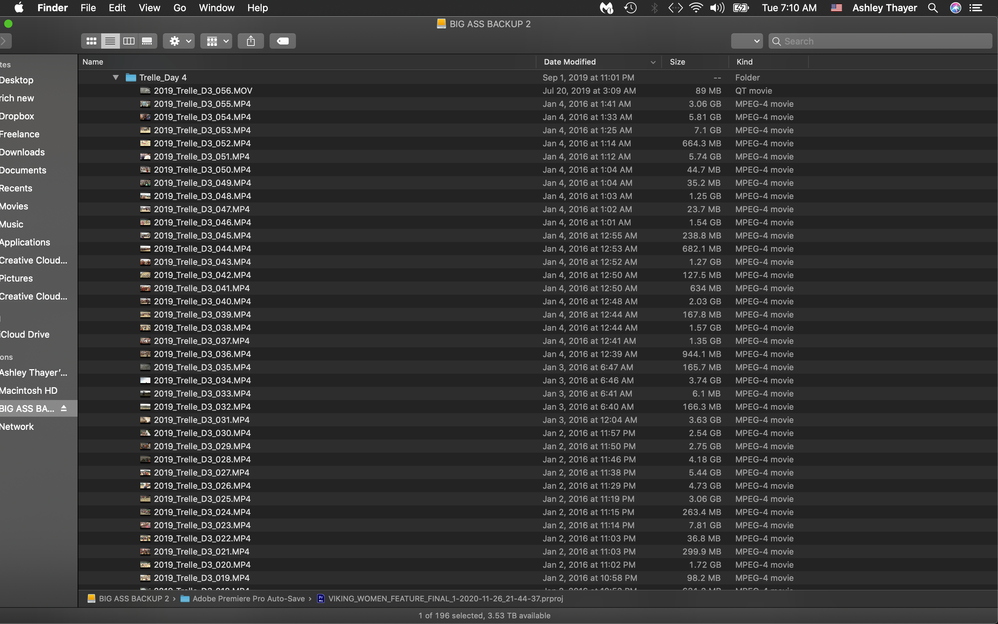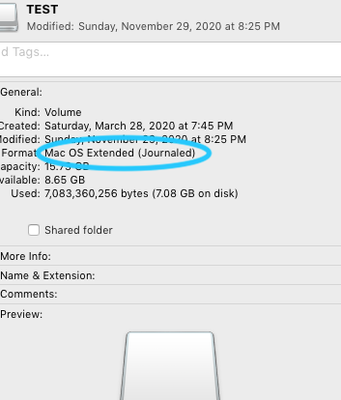Adobe Community
Adobe Community
- Home
- Premiere Pro
- Discussions
- Premiere Pro 14.6 shows clips w/ "danger stripes" ...
- Premiere Pro 14.6 shows clips w/ "danger stripes" ...
Premiere Pro 14.6 shows clips w/ "danger stripes" after moving media to another drive
Copy link to clipboard
Copied
I COPIED MY PROJECT ON TO A NEW DRIVE TO HAVE IT BACKED UP. The sequences are randomly now screwed up with weird banding in the timelines- see photo- this is all footage for a feature and under a deadline. It retroactively screwed up the original sequences as well. About a year's worth of work. Please tell me there is a way to fix this!!!
Copy link to clipboard
Copied
Usually I see this happen when there is multiple instances of very similarly named media on a drive. Do you have other similarly named clips on your drive? When it goes looking for the clips it can load in the incorrect ones, at least in the situations I've been in like this. I've had to be sure that the files are uniquely named and then relink them.
Copy link to clipboard
Copied
Hi,
Thanks for the reply. Wow. I have soooo many clips. They might have the same prefix, but differing numbers, ex. _01, _02.
Premiere should be able to pick up on this! UGH!
I also am very confused why it would do it to my original files. I'm going to have to walk away from my computer for a while. Thinking about renaming everything makes me want to throw my computer against the wall and go work on Wall Street.
Can't help but vent a bit over this. But thank you. Lets see if anyone else has a magic wand... 🙂
Ash
Copy link to clipboard
Copied
Yeah, the time I remember having to do this the clips were all part of a large project and they had very generic names (like Clip_001, 002, etc.) so on loading the project I would just get a completely random assortment of videos coming in. I had to go in and rename the clips at the folder level and then relink them. It was extremely frustrating to say the least. Hopefully you don't have to resort to that.
The first thing I would try is to offline the clips in Premiere and then relink them in small batches. Hopefully they are somewhat organized on your hard drive and not just sitting in a huge pile. If they are disorganized you may want to add to your folder structure in some way, perhaps adding folders for shoot days, subject-matter, etc.
You may also want to clear your media cache.
Copy link to clipboard
Copied
Hi,
Thank you. My clips are in very organized- for verite/Broll
Bins
then labeled: year_location__activity_01
Totaling several years, locations, and activities. Then different Bins and names for interviews (which are typicaly longer clips).
I then put all the clips froma single bin into a stringout sequence - where they are now screwey
and next an edited version of that stringout, with markers - also now screwey
So, I am not sure how I would rename them and relink them and get the edited stringouts and rough sequences I had. Both parts- the renaming to make them more recognizeable and then going through every sequence and relinking every clip. Is this what you are suggesting? I don't understand why it is only messing up the begining and ends of clips in sequences- it plays part of the clips.
Copy link to clipboard
Copied
Hi,
I posted the last one before I saw your post, Kevin. I will read over this and address it in the morning since my brain is cloudy at the moment and I am panicking. I will write back in the morning. Thanks.
Copy link to clipboard
Copied
No worries. I hope we can assist, Ashley. We are all editors here, and some of us have been in your situation before. We have a never say die attitude too.
I'll also inform the team as this kind of thing really should not be hitting editors in the future and it has happened so many times in the past.
Cheers,
Kevin
Copy link to clipboard
Copied
HI Ashley,
So sorry to hear this. Phillip has your solution. It's painful when this happens because each clip probably needs to be addressed. What you might try is to name the new drive exactly the same as the old one. Try restoring the project from your Auto Save folder in the Documents folder. Let us know if that helps.
Why did this happen? Certain "file based" media types from certain cameras do need to be imported differently at the very beginning of the editing process.
- You have to use Media Browser to import file based media so that that clip metadata gets carried along with the clip.
- If you cherry picked the media out of a folder that came along with a set of folders, then used File > Import to import clips to the project, than that is not the correct way to import that media as crucial data did not get carried along with the clip as it does with Media Browser.
- File > Import should really only be used for standalone media files. Without metadata, one clip named _001 looks exactly like another with the same name so that confuses Premiere Pro as to which clip might be the right one when linking up.
I changed the title and format of your post so that others can chime in with advice more easily. Hope that is OK.
I think it is a fair point that Premiere Pro should take care of this for you, or at least warn you if it detects a media type that needs importing via Media Browser rather than File > Import or via dragging files in from Explorer or Finder. For that, let the team know with a feature request.
Thanks,
Kevin
Copy link to clipboard
Copied
Hi,
I fell asleep and woke up to more replies, so thanks to everyone. Ok, so, Good news. I have an auto saved version from last week, on the original drive (the day before I copied the project on to a new drive.) Re: Warren-Source footage always stays in the original location. There is no banding.
So, what should I do exactly at this point? I'm scared to lose it so I will keep it open until you all tell me what to do. Should I save it under another name? OR the same name and erase later versions? That will be step one.
I can easily reformat the new drive, which gets into answering @Michael Grenadier
questions. I am working on a:
MacBook Pro Retina 15 in, late 2013 (I know its old but works well!)
Processor: 2.3 GHz Quad-Core Intel Core i7
Memory 16GB 1600 MHz DDR3
Graphics NVIDIA GeForce GT 750M 2 GB, Intel Iris Pro 153 MB
Premiere Version 14.6.0
When I copied it, I first copied all of the original files - Master Footage Folder
I didnt format the LaCie Hard Drive- It didnt appear to need it? It was formatted for Mac snd I didnt want to erase the filed that came with the drive. Should I format it after I delete the project? How exactly should I format it? Which cloning app should I use?
I shouldn't need to rename all of my files. I am attaching a screenshot an example of how I am naming them. Do you suggest I do otherwise? How, or in what way?
I am transferring from a Western Digital Easy Store 6TB Drive (I despise these, I have had 2 die on me) to a Lacie Rugged 5TB USB-C.
I travel a lot, so this is my set up for the moment.
Also, at this point Premiere is Auto-Saving- but I am not doing anything until you respond.
Thanks!
Copy link to clipboard
Copied
Something in the way you moved your files from your iMac to your LaCie drive is breaking the source footage file paths enough that Premiere Pro is confused as to which files it should be linked back to when the project duplicate is opened on the backup drive.
On your iMac, is every file for the project in the same folder? If so, you want to recreate that exact same directory structure on the backup drive. A very easy and reliable way to do this is to use Carbon Copy Cloner to clone the project folder to the
If every file for the project is not in the same folder, you want to make that happen prior to cloning the project folder. If it's just the project file that's located somewhere else, you can do a Save As to put it in the same folder as all the source footage. You copy the folder in the Finder, but you don't get any verification afterward (Carbon Copy Cloner can do this or a Terminal script can do it).
You can also take the Project Manager approach to gather files (File > Project Manager > Collect Files and Copy to New Location). If you do this, you'll effectively be copying everything again, but all file links should remain completely intact. However, this isn't a backup if you're going to be editing from the new storage location. It's a move.
I can't recommend Carbon Copy Cloner enough. I always use drives in pairs (even if they're a RAID configuration). The 1st drive is the primary drive with the project folder (and each and every last file for the project goes into that folder, always) and the 2nd drive is the clone. Then Carbon Copy Cloner is scheduled to clone the primary drive to the clone on a regular basis. When one of the two drives fails (and every drive will fail at some point) the data is on the other one. Or course, the challenging part of this is making sure that you've correctly calculated how much storage space is needed for a given project. The only time I don't follow this approach is when I'm working at a post facility that has a SAN configured for the post process along with a data recovery process in place.
Copy link to clipboard
Copied
with Warren on carbon copy cloner. Pretty sure you can use it for a week or 2 for free. but it's worth every penny. I don't think you said what operating system your on. I think if you're on anything but the latest, you can use CCC to create a bootable clone of your startup drive which can be a life saver. If your startup drive gets corrupted or fails or a system update or application install screws stuff up, you can quickly get back to work. You can use apple's timemachine to do pretty much the same thing, but I prefer using ccc and as Warren points out, it's great to keep your media backup up to date... All this stuff is crucial if you depend on your system to make a living...
Copy link to clipboard
Copied
I remember Carbon Copy Cloner as a 30-day free trial. Of course, I remembered Premiere Pro being a 30-day trial until it changed to 7-days.
Copy link to clipboard
Copied
Please tell us your system specs: OS version, Premiere version, amount of RAM, Hardware specs including graphics card. was the new drive formatted the same as the source drive and is the folder structure the same? If you're on the mac, I'd suggest you use a cloning program to exactly match the same folder structure so that if you rename the new drive to match the old drive, everything should relink without issues.
Copy link to clipboard
Copied
Hi, I answered these in the reply to Kevin. Thanks!
Copy link to clipboard
Copied
but I don't think you told us the format of the new drive. If you select the drive on your desktop or in a finder window and control click and choose command-i (or go to the file menu and choose "get info") you'll see what the format of the drive is. if the format is fat32, that may be the problem as that's primarily a pc format and there's about a 4 gig file size limitation.
If the original media drive still has all your media on it, and the new drive is formatted appropriately for the mac (either macosextended or apfs and I guess exfat which promises compatibility with windows) all you should need to do is drag all the appropriate folders over to the new drive mainting the same folder structure as the original drive. Once you've copied everything over, remove the old drive from your computer and rename the new drive to match the old drive. Then, hopefully when you launch the project in premiere, premiere should automatically find all the media... I often rename the original drive by adding an x to the end of the existing drive name so you can safely have both drives connected at the same time without confusing premiere or the computer.
If this doesn't work, and you have problems with Warren's workflow, post back and we'll figure it out. Gotta say Premiere generally does a great job of relinking media. I had an extremely complex project in fcp7 years ago that would occasionally crash and then most of the media would then go offline.... I learned alot about relinking and proper media organization.
Copy link to clipboard
Copied
Hi,
The format of the new drive is ExFAT
Copy link to clipboard
Copied
as Warren suggests you should probably match the format of the new drive to the source drive. Gotta say my experience with exfat is limited and not great. was finishing a video for a meeting where it was going to be played off a windows laptop. I assumed an exfat formatted flashdrive would work as fat32 would not work as the file was too large. When I got to the venue, the laptop would not read the exfat flash drive. Luckily we were able to download the file from dropbox...
Copy link to clipboard
Copied
While ExFAT should be fine and is very convenient in cross-platform workflows, I try to avoid it.
I'd reformat it as HFS+ (macOS Extended) and copy again, making sure that the folder structure for the project matches exactly.
Another challenge with ExFAT is that if there's a directory issue or file issue, few utilities can repair it. EaseUS, if you happen to own it, seems to do a good job with repairing ExFAT; however, Disk Utility, TechTool Pro, DiskWarrior... not so much.
In addition to avoiding ExFAT, I would avoid MP4 as source footage whenever possible (too late for this project, I know). While there are cameras that record to MP4 files, that's a delivery format. Even though a powerful workstation can provide smooth playback of MP4, the file is still MP4. If I came in mid-project that's all MP4, I would push very hard to transcode everything to Apple ProRes422 (LT).
Copy link to clipboard
Copied
Adding and "x" is a good approach.
I've always used "drivename" and "drivename_backup" or "drivename_clone".
As great as Premiere Pro is, I really miss Final Cut Pro 7.
Copy link to clipboard
Copied
yeah, "x" is way fewer keystrokes and I also miss fcp7. started on fcp1... but relinking is much much better in premiere...
Copy link to clipboard
Copied
Hi, I am about to reformat to HFS+.
Should I use
GUID
MASTER BOOT RECORD
APPLE
for the partition map. It's default is GUID.
Also, should I do the most secure "erase" so the corrupted info is as erased as possible? Thank you.
Copy link to clipboard
Copied
Yes, those settings are fine. You only need to change that if you're using the external as a boot drive or setting up a Windows boot partition on your internal.
Copy link to clipboard
Copied
Also, when I save the open version, the earlier Auto-saved version without the corrupted files, should I rename it to keep the corrupted aut-saves out of the project? OR should I erase the auto saves from the day I transferred? I am afraid to open auto saves from that day, as I dont want that corrupted version introduced to the project again, if that makes sense.
🙂
Copy link to clipboard
Copied
I'd keep any auto-save from the time and date that you know to open as expected.
You could move newer auto-save projects into a subfolder called "questionable_linkage" for the time being just to be cautious. Then, delete that folder in a few weeks.
Copy link to clipboard
Copied
I know!!!
-
- 1
- 2