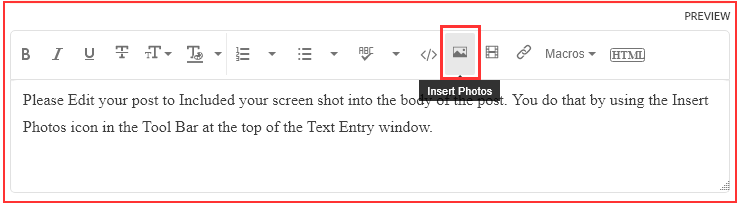Adobe Community
Adobe Community
- Home
- Premiere Pro
- Discussions
- Premiere pro 2019 - flickering in program monitor
- Premiere pro 2019 - flickering in program monitor
Premiere pro 2019 - flickering in program monitor
Copy link to clipboard
Copied
Hello,
I have noticed strange problem with Premiere Pro 2019.
When I have on timeline placed video files, few of them stars flicker like in the example (in attachment).
After render it is alright (without flickering). I am asking because it is horrible to work with this flickering in Premiere.
Do you have any advice how to solve this?
Computer specs:
DELL G5 5590
CPU: Intel(R) Core(TM) i7-9750H CPU @ 2.60GHz
GPU: NVIDIA GeForce RTX 2070 Max-Q 8GB
RAM: 2x HyperX Impact 16GB DDR4 2666 SO-DIMM
SSD KBG40ZNS512G NVMe TOSHIBA 512GB
SSD ST1000LM035-1RK172
Windows 10
Thank you!
Copy link to clipboard
Copied
I don't know if it's related to that, but there is another problem with music:
In some cases the music track doesn't appear properly? (https://prnt.sc/v5xyzd)
Any advice how to fix it?
Copy link to clipboard
Copied
In the future, So people don't have to download the image you have attached, please use the Insert Photos icon found in the Tool Bar of the Post and Reply text entry dialog window as pictured below.
Since you Can't Edit your original post to remove the Attached screen shot Please include the screen shot you attached to a new reply to this conversation by clicking the Blue Reply button under your original post and use the Insert Photos icon in the tool bar.
The Insert Photos icon is this one in the Tool Bar.
Thank you.
I moved your post over from the poorly named "Using the Community" forum, which is for getting help using this forum system, to a better forum.
I hope this helps. Best of luck to you.
Copy link to clipboard
Copied
Thank you for advice, I attached it via YouTube, because when I want to use your method it writes that .mp4 files are not supported.
Also thanks for moving my post into different forum, I am new in Adobe Support Community.
Copy link to clipboard
Copied
So that you don't have to download the video, I also attached it here.