 Adobe Community
Adobe Community
- Home
- Premiere Pro
- Discussions
- Re: Premiere Pro | 4K monitor | Windows Scaling En...
- Re: Premiere Pro | 4K monitor | Windows Scaling En...
Premiere Pro | 4K monitor | Windows Scaling Enabled - PROBLEMS, BUGS, ISSUES
Copy link to clipboard
Copied
Hi,
Since Adobe staff doesn't seem to pay much attention to this bug yet (some of them claim this is not a bug, others see the problems as resolved, etc.) I thought maybe we could "unite" and gather all the known issues, bugs and problems related to 4K resolution workflow (with windows scaling set to ON) here.
Hopefully this would bring as many people struggling with it as possible in one place, to help Adobe to take notice of this problem.
There are many unpleasant consequences of this bug, for now I will describe the ones that I'm aware of, but you are welcome to add anything new you find. I will try to update this first Post from time to time, so it stays up to date. The more bugs related to this problem we find, the higher the chance it will finally get fixed! Also, remember to use the feature request form, from what I understand, the more a specific feature or bug is mentioned, the faster it reaches to developers. You don't have to waste much of your precious time, just briefly describe the problem and paste a link to this post. Thanks!
NOTE: I am not a native english speaking person, so please forgive any grammar or spelling mistakes.
What seems to cause the problem:
Before we start, I would like to introduce two terms: "old fullscreen" and "new fullscreen", which in my opinion will make the further discussion much easier.
Let me describe this using an example scenario:
- We run Premiere Pro on Windows machine, with Windows Scaling option inactive (turned off).
- We maximize the main Premiere window on our 4K resolution monitor.
- This is the default setup, it works properly and that interpretation of all the content scale and position in Premiere's main (maximized) window is what I'm going to call the "old fullscreen".
- We close Premiere, enable Windows Scaling option (things get harder and messier if you use multiple monitors with different resolutions) on our 4K monitor to 200%, restart the system and run Premiere again.
- At the first glance everything looks fine, even better than a moment ago, as the UI, letters, buttons and everything else is now bigger and easier to work with. That's awesome, that's what we wanted achieve. But wait, here come the bugs...!
- Now here is some speculation on my part, about what actually might be going on in the background:
- What Windows does to achieve the larger Premiere UI look, is in my opinion the following: it scales up all the content x2 (in this particular case, because we set Windows Scaling to 200%), then recalculates all buttons, sliders, etc. positions to place them back where they were on screen before the scaling occurred. Things are a little harder than with typical apps, as Premiere also has its own windows inside its main window, but this seems to work fine nevertheless.
- Then it's up to Premiere's scaling optimization code to handle the rest, i.e. letters and button sizes, timeline behaviour, maximizing its own windows within the main window and so on.
- This results with the main Premiere window first being scaled up, and then shrinked back down, but with the UI elements size left twice as big. So it's kind of an emulated fullscreen, which I will call the "new fullscreen" .
- Now here is some speculation on my part, about what actually might be going on in the background:
- As it turns out, not all of the built in effects and behaviors respect these new settings. Some of them deep down act like the scaling process never happened, even tough "on the surface" everything looks fine. What I mean by that is these effects use the "old fullscreen" to work, even tough the user sees "new fullscreen" interface. This is most likely the cause of 90% of the problems described in this thread. For example Alt+MouseWheel timeline zooming works oddly, because when you place the mouse cursor in the middle of your timeline and try zooming in to that specific spot, Premiere interprets the cursor position as if it was in the furthest right edge of the screen. This is because that particular action (and many others) makes Premiere read the mouse cursor position on screen basing on the "old fullscreen" interpretation, which was effectively "scaled down" during the process of scaling, and now the "old fullscreen" (which is invisible to the user, as he sees the already scaled "new fullscreen") only takes up 1/4 your monitor. Which means, what you see as the middle of your screen, Premiere in this case sees as the right edge of the screen. This results in seemingly "wild" behavior of zooming, but actually it makes sense - premiere just zooms to some point to the right, because that's where it thinks the mouse cursor was positioned. I'm aware this is very confusing, I will try to provide some pictures later to make it easier to understand. Anyway, it's all about the mouse cursor position in relation to the size of windows, buttons and resolution interpretation.
This seems to be the main root of this whole problem, and I suspect it lies beneath all the issues described below.
Here are the known issues, sorted from the most annoying to the least:
- 1. ALT+ScrollWheel timeline zooming
- Re: BUG: Alt+Scroll to Zoom with 4K Monitor on Windows | Re: Windows scaling is effecting my timeline scrolling and my full screen playback. | Re: Timeline Scaling on a 4K monitor Windows 10, Premiere CC
- The timeline does not respond properly according to mouse cursor position.
- The further the cursor is to the right, the more inaccurate zooming results are.

image by TeeKayCC
- 2. Fullscreen playback scaling Bug in Mercury Transmit - playback screen on Win 10 with display scaling | UHD display - full screen not scaling up bug | 4K Monitors and Full screen mode. : Adobe Premiere Pro
- The "Fullscreen playback" option ignores the first part of Windows' scaling process and acts like no scaling has been performed, but doesn't ignore the second part of the process which is shrinking the image.
- In our example scenario, this would result in "fullscreen" only taking up 1/4 of the screen, because that's the size of the "old fullscreen"(which Premiere uses to calculate image in this case) after being shrinked when Windows Scaling is set to 200%.
- If there was a setup with two 4K monitors and Windows Scaling was set to 200%, and Premiere was set to deliver the fullscreen playback to both of them simultaneously, the result would be two small previews on the first monitor, side by side, each taking 1/4 of the actual monitor size.
- In this case there are three monitors: FHD-4K-FHD (the image below), and Windows Scaling is set to 150%, the fullscreen preview on the main 4K monitor only takes up 2/3 of its size. Thats's beacuse in this case "old fullscreen" wasn't scaled down as much, due to lower Windows Scaling setting.

image by ana_bee
- Here are two monitors: vertical 1080p on the left, and 55" 4K TV on the right. I'm 99% sure that in this case Windows Scaling is set to 200%, just like in our example scenario, because "fullscreen" preview is exactly 1/4 size of the tv screen.
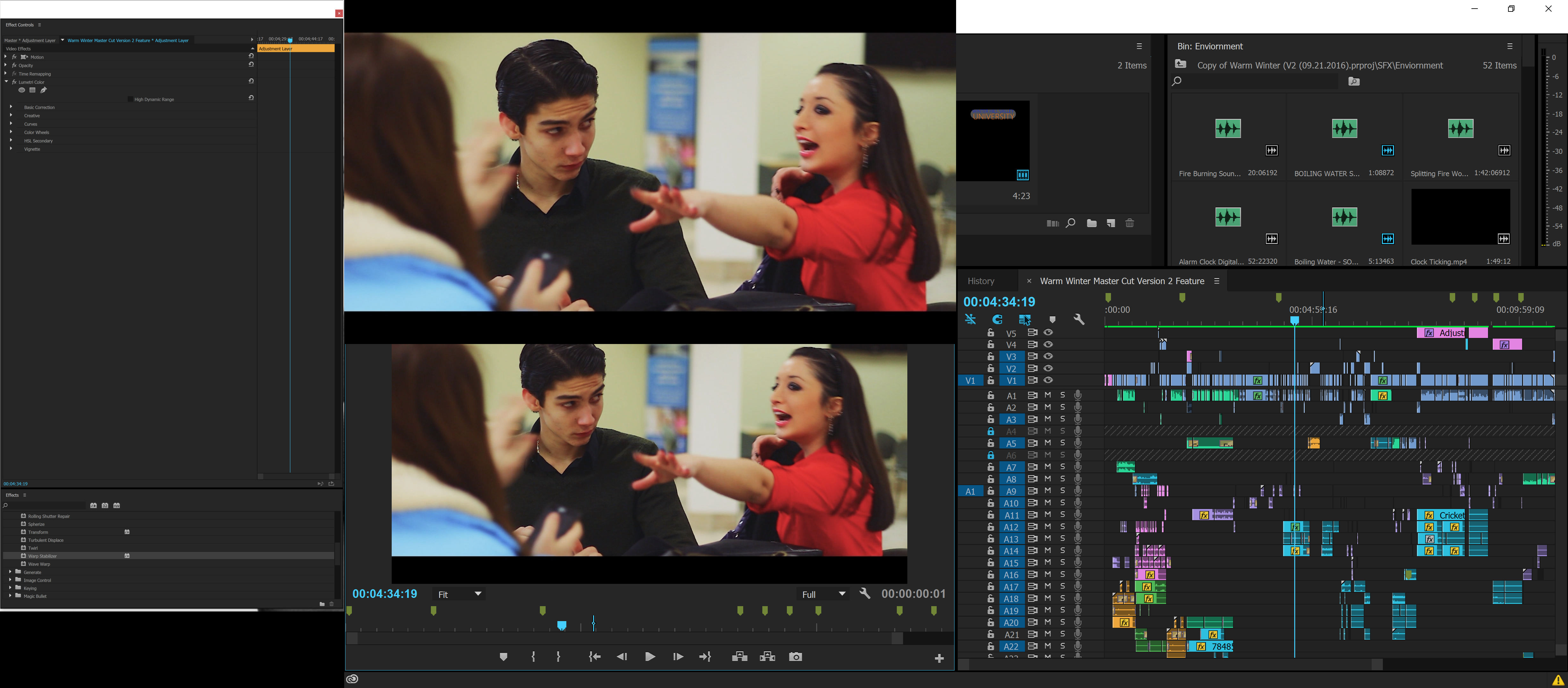
image by Antoine SinClaire - Creative COW
- Sometimes this problem gets resolved by tapping windows button twice, or alt+tabbing (pressing the windows button makes the start menu appear, thus Premiere window gets deactivated, pressing again makes Premiere an active app again). It looks like re-activating Premiere application while the fullscreen is on, forces it to recalculate image size and position using the proper "new fullscreen".
- Unfortunately most of the minimizing or deactivating Premiere application and then re-activating it results in preview changing its position/size in an improper way, or disappearing completely (which probably means the preview runs somewhere offscreen where we can't see it).
- 3. Improperly sized "Custom setup" windows for all the effects with that option
- Effects like Multiband Compressor, DeHummer, and pretty much every other effect with "custom setup" option will result with setup window too small.
- The only know solution is to manually resize the window EVERY TIME WHEN USED.
- Effects like Multiband Compressor, DeHummer, and pretty much every other effect with "custom setup" option will result with setup window too small.
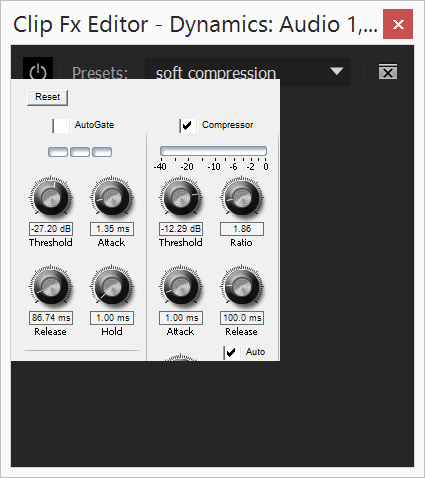
image by TeeKayCC, randyalan99
- 4. Usless color picker
- The color picker in any effect does not work. Or, to be more precise, it works, but just like the other bugs (which are all caused by this one über-BUG) it reads the cursor position from shrinked "old fullscreen". The user has to guess the picker's position judging by changes in the little colored square near the picker icon, blindly moving the mouse across the screen. In our example scenario, if the project window is located in the upper right corner of the monitor (default setup), to get the proper color or even "hit" the "real" project window seen by Premiere with the picker at all, we would have to operate in the area where number 11 is located on every rectangular clock (I can't find any easier way to explain this, but take a look at Antoine's 55" tv in the picture above - see how his "fullscreen" only takes up 1/4 of space? That's what Premiere sees as its whole application window. So in this small space, it's upper right quarter would be the right area to blindly try picking any color
 ).
). - The workaround to this is to manually eyeball the color we intended to pick in the first place.
- The color picker in any effect does not work. Or, to be more precise, it works, but just like the other bugs (which are all caused by this one über-BUG) it reads the cursor position from shrinked "old fullscreen". The user has to guess the picker's position judging by changes in the little colored square near the picker icon, blindly moving the mouse across the screen. In our example scenario, if the project window is located in the upper right corner of the monitor (default setup), to get the proper color or even "hit" the "real" project window seen by Premiere with the picker at all, we would have to operate in the area where number 11 is located on every rectangular clock (I can't find any easier way to explain this, but take a look at Antoine's 55" tv in the picture above - see how his "fullscreen" only takes up 1/4 of space? That's what Premiere sees as its whole application window. So in this small space, it's upper right quarter would be the right area to blindly try picking any color
- 5. Improper clip selecting in Media Browser
- When opening a bin containing many clips in Media Browser, something strange happens. You can highlight/select specific clips, but only if you click on the area on them which size corresponds to the "old fullscreen" area of your monitor. In other words every clip in Media Browser (thumbnail view) acts as if it was your tiny monitor, with its own "old fullscreen" area that works for highlighting.
This is all I can think of for now, I hope this post will make it easier for people to find the right place discussing their problems with scaling, and for Adobe staff to finally look into it and fix it.
Feel free to describe other issues and bugs related to this one you find.
GOOD LUCK!
Below I attach some people who I think should find this post interesting, and some of Adobe people as well to bring them here ![]()
davidpayne1981 septil11160334 TeeKayCC OMont vidream SiliconPixel BrotherBloat tmetzfire DMH79 bwone walkerbuzzbell wehdet jnarchive jhex66 chrisc57769006 owiseone61755 hamza95 SupeSonicBoom randyalan99
Kevin-Monahan Jim_Simon petergaraway sunnyladkani jinting_lv RameezKhan Colin Brougham A.Kubba
https://forums.adobe.com/people/Vidya+Sagar https://forums.adobe.com/people/Vinay+Dwivedi https://forums.adobe.com/people/Mark+Mapes https://forums.adobe.com/people/kulpreet+singh
Copy link to clipboard
Copied
The proper 'solution' is not to use Windows Scaling. The entire point of higher resolutions is more screen real estate. You defeat that with Windows Scaling, so just don't use it. If the native resolution of your monitor leaves things too small, then you need a larger monitor.
Copy link to clipboard
Copied
I know you philosophy well from other threads regarding this issue.
What you can't seem to understand is that other people (many, many people) may have different view on the matter.
What you write to everyone having this problem is not a solution, at all. It's like saying "if something's wrong with your car, take a bus and don't drive ever again. Because I always take a bus".
I can think of many reasons why someone people need a 4K monitor AND use windows scaling on it.
So please quit telling people to stop using their cars if they just need to fix a part or two. This is not helpful.
I don't wan't to be mean, I understand your point of view, but you don't understand ours. That's it.
Copy link to clipboard
Copied
What monitor you suggest to use ? I'm using a 27". I saw 32" monitors with no windows scaling and things are pretty small on that too. On the other side, a bigger display doesn't seem to me pretty eye-comfortable for video editing. You need to increase the distance from you're watching, and then we are back to the roots
Copy link to clipboard
Copied
Jim with all due respect I think you should decline to comment further on this one solely because everyone else wants this bug (because thats what it is) resolved where as you want us to use 90" monitors.
Premiere should be able to work with scaling because it is an integral part of windows.
Copy link to clipboard
Copied
Comment Removed.
[Keep your comments civil please. -Mod]
Copy link to clipboard
Copied
Hi _Scarlet_Spider,
Sorry for your pain points. They are valid ones as you are not the only one that has brought this issue up, especially over the last year or so. I see it as a growing issue because many of these "small" 4K monitors are proliferating throughout the editing community. I'm seeing more complaints along these lines, not fewer.
Since Adobe staff doesn't seem to pay much attention to this bug
This is a user to user forum. Sorry if it seems as if the product team does not care about this issue. They actually care about all frustrations users have with the product. They don't want you struggling with this, trust me.
I thought maybe we could "unite" and gather all the known issues, bugs and problems related to 4K resolution workflow (with windows scaling set to ON) here.
Fine, however, I recommend that you continue to hand out the link to the bug report form to others complaining about the same issue. That is the most effective course of action and the one the team recommends. They don't visit these forums very regularly, however, they do read bug reports. It is the best way to communicate your dissatisfaction, I assure you.
You don't have to waste much of your precious time, just briefly describe the problem and paste a link to this post. Thanks!
While that's fine, it's also great to get an individual's feedback, system info, and workflow info so that we can discern how to replicate certain behaviors and bugs related to this issue.
I appreciate your passion for the issue and I will do my utmost to advocate for a remedy to this growing issue.
Thank You,
Kevin
Copy link to clipboard
Copied
I've repoted this at least twice as a bug and I hear nothing back at all.
Copy link to clipboard
Copied
I, like davidpayne1981, have also used the bug report form with no luck on a number of occasions. This is one of them (the Alt+Scroll to Zoom bug specifically).
There's a much less egregious bug that really doesn't harm much that's been around for years that I reported officially and on the forums. If you hold down the alt key and put your cursor over the timeline, right around where the colored lines are (red, yellow, green... the line that shows you how choppy playback is likely to be), you'll get a hand cursor, and you can actually click and drag the Work Area around... even when the Work Area bar is completely disabled. I get why a bug like this might not get patched out, because is it really worth the time to fix? Is anyone besides me (and the people I point it out to) going to notice, or care?
Officially reported bugs like these ones not getting worked on don't make as much sense to me.
Also, just ignore Jim_Simon in this thread. Whenever I've seen him come across a bug that has a workaround, or is a bug that doesn't affect him directly, he's very dismissive (even if he is technically correct). Kevin pointed out as an official that the best workaround is to not scale our screens... we already know that, and have known about that for 2.5 years.
Some of us have laptops with 4K (or even 2K) screens. Whether we chose to buy them ourselves or were gifted them. Sometimes we may want to edit on the go. Most of us wouldn't want to lug around a monitor as it wouldn't be practical. There are situations where Jim/Kevin's workarounds aren't that helpful, because we're stuck with small, high resolution screens.
Hopefully the developers will take this more seriously now than they did years ago, now that it is becoming much more prevalent every day as people upgrade to 4K monitors.
Serious question for Kevin-Monahan though. Is it beneficial to submit multiple bug reports for the same bug? There's been a number of updates since I first reported the bug... how long should I wait before submitting the same bug report for lingering bugs? Once a new version gets pushed out, are bugs from older versions of Premiere just assumed to be fixed, and that's how they could get lost?
Or would it be better to submit the bug report just once and hope it doesn't get lost in the shuffle? But what happens if/when some bug does get lost in the shuffle and years have passed?
Copy link to clipboard
Copied
Hello TeeKayCC,
Is it beneficial to submit multiple bug reports for the same bug?
Or would it be better to submit the bug report just once and hope it doesn't get lost in the shuffle? But what happens if/when some bug does get lost in the shuffle and years have passed?
Basically, you advocate for the issue and try to get others to file the same bug. I hope that makes sense.
Thanks,
Kevin
Copy link to clipboard
Copied
I'll add comments regarding Adobe lack of response to bug reports. Bottom line: file the reports!
I didn't like the lack of response either, but I was convinced in the past that they do pay close attention. These are engineering staff that deal with these, and their time is precious. I would like a public bug list with the numbers, but Adobe is not the only company that does not provide it. The only response I got from a bug report was a question to help them pin down the significance of the bug for other users.
Yes, when any new release (major or minor) comes out, check to see if the bug is still present, and if not fixed, REFILE the bug report with all the original information and with updated information for the new release. Report it in a thread like this one so other users will be reminded and join you.
I think a thread like this one is useful for helping other users evaluate and make their own report.
Copy link to clipboard
Copied
They never respond to any particular filing. My understanding is they can get a rather large number per day. They just don't have the staff to look at & reply to all bug/feature filings.
As Kevin alluded, every bug/feature filing is gathered into some sort of tabulated form and passed on to all the project managers for perusal. From what's been explained before, some of the people who get these are section heads within a program. Some are managerial types above the actual program itself ... and those are the ones who do a lot of the determination of project and therefore engineering budgets.
It feels like you're shouting into a vacuum, I know ... I certainly have filed my share! ... but it is important to do so.
Neil
Copy link to clipboard
Copied
Hello davidpayne,
I've repoted this at least twice as a bug and I hear nothing back at all.
The team doesn't usually respond to individual bug reports.
Sorry.
Thanks,
Kevin
Copy link to clipboard
Copied
Thank you Kevin. You seem like the only active Adobe employee on this forum ![]()
Is there any chance you could bring some other engineers or programmer here so they could take part in the discussion as well?
As you can see, this whole issue would be very hard to describe via bug report form, and also I cant't help feeling everything that goes there just gets lost somewhere in thousands of other requests. And I'm pretty sure after every product update the newest reports get prioritized as the programmers most likely want to know if there is something wrong with their newest edition of the application.
I would be nice to see some other members of Adobe staff also taking part in the community life! ![]()
But thank for your kind words, I'll keep my fingers crossed so that we can finally find a solution together.
Copy link to clipboard
Copied
Kevin is the Product Support Manager for the Adobe Digital Video/Audio apps, or DVA's. Quite a title, eh? ![]()
He's a heck of an editor & a colorist in his own right, years of experience, even to teaching FCP a few versions back. And an awesome advocate for the general user base. I've met him at several NAB's and he's a great guy, and wow ... knowledgeable.
Within the Adobe-Zone, Product Support and Program Development are not the same teams. They communicate, but are different "chains". The development engineers don't normally come on here and realistically, I think most of their time we want them writing (or often!) re-writing software. Between the bug filings and Kevin & his capable staff, they get a lot of info.
That said, sometimes one such as James Strawn will come on this forum on their own time. He's in the development sub-group working on the EGP, and has participated in several threads on that here ... and been very helpful.
I understand Jim's viewpoint, but tend to agree with Kevin on this one. Yea, there's some changes that would be very useful for a growing number of users.
And of course those like myself with the ACP or MVP badges are peer users, just noted for doing a lot of volunteer help "around here".
I know on this and a few other topics, some of the "old school" editors on here are considered to advocate for working processes many don't want to follow. Or find perhaps "archaic". I'll just note that Jim & shooternz and several others have far less problems just getting their work done on a daily basis, version after version after version ... so if they have rather ... direct ... suggestions, it's because it just works when done that way. They tend to dislike fussing, just want to get their work done & get out.
To each their own ...
Neil
Copy link to clipboard
Copied
Neil, it's hard to disagree with you, and I appreciate what Kevin and people like yourself do here to help other editors.
That being said, I was always a huge fan of optimization, in every aspect of life. Especially, when it comes to stuff you do daily, many hours per day. While I can see the benefits of "just getting the job done", regardless of any impediment, in the long term this surely isn't the way to go in my opinion. Any tedious process you go through often, or one that takes much time, or anything that has to be repeated manually must be eventually optimized to save time and energy. And I mean anything - have you heard about the new automatic toothbrush? I'm serious, just google it ![]() It makes a perfect example... everyone does it (hopefully!), and everyone hates it. And now there is a solution.
It makes a perfect example... everyone does it (hopefully!), and everyone hates it. And now there is a solution.
Anyway, back to the point:
If I stumble to the same problem many times per day, 300 days per year, I will gladly put a lot of time and effort to finally resolve it, because in the long term it's going to make my life much easier. Of course I could just ignore it and try to get used to work like that, but I value my time too much for this.
"Insanity is doing the same thing over and over again but expecting different results."
Copy link to clipboard
Copied
Optimization ... sure.
But those trying new-fangled ways spend a lot more time trying to recover than someone who knows what will work without fail, and just ... does it. Fast. Every. Flipping. Time.
Personally ... well ... um ... I'm always looking for the new thing that's better faster, and at the same time, always aware of what I know will just get a job done. So I'm in both "schools". The amount of time I spend testing things out, would drive many of our peers plain nuts. But I know when I'm testing, and when I'm working a project.
And Jim, shooternz, the others of a certain era (of which I'm at or above calendar-ish) ... don't waste one moment stumbling on anything. They run incredibly clean editing machines without any extra software, and know their hardware, software, media, and deliverable needs cold. They know their batching needs & practices, when to and when not to, they know how to schedule everything and keep that schedule ... and how to use any resource that is regularly needed or useful. In-house or out. And they've bailed me out several times, for which I'm properly ... incredibly ... grateful.
Neil
Copy link to clipboard
Copied
Hi _Scarlet_Spider,
Is there any chance you could bring some other engineers or programmer here so they could take part in the discussion as well?
That's a difficult request because the product team is very busy. They know that I would love them to participate if they had time. Trouble is, they don't have time.
But thank for your kind words, I'll keep my fingers crossed so that we can finally find a solution together.
The key is to get others to file the same bug.
Thanks,
Kevin
Copy link to clipboard
Copied
Apologies for taking ages to respond to this extremely well thought-out post! I will try to contribute further information when possible! Many thanks for tagging me in here, what a breakthrough!
My current daily setup:
Primary screen: 4k 28inch Asus p287q 60Hz @ 150% Win10 scaling (2560x1440 *1.5)
Secondary screen: 1680x1050 Samsung Syncmaster 120Hz @ 100% Win10 scaling
Copy link to clipboard
Copied
I don't know if this is taking it off topic and apologies if so but one thing that would make this bug no longer an issue for me (although still not ideal) would be to allow me to set my timeline monitor to 1080p and my output monitor to 4k so that when editing 4k footage, the real time preview I see on my second screen is native 4k where as the timeline screen is 1080p and therefore doesnt have this bug. If I do this now, the playback doesn't fit the 2nd monitor (I only see part of it)
correction.. it seems this is now working for me. I updated premiere last week. Is this a new feature does anyone know?
Copy link to clipboard
Copied
you can achieve that by moving Premiere's interface onto your 1080p monitor and using Mercury Transit to cast 4k onto your main screen. I assigned a shortcut to toggle transit on and off quickly.
Copy link to clipboard
Copied
Thanks for the reply. What exactly is mercury transit? What would be the difference between this and just ticking my second screen in playback settings with it set at 4k resolution?
Copy link to clipboard
Copied
That's the same thing.
Oh, and it's called Mercury Transmit ![]()
Copy link to clipboard
Copied
Curse auto-correct! ![]()
Copy link to clipboard
Copied
It's hard to see the text on the app from more than a foot away.
It appears that getting a new rig with quick i7 chip and 28" 4k monitor to use with Premiere Pro CS6 for editing 4k was a bad move. I've sent off a features request in aid of being able the text on the app, but after reading this thread, I'm not hopeful of a fix. I'll try using two monitors, with the main one a standard resolution screen.
Shame about this, I've been with Premiere since version 5. The likes of Internet Explorer can scale fine - why can't Premiere?

