 Adobe Community
Adobe Community
- Home
- Premiere Pro
- Discussions
- Premiere Pro | 4K monitor | Windows Scaling Enable...
- Premiere Pro | 4K monitor | Windows Scaling Enable...
Premiere Pro | 4K monitor | Windows Scaling Enabled - PROBLEMS, BUGS, ISSUES
Copy link to clipboard
Copied
Hi,
Since Adobe staff doesn't seem to pay much attention to this bug yet (some of them claim this is not a bug, others see the problems as resolved, etc.) I thought maybe we could "unite" and gather all the known issues, bugs and problems related to 4K resolution workflow (with windows scaling set to ON) here.
Hopefully this would bring as many people struggling with it as possible in one place, to help Adobe to take notice of this problem.
There are many unpleasant consequences of this bug, for now I will describe the ones that I'm aware of, but you are welcome to add anything new you find. I will try to update this first Post from time to time, so it stays up to date. The more bugs related to this problem we find, the higher the chance it will finally get fixed! Also, remember to use the feature request form, from what I understand, the more a specific feature or bug is mentioned, the faster it reaches to developers. You don't have to waste much of your precious time, just briefly describe the problem and paste a link to this post. Thanks!
NOTE: I am not a native english speaking person, so please forgive any grammar or spelling mistakes.
What seems to cause the problem:
Before we start, I would like to introduce two terms: "old fullscreen" and "new fullscreen", which in my opinion will make the further discussion much easier.
Let me describe this using an example scenario:
- We run Premiere Pro on Windows machine, with Windows Scaling option inactive (turned off).
- We maximize the main Premiere window on our 4K resolution monitor.
- This is the default setup, it works properly and that interpretation of all the content scale and position in Premiere's main (maximized) window is what I'm going to call the "old fullscreen".
- We close Premiere, enable Windows Scaling option (things get harder and messier if you use multiple monitors with different resolutions) on our 4K monitor to 200%, restart the system and run Premiere again.
- At the first glance everything looks fine, even better than a moment ago, as the UI, letters, buttons and everything else is now bigger and easier to work with. That's awesome, that's what we wanted achieve. But wait, here come the bugs...!
- Now here is some speculation on my part, about what actually might be going on in the background:
- What Windows does to achieve the larger Premiere UI look, is in my opinion the following: it scales up all the content x2 (in this particular case, because we set Windows Scaling to 200%), then recalculates all buttons, sliders, etc. positions to place them back where they were on screen before the scaling occurred. Things are a little harder than with typical apps, as Premiere also has its own windows inside its main window, but this seems to work fine nevertheless.
- Then it's up to Premiere's scaling optimization code to handle the rest, i.e. letters and button sizes, timeline behaviour, maximizing its own windows within the main window and so on.
- This results with the main Premiere window first being scaled up, and then shrinked back down, but with the UI elements size left twice as big. So it's kind of an emulated fullscreen, which I will call the "new fullscreen" .
- Now here is some speculation on my part, about what actually might be going on in the background:
- As it turns out, not all of the built in effects and behaviors respect these new settings. Some of them deep down act like the scaling process never happened, even tough "on the surface" everything looks fine. What I mean by that is these effects use the "old fullscreen" to work, even tough the user sees "new fullscreen" interface. This is most likely the cause of 90% of the problems described in this thread. For example Alt+MouseWheel timeline zooming works oddly, because when you place the mouse cursor in the middle of your timeline and try zooming in to that specific spot, Premiere interprets the cursor position as if it was in the furthest right edge of the screen. This is because that particular action (and many others) makes Premiere read the mouse cursor position on screen basing on the "old fullscreen" interpretation, which was effectively "scaled down" during the process of scaling, and now the "old fullscreen" (which is invisible to the user, as he sees the already scaled "new fullscreen") only takes up 1/4 your monitor. Which means, what you see as the middle of your screen, Premiere in this case sees as the right edge of the screen. This results in seemingly "wild" behavior of zooming, but actually it makes sense - premiere just zooms to some point to the right, because that's where it thinks the mouse cursor was positioned. I'm aware this is very confusing, I will try to provide some pictures later to make it easier to understand. Anyway, it's all about the mouse cursor position in relation to the size of windows, buttons and resolution interpretation.
This seems to be the main root of this whole problem, and I suspect it lies beneath all the issues described below.
Here are the known issues, sorted from the most annoying to the least:
- 1. ALT+ScrollWheel timeline zooming
- Re: BUG: Alt+Scroll to Zoom with 4K Monitor on Windows | Re: Windows scaling is effecting my timeline scrolling and my full screen playback. | Re: Timeline Scaling on a 4K monitor Windows 10, Premiere CC
- The timeline does not respond properly according to mouse cursor position.
- The further the cursor is to the right, the more inaccurate zooming results are.

image by TeeKayCC
- 2. Fullscreen playback scaling Bug in Mercury Transmit - playback screen on Win 10 with display scaling | UHD display - full screen not scaling up bug | 4K Monitors and Full screen mode. : Adobe Premiere Pro
- The "Fullscreen playback" option ignores the first part of Windows' scaling process and acts like no scaling has been performed, but doesn't ignore the second part of the process which is shrinking the image.
- In our example scenario, this would result in "fullscreen" only taking up 1/4 of the screen, because that's the size of the "old fullscreen"(which Premiere uses to calculate image in this case) after being shrinked when Windows Scaling is set to 200%.
- If there was a setup with two 4K monitors and Windows Scaling was set to 200%, and Premiere was set to deliver the fullscreen playback to both of them simultaneously, the result would be two small previews on the first monitor, side by side, each taking 1/4 of the actual monitor size.
- In this case there are three monitors: FHD-4K-FHD (the image below), and Windows Scaling is set to 150%, the fullscreen preview on the main 4K monitor only takes up 2/3 of its size. Thats's beacuse in this case "old fullscreen" wasn't scaled down as much, due to lower Windows Scaling setting.

image by ana_bee
- Here are two monitors: vertical 1080p on the left, and 55" 4K TV on the right. I'm 99% sure that in this case Windows Scaling is set to 200%, just like in our example scenario, because "fullscreen" preview is exactly 1/4 size of the tv screen.
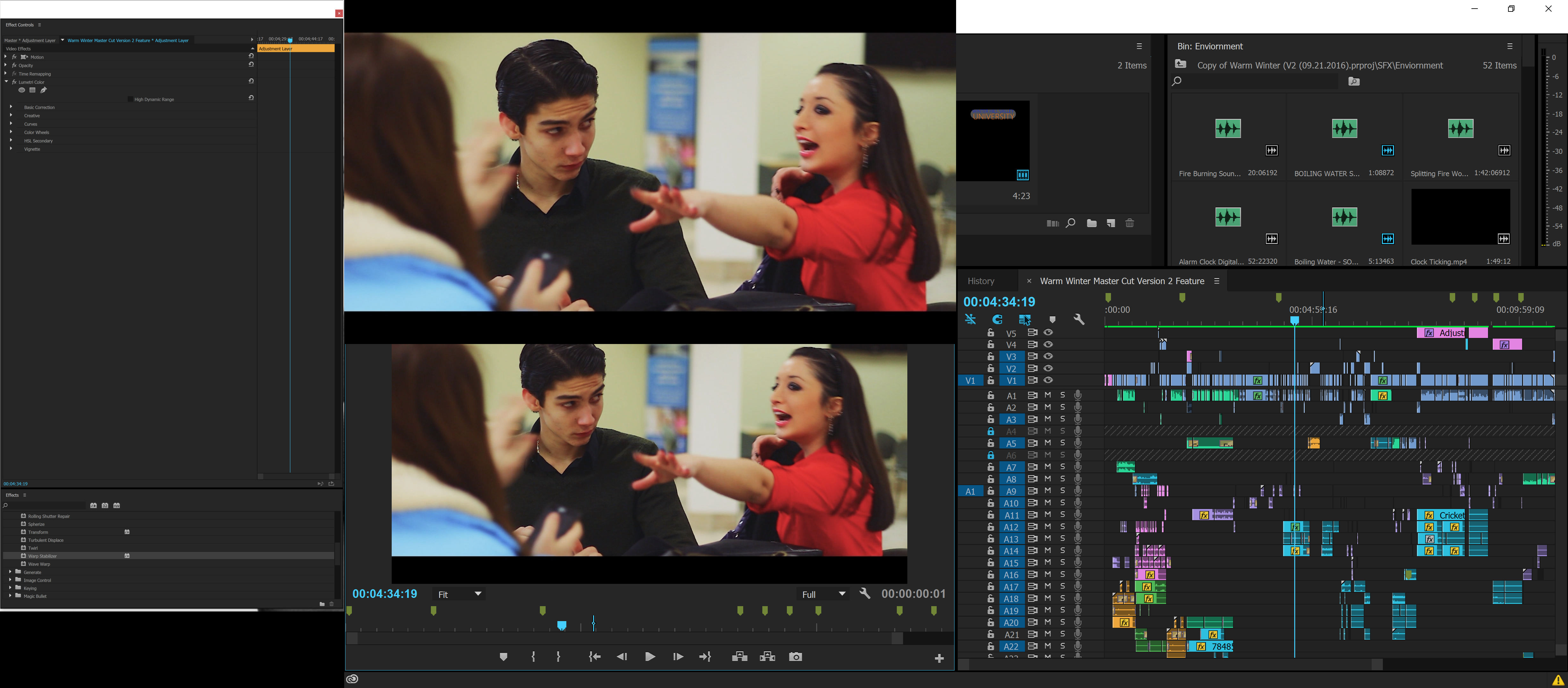
image by Antoine SinClaire - Creative COW
- Sometimes this problem gets resolved by tapping windows button twice, or alt+tabbing (pressing the windows button makes the start menu appear, thus Premiere window gets deactivated, pressing again makes Premiere an active app again). It looks like re-activating Premiere application while the fullscreen is on, forces it to recalculate image size and position using the proper "new fullscreen".
- Unfortunately most of the minimizing or deactivating Premiere application and then re-activating it results in preview changing its position/size in an improper way, or disappearing completely (which probably means the preview runs somewhere offscreen where we can't see it).
- 3. Improperly sized "Custom setup" windows for all the effects with that option
- Effects like Multiband Compressor, DeHummer, and pretty much every other effect with "custom setup" option will result with setup window too small.
- The only know solution is to manually resize the window EVERY TIME WHEN USED.
- Effects like Multiband Compressor, DeHummer, and pretty much every other effect with "custom setup" option will result with setup window too small.
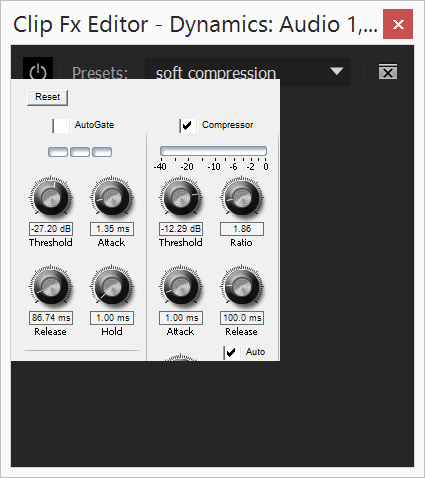
image by TeeKayCC, randyalan99
- 4. Usless color picker
- The color picker in any effect does not work. Or, to be more precise, it works, but just like the other bugs (which are all caused by this one über-BUG) it reads the cursor position from shrinked "old fullscreen". The user has to guess the picker's position judging by changes in the little colored square near the picker icon, blindly moving the mouse across the screen. In our example scenario, if the project window is located in the upper right corner of the monitor (default setup), to get the proper color or even "hit" the "real" project window seen by Premiere with the picker at all, we would have to operate in the area where number 11 is located on every rectangular clock (I can't find any easier way to explain this, but take a look at Antoine's 55" tv in the picture above - see how his "fullscreen" only takes up 1/4 of space? That's what Premiere sees as its whole application window. So in this small space, it's upper right quarter would be the right area to blindly try picking any color
 ).
). - The workaround to this is to manually eyeball the color we intended to pick in the first place.
- The color picker in any effect does not work. Or, to be more precise, it works, but just like the other bugs (which are all caused by this one über-BUG) it reads the cursor position from shrinked "old fullscreen". The user has to guess the picker's position judging by changes in the little colored square near the picker icon, blindly moving the mouse across the screen. In our example scenario, if the project window is located in the upper right corner of the monitor (default setup), to get the proper color or even "hit" the "real" project window seen by Premiere with the picker at all, we would have to operate in the area where number 11 is located on every rectangular clock (I can't find any easier way to explain this, but take a look at Antoine's 55" tv in the picture above - see how his "fullscreen" only takes up 1/4 of space? That's what Premiere sees as its whole application window. So in this small space, it's upper right quarter would be the right area to blindly try picking any color
- 5. Improper clip selecting in Media Browser
- When opening a bin containing many clips in Media Browser, something strange happens. You can highlight/select specific clips, but only if you click on the area on them which size corresponds to the "old fullscreen" area of your monitor. In other words every clip in Media Browser (thumbnail view) acts as if it was your tiny monitor, with its own "old fullscreen" area that works for highlighting.
This is all I can think of for now, I hope this post will make it easier for people to find the right place discussing their problems with scaling, and for Adobe staff to finally look into it and fix it.
Feel free to describe other issues and bugs related to this one you find.
GOOD LUCK!
Below I attach some people who I think should find this post interesting, and some of Adobe people as well to bring them here ![]()
davidpayne1981 septil11160334 TeeKayCC OMont vidream SiliconPixel BrotherBloat tmetzfire DMH79 bwone walkerbuzzbell wehdet jnarchive jhex66 chrisc57769006 owiseone61755 hamza95 SupeSonicBoom randyalan99
Kevin-Monahan Jim_Simon petergaraway sunnyladkani jinting_lv RameezKhan Colin Brougham A.Kubba
https://forums.adobe.com/people/Vidya+Sagar https://forums.adobe.com/people/Vinay+Dwivedi https://forums.adobe.com/people/Mark+Mapes https://forums.adobe.com/people/kulpreet+singh
Copy link to clipboard
Copied
Just sent a bug report (about alt+scrolling the timeline with Windows scaling enabled), I hope it will help 😕
Copy link to clipboard
Copied
+ 1 for the alt+zoom issue for Windows. Does anyone know of any other convenient methods for zooming in/out of timeline? Maybe some kind of special mouse, or an external interface, which can be configured for the scroll wheel to implement the +/- button for zoom in/out, or something of that nature?
Copy link to clipboard
Copied
Go into the Edit/Keyboard shorts dialog. Look around the options for zooming the timeline, and re-set your keyboard shorts as suits you. Might be able to make it more workable for you.
Neil
Copy link to clipboard
Copied
I was able to set the zoom in/out to the E and D keys on my keyboard. Since this feature zooms on the playhead and not the cursor, it works for me. And if I hold the key down, the key repeat function executes. So I don't have to keep hitting the key a hundred times to zoom to where I need. It's now simply a matter of un-learning my years of using the scroll wheel.
I wonder, still, whether there is a 3rd party app, or a mouse, or other physical interface tool which features the ability to set the scroll wheel rotation itself to a keyboard assignment. In other words, each "click" of the scroll wheel (as it rotates) would execute the zoom key. I doubt this is a possibility, but it would certainly be a temporary workaround for this issue.
I purchased the 28" 4K monitor not just for the extra screen real-estate, but for the high-density screen. And to compliment my recent upgrade to 4K editing. So setting my scale to 100% really isn't going to work for me. This workaround to me is the best choice.
Copy link to clipboard
Copied
All this gear we have options to use present opportunities ... and often, issues. Always a balancing act, and frequently to get a gain one place means a change in prior workflow somewhere else. I'm going through that now myself. Don't like it, but it seems necessary every few months. Yuck.
Glad you've got something that's workable. I do know there are some macro apps out there that do allow one to program things ... a lot like we used to be able to do in Win3.11. At that time, it was easy to create a macro on your desktop that would open Excel, go to X spreadsheet, update it with latest data from Y database program, select the print range, and print a report. One click, that would all happen in the background.
I once called MS help to ask why this wasn't possible any more. Then nice young man wanted to know why in the world I would want such a thing. It's so easy to do all that.
Well ... for a couple minutes setting up the macro, I only had to click once, and a minute or so later the printer sprouted my report. The new upgrade OS meant that I had to open Excel, open the other database app, go through Excel's process to draw data from the app, manually select the print range, then go through the print dialog box.
Well, yea, but that only takes a minute or two says he.
Your program used to allow me to do it in one click, says me. Two seconds.
He still couldn't see the use.
Ah well. There are a few macro apps and ones that allow the re-branding of OS keys even.
Neil
Copy link to clipboard
Copied
Actually there is a hardware solution for this.
I use a Logitech G600 mouse with extra buttons on the side (there are many mouses with that feature on the market), and with Logitech Gaming Software I am able to map any shortcuts I like to them. My keyboard shorcuts for zooming the timeline are just "-" and "=", but I don't really use them, since I mapped them to my mouse. This way I don't even need to engage my left hand in the process of zooming (ie. pressing ALT button), and also waste any of the buttons on the left side of the keyboard (like your E&D trick). The mouse has 12 programmable buttons, including macros and shortcuts, and many other great features. Check it out.
Also, as an extra bonus, you can do similar stuff with your keyboard. I use Corsair K95 with 18 programmable buttons on the side, and boy, this gives you fantastic possibilities! You can map gigantinc macros to a single button, for example reversing a clip, slowing it down to 50% and enabling Optical flow all with one press of the button.
Going even further with this, a few months ago I bought a modular controller called PaletteGear, and by far this is the most versatile option to customize you personal workflow with Adobe apps. And since they cooperate together, Pallete can do things like adding Warp Stabiliser to a clip with a single button press (you can't do that by using regular macros). As for the timeline, you can set zooming to a knob, getting a pretty organic analogue-like feel.
I hope this helps ![]()
Copy link to clipboard
Copied
Does anyone else Experience this?
Note: Scaling is set to 200% with 3840 x 2160
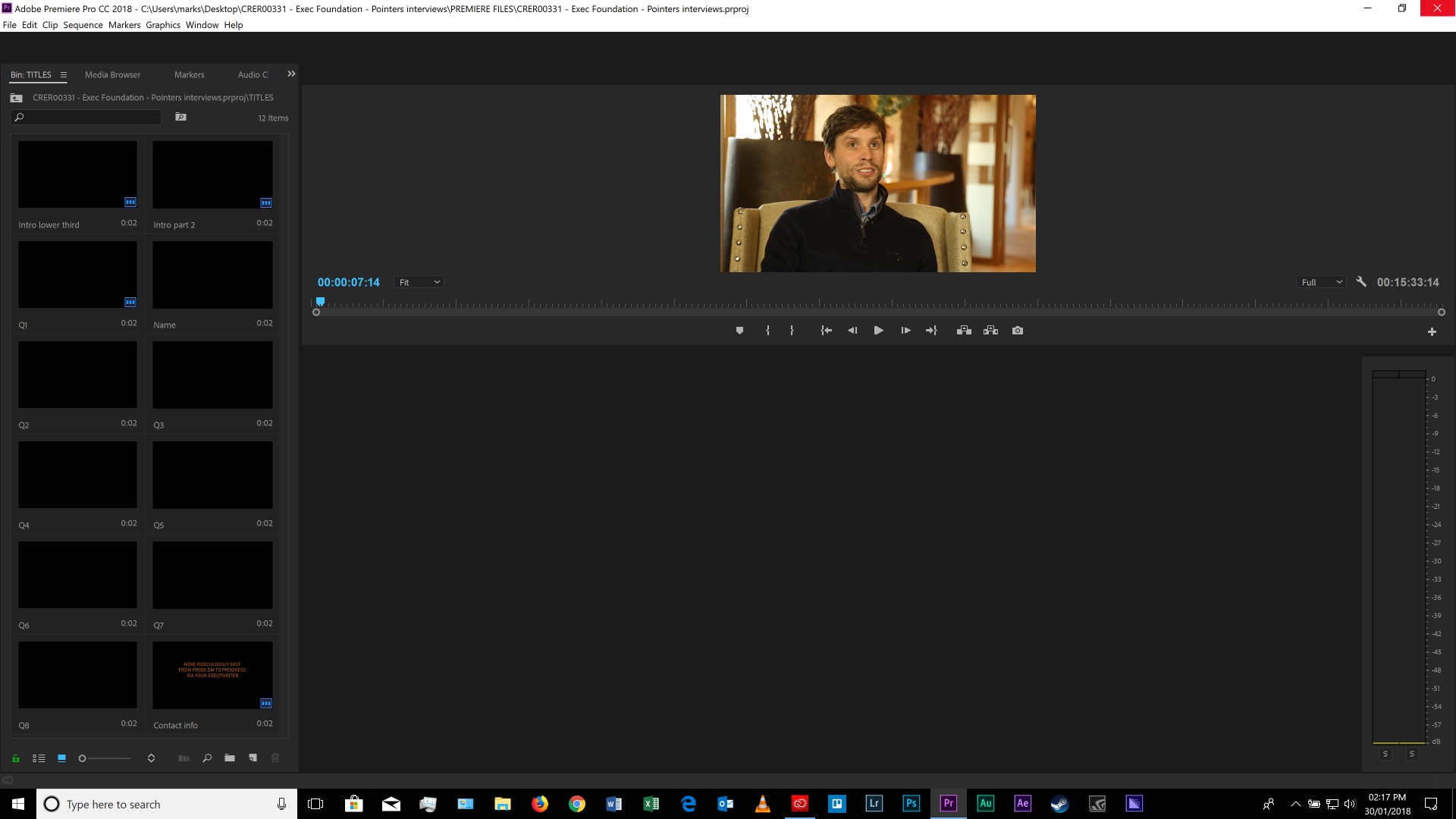
If the window is moved or resized the display corrupts completely however the program still functions (you can click and access everything in the program it's just the display that is incorrect see video link)
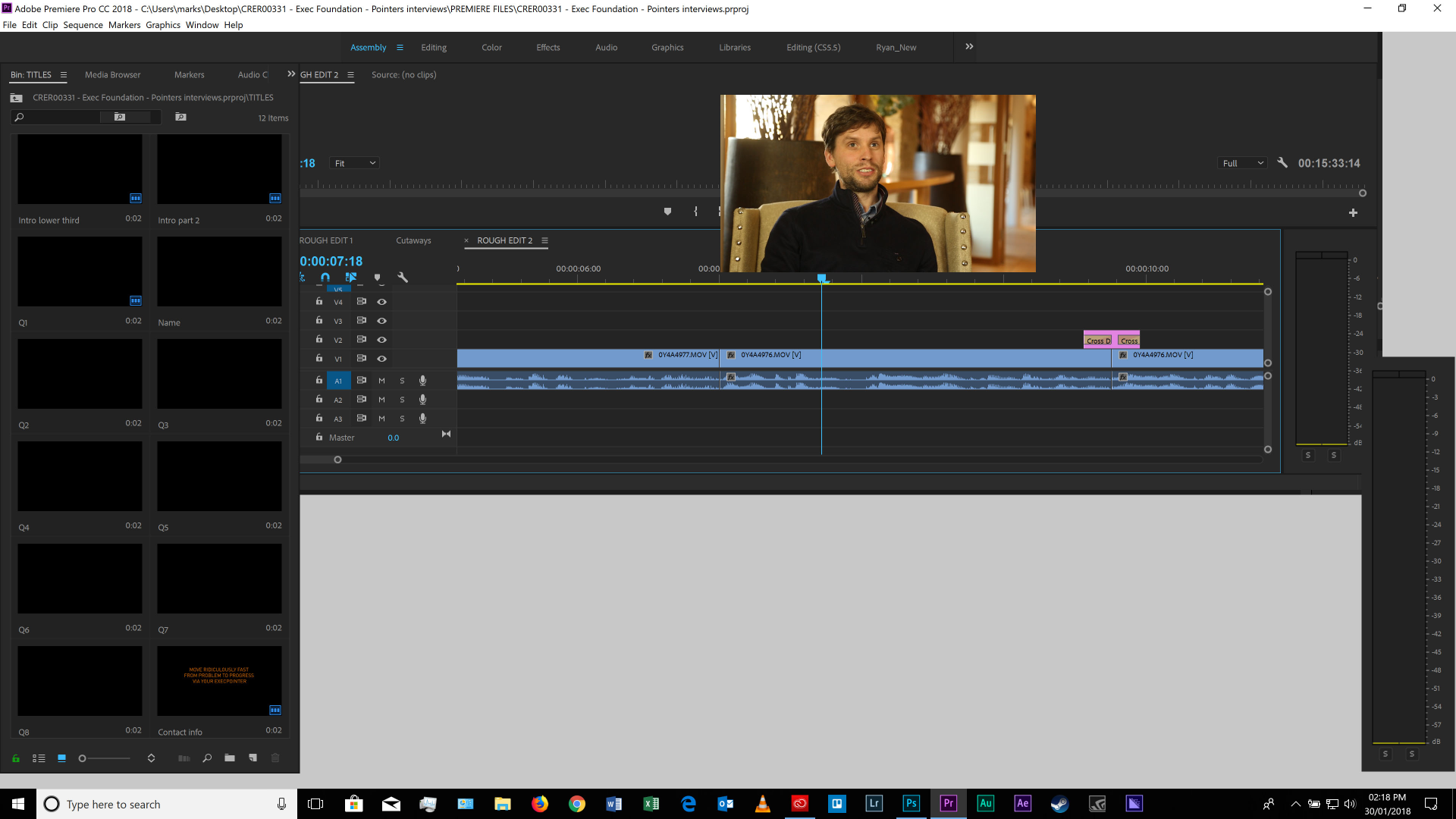
The user experience can be seen here
Desktop 01 30 2018 14 30 08 01 - YouTube
This also occurs on any other screen plugged in without scaling enabled
1. Open premiere on my laptop screen (native 3840 x 2160) and premiere functions correctly
2. However move this over to the native 1080 x 1920 screen the same display corruption happens
3. Move premiere back to the laptop screen (native 3840 x 2160) and it corrects it's self
This is NOT the first time this has happened:
There have been random display corruptions over the different versions and updates which can be corrected by refreshing/resetting the workspace. - Refreshing the workspace this time doesn't correct it.
Copy link to clipboard
Copied
Filled a Bug report
I'm putting a copy of it here if people are interested:
(Hopefully, I might get answers to the questions at the end)
Steps to Reproduce Bug:
1. Make sure that scaling on windows 10 is disabled
2. Change the screen resolution to anything other than the native screen resolution
3. open premiere pro cc
4. display is corrupt
Steps to Reproduce Bug:
(it doesn't matter if scaling is enabled or not for this one happens either way)
1. Open premiere
2. Move premiere to a second screen/monitor with a different native resolution than the first.
3. display is corrupt
Results
It does not display correctly
view results here (post no.30)
https://forums.adobe.com/message/10139455#10139455
Expected Results:
Program should display and function correctly
NOTE:
This has been an ongoing problem since the introduction of the set Workspace tabs that appear at the top of the window,
(Assembly / Editing / Color / Effects / Audio / Graphics / Libraries)
Fixing this issue I have previously refreshed the workspace or/and restart premiere and/or shutdown and restarted the computer/laptop and/or cleared all chache's
None of this has solved the issue this time!
Message:
Working in Premiere with a 4k screen is needed as I edit 4k footage, however, the size of the UI in premiere in the resolution is Extremely Small (too small).
Have you thought about building in scaling into Premiere it's self?
What resolutions is it suppose to work with?
Can I increase font sizes within premiere?
Can I increase button and icon sizes within premiere?
Why do all other Adobe programs work correctly with scaling enabled and premiere doesn't?
Copy link to clipboard
Copied
Working in Premiere with a 4k screen is needed as I edit 4k footage
You most certainly do not need a 4k screen to edit 4k footage.
Almost all of these issues can be resolves by turning off scaling. I'm extremely surprised by the number of people that use it.
Copy link to clipboard
Copied
Turning off scaling on a 4k monitor, will lead to small fonts, small icons, etc. You can't work in Premiere on a 4k monitor (at a 4k resolution) without scaling. Another option is to disable scaling but set a resolution to a non-native one (for example 2560x1440) which leads to a blury image. Indeed, Premiere will work flawlessly in this case. So your solution is not a viable one.
Copy link to clipboard
Copied
Yes, higher resolutions mean smaller fonts. That's completely normal. But yes, you can work on a 4k monitor without scaling. You just have to work with smaller fonts, icons, etc.
Yes, you can set a non native resolution. Everything will work perfectly fine. You realize your exports will not be blurry right? Exporting is not based on your monitor resolution.
Right now scaling does not work correctly in Windows/Premiere. It looks like your options are to work in a non-native resolution (which will not affect your output),buy a non 4k monitor, or move your 4k monitor closer and deal with smaller icons.
Copy link to clipboard
Copied
Firstly I know that the quotes in this are not directed to me - but i still think i should clarify a few things
jeffb94256237 wrote
Yes, higher resolutions mean smaller fonts. That's completely normal. But yes, you can work on a 4k monitor without scaling. You just have to work with smaller fonts, icons, etc.
My editing rig is a laptop 17.3" Matte 4K IPS LED Widescreen (3840x2160) so without scaling I'm dealing with approx. size 5 font and buttons barely the size of my cursor when running premiere 4k natively, and no - increaseing font sizes within windows does not effect premiere.
jeffb94256237 wrote
Yes, you can set a non native resolution. Everything will work perfectly fine.
IT DOESN'T WORK
If the 4k monitor is NOT RUNING NATIVELY then premiere WILL CURROPT THE DISPLAY!! even if set to 1080p with or without another 1080p screen plugged in with no scaling it will corrupt the display on both of the them.
or a least that is what is happening now for me.
jeffb94256237 wrote
Right now scaling does not work correctly in Windows/Premiere. It looks like your options are to work in a non-native resolution (which will not affect your output),buy a non 4k monitor, or move your 4k monitor closer and deal with smaller icons.
With how much the adobe suite costs and the fact that all other adobe programs scale, your response of 'just deal with it' isn't acceptable.
In-fact Premiere use to work with scaling, it started becoming a problem since the introduction of the set Workspace tabs that appear at the top of the window - (Assembly / Editing / Color / Effects / Audio / Graphics / Libraries)
Summary
It's pointless arguing about all this jeffb94256237 as you seem to have your own idea about the situation but the bottom line is that with the number of users of the product and in the increasing quality of video (rising demand of 4k) Adobe should be actively looking into UI problems like this and I find very little evidence. Every update of Premiere just causes problems.
Copy link to clipboard
Copied
FYI I am not Adobe. Comments about the price you're paying for the software or how other programs do work are absolutely irrelevant. We're talking about Premiere and how to get it to work.
On my machines, I typically try to reproduce issues other users are having in order to see if I can figure out a solution. In this case, I don't have a 17" monitor in order to test out a 4K workflow. (I was using a 19" monitor back in 1999 editing SD footage. I have no idea why you would get a smaller display in order to edit a hugely larger format).
I have a 2k display on my home PC, I will attempt to reproduce the scaling issues when I get home.
Copy link to clipboard
Copied
I suppose the best way to evoke a response is to file the reports. Not only that, but to keep this thread growing couldn't hurt. Even if it means just exploring solutions to the problem, or arguing about scaling.
Copy link to clipboard
Copied
I understand your frustrations. I know very few editors here or other places that are perfectly happy with their NLE/grading app, no matter which one. And I've certainly had the times when my work was either hammered or limited by a problem with PrPro.
That said, like Jeff, most of us helping around here (unless they've got an Adobe "badge") are just other users, and for the most part, try to get practical options out for our peers as we can't change the program this instant, but ... there's normally a way to get someone working even if it's in spite of the program. Nothing is meant to say that the current state of any feature or problem is necessarily ideal ... or necessarily anything. Just that what is at the moment, is at this moment with the app.
You're right, scaling with or separately from the app is something most of us think the UI should be able to do, and have filed the bug/feature reports to request. There are so many major things that need changing, let alone middling-minor things, that some things inevitably get pushed back and it is rather infuriating when something that would really affect your working day is something that's pushed back.
Please file a feature-request on this ... while not high on my personal list, I do recognize that for many this would be huge.
Neil
Adobe Bug Report /Feature Request form: https://www.adobe.com/cfusion/mmform/index.cfm?name=wishform
(They never respond, but all reports filed are collated and distributed to all managers in the app involved.)
Copy link to clipboard
Copied
Helpful info -
This morning I've discovered that if the program is not Maximized (full screen) it appears to be working correctly with windows scaling active. In addition it appears to be working while windowed with a second monitor plugged in as well.
This might be a workaround for now:
I have not thoroughly tested it as I have work to do and I'm not risking losing the use again - will test tonight instead.
Please Note:
I've filled bug report- even posted it on this forum
I've filled the bug again with the 'maximised info'
I've also filled feature requests for Premiere
I also know the difference between an adobe official on the forums and users
Yes I acknowledge that my frustration has been vented here but with every post I've made I've included information that may be of some help (screenshots, video, detailed information on replicating the problem) - Hopefully narrowing down on the cause and possible solution.
Copy link to clipboard
Copied
Thanks for posting this all ... it really is crucial for the user-base that the problems like this DO get posted here and to the team via bug reports. And especially when you can show a work-around like you did to help others at least get work out even if the work-around ain't a perfect solution.
Neil
(And we all need to vent at times!)
Copy link to clipboard
Copied
Thanks for your advice Neil. I have followed the link and posted a feature request to Adobe for CS6 to have scaling for 4k monitor compliance.
Adobe may prefer the likes of me to move on to one their CC rental apps - it's maybe fair enough to them but out of principle it's not something I'd consider.
Copy link to clipboard
Copied
They look on leaving CS6 available as a courtesy. I've been told that it's the same as say for car manufacturers ... no one still makes replacement parts for their cars after X number of years. So ... nothing will be changed in or added to CS6. Nor do they see any logic to do so.
Neil
Copy link to clipboard
Copied
jeffb94256237 wrote
Working in Premiere with a 4k screen is needed as I edit 4k footageYou most certainly do not need a 4k screen to edit 4k footage.
Almost all of these issues can be resolves by turning off scaling. I'm extremely surprised by the number of people that use it.
You need a 4k Monitor to view the results of your 4k edit as you work! If your output will be 4K!
Yes i also know that I could use a different monitor to edit on and output to a 4k display to review
However - You didn’t read the bug report I posted which includes further details to the problem than the original post as I was testing scenarios while writing it and discovered more information.
more to follow . . .
Copy link to clipboard
Copied
I just simply can't work at a 4k resolution because I am wearing glasses. And yes, I'm working on a non-native resolution, and the image is blurry. It's not about exports, obvious, they are not blurry, it's about the entire work process, after which my eyes are busted.
And yes, that's we are talking about, about this bug, and about the fact that maaaaany other apps will work fine in scaling mode, but Premiere doesn't.
I really made a mistake buying a 4k monitor for Premiere, but I never thought that this could be a problem whith a software that costs so much
Copy link to clipboard
Copied
jeffb94256237 , the answer was for you, not for _Scarlet_Spider_ sorry
Copy link to clipboard
Copied
Just to add my voice to the scaling issue. I did have a lot of issues in the UI in After Effects, but never had issues in Premiere.
From what I read, most of you use 200%. I'm using 150% on my 4k DCI monitor, and 125% on my UHD monitor. I'm wondering if 200% is the threshold to issues?
Copy link to clipboard
Copied
I'm using 150% scaling factor and I got this issue, so I don't think that 200% is the threshold. Even at a scaling factor of 125% the problem appears. In fact, it's not a really big deal, but sometimes is annoying, especially when I'm using colour picker or I'm zooming in/out the timeline. I've noticed that I'm facing this issue in Premiere Pro CC 2018 too.
Copy link to clipboard
Copied