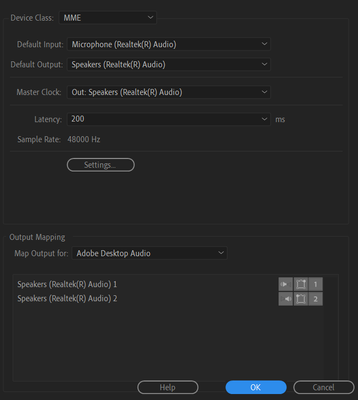Adobe Community
Adobe Community
Copy link to clipboard
Copied
Hey guys.
I've been scouring the internet for HOURS trying to find a solution to this.. I can't find one for the LIFE of me so you're my last hope.
Basically, I have no audio coming from Premiere Pro while MME is the Audio Device.The ONLY temporary fix I found was to install and use ASIO, but it's incredibly inconvenient because I cannot listen to audio on a separate app while premiere pro is up, so I desperately need to fix the MME issue.
Some information:
Windows 10 64-bit.
Premiere Pro 2020 Latest Version
Intel Processor I7-9750H, Nvidia RTX2070
I use LAV Video & Audio Decoder,
(not that I think it has anything to do with the issue just throwing info out there.)
It happened just RANDOMLY a month ago, after no apparent changes (maybe a windows update) and has never worked since. I've tried every single change I could think of and nothing works, the audio just doesn't come back! The audio meters are pulsing in Premiere Pro as if there is audio but none playing. There is NO movement in Windows sound however. ALL other apps, ALL other windows work, never experienced anything like this. Help is greatly appreciated!
Here's ALL THE STUFF I have tried:
-Made sure Microphone is allowed by other apps in WIN10
-Tried to put the default Input to (none)
-Reinstalled Audio Drivers (Realtek)
-Installed Older Realtek Drivers
-Updated Premiere Pro to newest version
-Updated Windows to newest version
-Updated NVIDIA drivers to newest version
-Checked (obviously) that the sound is not muted in any case.
-Made sure "Adobe Desktop Audio" is on map output.
-Latest Chipset drivers & all other drivers.
I think I seriously need some clever people to help me bring back the audio here. I'm relatively tech-tavvy but I have absolutely no clue what more to do. Any idea?
 1 Correct answer
1 Correct answer
I've faced a similar issue lately. I have my TV connected to the PC, and so sometimes I send the audio out to the TV (via HDMI) and sometimes to the PC's speakers. I do this from Windows, and not from Premiere. I just click on the volume icon in the bottom right and choose my output.
At one point, Premiere decided to stop sending any audio out. I don't remember exactly what I did, but it was a combination of changing the output in Windows and in Premiere, while restarting Premiere each time.
It fi
...Copy link to clipboard
Copied
I should add that I've tried multiple file types, none of it matters.
This is a problem I've had for at least a month now. Switching to Asio is the only fix thus far.
It's not even displaying (NOT WORKING) as normally does when an audio driver is removed or changed.
Copy link to clipboard
Copied
have you tried resetting your premiere preferences?
Copy link to clipboard
Copied
Set default input to none.
Copy link to clipboard
Copied
Yep, in the long list of things tried haha. Thanks for the suggestion regardless!
Copy link to clipboard
Copied
As mgrenadier writes, test to reset the Preferences.
Realtek drivers are a challange to install on Win 10 since Microsoft prefer to install those drivers and that can be an issue. The other problem with this combo is that when installing the Realtek drivers one can sit there in a loop, un-installing, restarting, installing, restarting, un-installing, restarting, installing, etc, etc. This leads to that the Realtek drivers you want to install never installs.
So to solve it, open the Task Manager. (Win+X+M) Twirl down "Audio inputs and outputs" and manually select and delete everything that has the name Realtek in the description. Next, twirl down "Sound, video and game controllers" and manually select and delete everything that has the name Realtek in the description.
Close the Task Manager and install the Realtek audio drivers. Do not restart the computer during this process described abowe.
Audio drivers: Realtek PC Audio Codecs > High Definition Audio Codecs Software
Copy link to clipboard
Copied
Tried both.... No difference.
Did what you said about the Realtek drivers, fresh install.
Reset preferences as well.... Still the same.
Copy link to clipboard
Copied
I've faced a similar issue lately. I have my TV connected to the PC, and so sometimes I send the audio out to the TV (via HDMI) and sometimes to the PC's speakers. I do this from Windows, and not from Premiere. I just click on the volume icon in the bottom right and choose my output.
At one point, Premiere decided to stop sending any audio out. I don't remember exactly what I did, but it was a combination of changing the output in Windows and in Premiere, while restarting Premiere each time.
It finally worked and now it's running like a charm. I have no idea why it decided to stop working.
Hope this helps.
Copy link to clipboard
Copied
Wow thanks for he reply! This could have something to do with it!
Because this issue started when I started bringing my computer to the office to edit from work - and I do use an external monitor to edit with. It worked fine the first 2-3 weeks but then died. I thought it MAY have a correlation.... Good to hear that you solved it and we might've had the common flaw. Any pros out there with any ideas what to try in this scenario?
Copy link to clipboard
Copied
SO! To update!
Turns out, the issue was Premiere somehow sticking with the monitor (even when diconnected), so I did a combination of disabling and enabling the monitor output while premiere was open, and changing the output between monitor and Laptop speakers via Premiere Pro - until the option would be Laptop speakers regardless of whether monitor was plugged in or not.
Then finally deactivated monitor speakers so it hopefully won't happen again next time I plug it in.
Thanks a million for bringing this to my attention!
Copy link to clipboard
Copied
Glad it helped, I remember how frustrating it was!
Copy link to clipboard
Copied
Thanks for asking the question, I had the same issue yesterday when connecting my airpods to my HP. After setting the speakers to the right one and disabling the mic it worked!
now i face same issue i try all but no use but asio is only way to work with audio........still i have issue with mme what a do...?