 Adobe Community
Adobe Community
- Home
- Premiere Pro
- Discussions
- Premiere Pro CS4 eats my C: drive in Vista Ultimat...
- Premiere Pro CS4 eats my C: drive in Vista Ultimat...
Copy link to clipboard
Copied
I installed Premiere Pro CS4 this last weekend 11-12 April 2009.
I have a Quadcore 3.0GHz with 8Gb of RAM, a 150Gb C: drive fo rthe op sys Vista Ultimate 64-bit SP1 and programs, a 500Go D: drive for general data and a K: drive 2Tb RAID0 volume useable about 1.8Gb.
My C: drive was healthy after installation of Premiere Pro with tens of gigabytes free at least. Then I started experimenting with building projects. I put my files on a mix of the D: and K: drives especially the AVCHD video assets on the K:.
While importing these AVCHD assets I eventually got a message from Vista that the C: drive was full and I did a clean up and that gave approximetely 30Gb free, I went back to importing, in a couple of hours the 30Gb was gone, this can only be Premiere Pro CS4 eating the C: drive and never returning what it takes. This of course is a disaster precisely because it is my op sys drive and Vista will periodically want to make new restore points especially before applying downloaded updates from Microsoft. I ahve run also chkdsk and defragmenter with no effect. I think Premiere Pro is using some sort of secret work files on the C: drive somewhere and that they just accumulate, of course this would be a bug.
Support Center does not appear to let me open web support issues even though we are in the 90-day bug fix period and I have registered the product with the product key so that is another bug that gets in the way of fixing the first.
Any ideas please?
Thanks!
Peter.
 1 Correct answer
1 Correct answer
Well thanks for the suggestion, but no the problem was allocation of .PEK and .CFA files to the C: drive by default and that at least in my environment those were invisible and could not be reclaimed. I since restored from a backup to the point just after installation of PrPro, then went into Edit->Preferences->General->Media and set the two files therein to be on the RAID0 drive along with the imported AVCHD assets, now when I imported the assets C: drive remains normal and the .CFA and .PEK fi
...Copy link to clipboard
Copied
Hello all,
My C:/ drive gets also full from the "Media" files but only on the systems i use XDCAM .mxf files. I suppose Premiere should automatically delete those files when project or program closes but they remain. So i deleted them by hand. (used the Clean Media Cache Database but didn't clean'em all). Hope the 4.1 patch is out soon and solves many bugs.
Copy link to clipboard
Copied
I take it the scratch disk is a temporary work area but it should not take up unlimited real disk, whatever disk it goes on you have to be able to control it. That is what I want Adobe Support to answer to. See my other answer.
Csc, you are completely lost on all this imo. Premiere doesn't "eat disk" and not give it back. When you bring in video files, they are usually large. That's the source files. When you edit you make changes to those files, ie transitions, titles, etc. These changes are rendered as new files and are stored where you tell premiere to. By the way, you also tell it where to store source files as well. These are not temparary files in that since. Rather they exist till you are through with the project and delete them. Premiere doesn't delete them on its on. Otherwise you never would have a project to complete. I suggest you get a real grip on how the program operates instead of saying it's a bug.! At this stage you wouldn't know a bug if it bit you.![]() Perhaps some training would be in order here.
Perhaps some training would be in order here.
Copy link to clipboard
Copied
Well, my Blackmagic Intensity card running under control of Media Express 3 is able to capture the HDTV signal to my second screen, so I should probably move CS4 into the second screen along with a Vista disk explorer window and I will show you that CS4 eats disk. I could go further and show you that it eats enormous amounts of disk without any new files being visible to account for the vanishing space, but the video file would then be huge and I would not be able to send it to anyone. I just say that I am a computer programmer in a past life so I understand computers quite well, and this thing does appear to eat disk while importing AVCHD assets. So the real AVCHD assets are on my RAID0 drive but when I tell it to import then it gobbles a chunk of C: drive of equivalent size, this is not accounted for in any files in the C: drive that I can display in a Vista window when exploring the disk, this is disk space that just vanishes forever (until you restore from backup and use a disk format along the way).
Message du 18/04/09 22:28
De : "Phil Griffith"
A : "JONES Peter"
Copie à :
Objet : Premiere Pro CS4 eats my C: drive in Vista Ultimate 64-bit SP1
I take it the scratch disk is a temporary work area but it should not take up unlimited real disk, whatever disk it goes on you have to be able to control it. That is what I want Adobe Support to answer to. See my other answer.
Csc, you are completely lost on all this imo. Premiere doesn't "eat disk" and not give it back. When you bring in video files, they are usually large. That's the source files. When you edit you make changes to those files, ie transitions, titles, etc. These changes are rendered as new files and are stored where you tell premiere to. By the way, you also tell it where to store source files as well. These are not temparary files in that since. Rather they exist till you are through with the project and delete them. Premiere doesn't delete them on its on. Otherwise you never would have a project to complete. I suggest you get a real grip on how the program operates instead of saying it's a bug.! At this stage you wouldn't know a bug if it bit you. Perhaps some training would be in order here.
>
Copy link to clipboard
Copied
Well it must have something to do with either your French version of Premiere or Vista as I see no such problem. I have run 100's of benchmark files trying to get some consistency in performance measurements under a wide range of hardware configurations and see no such accumulation problem.I also have a couple of dozen HDV projects with no signs of any accumulating files on the C: drive. My 150 GB Vista 64 C: drive has 100 GB of free space.
Copy link to clipboard
Copied
Yes well, try it with AVCHD rather than HDV, maybe CS4 uses different code to import the different types of asset. Use large AVCHD files and several of them, then use File->Import to quickly notify CS4 about them and what you will see is that the actual import process falls behind so you have several files listed as assets but bottom right of screen will show CS4 still working on importing them. Another lovely trick to try is to shut down CS4 while this background work is still ongoing, then restart CS4, you will see that CS4 restarts the background processing from where it left off.
Message du 19/04/09 20:46
De : "Bill Gehrke"
A : "JONES Peter"
Copie à :
Objet : Premiere Pro CS4 eats my C: drive in Vista Ultimate 64-bit SP1
Well it must have something to do with either your French version of Premiere or Vista as I see no such problem. I have run 100's of benchmark files trying to get some consistency in performance measurements under a wide range of hardware configurations and see no such accumulation problem.I also have a couple of dozen HDV projects with no signs of any accumulating files on the C: drive. My 150 GB Vista 64 C: drive has 100 GB of free space.
>
Copy link to clipboard
Copied
csc, two things. First, I have never heard of, nor have I ever had to, reformat a hard drive cause of unknown files. Kind of overkill there. I would rather look for the files and delete them. The only exception I can think of would be a virus or something of that sort. I would presume that you have looked into that possiblilty (actually I don't presume anything at this point).But even then, you should be able to see where your files are. Do you know how to set up your sys to show all files (hidden or otherwise)? On premiere, can you look at your edit, preferences-scratch disk and report back what you have set up? Also, edit, preferences, media and see what your media cache is. Do you have full version of program or trial? Was it a download? (I assume from Adobe web site).
Copy link to clipboard
Copied
Phil,
I was wondering about the virus aspect. Going back some decades, there were several that did similar, and the mega-files that they created were marked as System and Hidden, because the default file viewing did not show those. Have not heard of any like that recently though. Seems that all of the script-kiddies are writing Trojans to open up a computer to either run as a zombie, or allow access to PIN's and acct. numbers.
First thing that I'd do, should I start loosing HDD space would be to turn off System Restore, boot to Safe Mode and run an updated AV scan on the entire system.
I suspect that it's more of an issue with Scratch Disks and Media Cache files not going where the OP thinks they're going.
It could also be some form of imaging software, though most would be set to do the images on another physical HDD, and not C:\.
Last thing to look at would be something like Norton's Protected Recycle Bin. That thing can create monster files, that appear to be a single file, but contain all the data from everything deleted, even after one "empties" the Recycle Bin. If one has that turned on, deleting a few dozen AV files, but not emptying the Norton Protected Recycle Bin can eat up a lot of HDD real estate.
Otherwise... ?
Hunt
Copy link to clipboard
Copied
Yourself and the person who earlier said go to Edit->Preferences->Media are proved correct.
I reset memory cache file to use an expressly created by me folder on my D: drive and then it was the D; drive that got consumed and what is better the default file on the C: drive could never be detected in disk explorer but now the files are being created visibly in the manually created folder. The use of the memory cache file is by default turned off and I have not ticked it to turn it on, but when you import a large AVCHD asset CS4 just goes ahead and uses it anywaycreating .CFA and .PEK files close to the size of the asset imported.
Next question will be whether you can delete these yourself with no harm done and whether you should just turn on the memory cache usage permanently?
Anyway I think I will now be able to get back with my experiments and learning.
Thanks!
Message du 20/04/09 19:13
De : "the_wine_snob"
A : "JONES Peter"
Copie à :
Objet : Premiere Pro CS4 eats my C: drive in Vista Ultimate 64-bit SP1
Phil,
I was wondering about the virus aspect. Going back some decades, there were several that did similar, and the mega-files that they created were marked as System and Hidden, because the default file viewing did not show those. Have not heard of any like that recently though. Seems that all of the script-kiddies are writing Trojans to open up a computer to either run as a zombie, or allow access to PIN's and acct. numbers.
First thing that I'd do, should I start loosing HDD space would be to turn off System Restore, boot to Safe Mode and run an updated AV scan on the entire system.
I suspect that it's more of an issue with Scratch Disks and Media Cache files not going where the OP thinks they're going.
It could also be some form of imaging software, though most would be set to do the images on another physical HDD, and not C:\.
Last thing to look at would be something like Norton's Protected Recycle Bin. That thing can create monster files, that appear to be a single file, but contain all the data from everything deleted, even after one "empties" the Recycle Bin. If one has that turned on, deleting a few dozen AV files, but not emptying the Norton Protected Recycle Bin can eat up a lot of HDD real estate.
Otherwise... ?
Hunt
>
Copy link to clipboard
Copied
Now, the CFA and PEK files are for your Audio. The CFA's are the "conformed Audio" and the PEK's are the Waveform display files. These can be deleted, but will be regenerated, next time the Project is opened, requiring more time, before you can start editing. And, yes they are large files, but necessary, until the Project is finished.
Thanks for the clarification,
Hunt
Copy link to clipboard
Copied
Thanks for that, do you delete them manually when you delete the project?
But also, since they are simply huge, aren't we saying that the waveform (which I take is the video) should be stored on the RAID volume?
Does CS4 work off both the original AVCHD files and these files?
Message du 21/04/09 19:17
De : "the_wine_snob"
A : "JONES Peter"
Copie à :
Objet : Premiere Pro CS4 eats my C: drive in Vista Ultimate 64-bit SP1
Now, the CFA and PEK files are for your Audio. The CFA's are the "conformed Audio" and the PEK's are the Waveform display files. These can be deleted, but will be regenerated, next time the Project is opened, requiring more time, before you can start editing. And, yes they are large files, but necessary, until the Project is finished.
Thanks for the clarification,
Hunt
>
Copy link to clipboard
Copied
I agree to that, but why do we have TWO locations for the Encoded files (one on the working folder and one on the ../Application Data/Adobe/Common/Media Cache). On CS3 and earlier versions we had just one location and when the project finished we just deleted these Cache files on each working folder. But now on the new folder (.../common/media Cache) all files from all projects are on one folder.
Thanks.
Copy link to clipboard
Copied
Time Out!
I am trying to get my head around this thread, but am hopelessly lost right now. I also do not have CS4 to test it out.
It seems that some are saying that CS4 writes a "copy" of all Media Cache files to the C:\, regardless of where the Scratch Disks are set, and that these files are both hidden and remain, so long as the Project is active (or maybe even after the rest of a Project is cleared from the system). Can someone confirm this?
If that is the case, I’d ask "why?" but that could only be answered by an Adobe product person. If it IS the case, then Jim’s (and others’) recommendation to use a smaller, very fast C:\ for just OS and programs, could have unintended, and disastrous consequences. With any media, but especially HD material, even a 1TB C:\ could easily become filled with these "phantom" files.
Are the users’ observations correct, or are they looking at, and for, something entirely different?
Dazed and confused in Arizona,
Hunt
Copy link to clipboard
Copied
It is now established that in Vista Ultimate 64-bit SP1 the Media Memory Cache file cannot be detected in the disk explorer program and that CS4 does not ever clean it up, you have to create manually a folder for it to use then you can see these files and I hope that means you can periodically safely delete them also. How on earth it ever managed to create invisible files in the first place is a mystery.
Message du 21/04/09 18:01
De : "the_wine_snob"
A : "JONES Peter"
Copie à :
Objet : Premiere Pro CS4 eats my C: drive in Vista Ultimate 64-bit SP1
Time Out!
I am trying to get my head around this thread, but am hopelessly lost right now. I also do not have CS4 to test it out.
It seems that some are saying that CS4 writes a "copy" of all Media Cache files to the C:\, regardless of where the Scratch Disks are set, and that these files are both hidden and remain, so long as the Project is active (or maybe even after the rest of a Project is cleared from the system). Can someone confirm this?
If that is the case, I’d ask "why?" but that could only be answered by an Adobe product person. If it IS the case, then Jim’s (and others’) recommendation to use a smaller, very fast C:\ for just OS and programs, could have unintended, and disastrous consequences. With any media, but especially HD material, even a 1TB C:\ could easily become filled with these "phantom" files.
Are the users’ observations correct, or are they looking at, and for, something entirely different?
Dazed and confused in Arizona,
Hunt
>
Copy link to clipboard
Copied
It seems that some are saying that CS4 writes a "copy" of all Media Cache files to the C:\, regardless of where the Scratch Disks are set, and that these files are both hidden and remain, so long as the Project is active (or maybe even after the rest of a Project is cleared from the system). Can someone confirm this?
That is partially accurate.
Premiere (from at least 2.0 all the way to CS4) writes the Media Cache Database files to a hidden folder on the C: drive. These files have the .mcdb extension and never go away unless you specifically look for them and delete them.
However, they are NOT the same files as the Media Cache. These are the Media Cache Database files, and are very, very small. Even with only a 75 Gb drive, two years of editing did not produce enough of those files for me to notice any missing hard drive space.
Further, their location can be changed under Preferences, though this is separate from the Scratch Disk settings, which include the Media Cache.
Once again the Media Cache and the Media Cache Database are two separate files, two separate locations, two separate settings. Media Cache files can be quite large, and should probably be deleted when a project is finished. Media Cache Database files are extremely small, and can be safely left alone.
Copy link to clipboard
Copied
Jim I totally agree with you.. but this is accurate only with xp.. in Vista and only with CS4 this folder (...\Adobe\Common\Media Cache Files) is populated with actual media cache files from various projects and NOT only with the Database files. Actually there are TWO folders under Common folders one named Media Cache (which correctly contains the Database Files) and one named Media Cache Files (which contains copies of the project media files .cfa and .pek which are also on the actual project folder).
Copy link to clipboard
Copied
Interesting. So CS4 & Vista DO create copies of the actual Media Cache files on the C:\ drive. Wonder what that is about.
Thanks,
Hunt
Copy link to clipboard
Copied
Let me see if my understanding of this is correct.
If I capture with default settings in CS4 to my project disk in Vista 64 SP1 and import this to a project, I should see a correspond size increase my C: drive. Is this a correct statement of your sitution?
Copy link to clipboard
Copied
Bill,
That is what I am reading into it, as odd as it seems. I cannot imagine what the purpose of this duplication would be for. If I had CS4 and Vista, I'd have been testing all along with this thread to see what my findings were. As it is, I'm just following along, trying to learn what the deal is.
I believe that you have CS4 and Vista on at least one of your machines. If you have a moment, I would greatly appreciate hearing your perspecitive on this. I just cannot imagine that PrPro would behave in such a counter-intuitive manner, especially given the size of the Media Cache files and to have duplicates, especially on the C:\ drive? However, stranger things have happened.
Just waiting, watching and reading, thanks.
Hunt
Copy link to clipboard
Copied
Well here are my results capturing a HDV 52 minute tape into CS4 on Vista 64 Business;
Before:
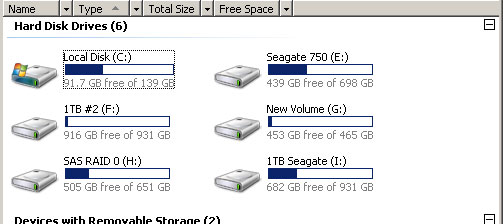
After:
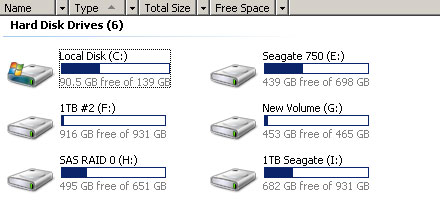
As you can see on the project disk (SAS RAID 0) drive, the 52 minutes took up the expected 10 GB of space and the C: drive added 1.2 GB. Unfortunnately I do not have access to a AVCHD camera or a large file to do the same thing with it.
The three files produced in the Media Cache Files were a .cfa file of 1.14 GB, a .pek file of 4.58 MB and a .mpgindex file of 1.64 MB.
Copy link to clipboard
Copied
One very important thing to remember is Vista business and ultimate use "shadow copies" which is a super version of system restore. So any files, even non system files created/copied to C: drive are also being "shadow copied" by Vista. Vista will use MUCH more disk space than XP to create these shadow copies
This would explain some of the behavior of this thread.
I have explicitly set a limit on the size of my shadow copies, and told it to only shadow copy c: drive. using the microsoft command line utility called VSSADMIN.
All my video assests and temp files are on other dirves.
Copy link to clipboard
Copied
Hmmm. Shadow copies on C:. One question. Is there any way to shut the shadow copying completely off in Vista Ultimate. I do not want any form of 'system restore' eating up any space on my drives.
Copy link to clipboard
Copied
I have vista ultimate 64 bit with sp1. I don't have any shadow copy going on. If you mean the backup utility that's included with ultimate, then you have to set it up to run first of all. and then you tell it where to store the backup files. Doesn't make sense to put backup files on the same drive you are backing up. What happens when that drive fails? Your backup is on it too???
I think this all boils down to the original person not knowing how to set up scratch disk. He specifically states after he/she change it to d drive, it started getting "eaten up" This person in my opinion, doesn't realize that video files are quite large. second he/she thinks that premiere should delete them on its on. When should premiere delete them??? during the middle of your editing project. at the beginning? at the end? How does it know when you are finished??? No, the person has to delete them manually or else nothing gets accomplashed. Bill, your test run showed that 1 gig ~ of drive was used on c drive. Hardly, the 30 gigs or so that was stated by op. I don't have premiere cs4. I did download the trial, and actually used it to edit one 2 hr project. My c drive did not get eaten up and when I was thru I deleated files. As been stated before, ame does use the c drive to put temp files while writing to finished product. These are hardly hidden in my opinion, And I deleted them when I was thru. No worrys.
edit, I see about the restore files. but that has been going on my system since I have had vista, and I still don't have a problem with running out of space.
Copy link to clipboard
Copied
TRUE I am new to Premiere Pro and knew not about scratch files but now I have an idea.
FALSE I do know the video files are huge, that is my files, I never knew what files CS4 would then create during import, but I am learning by experience, apparently it does not change your original media files when you specify edits that therefore it produces some sort of copy and applies edits there, if this understanding is correct I am left with the next question that surely these copy files to which edits are applied should be placed also on the RAID0 drive or else everything will slow down later when CS4 presumeably switches to working off the modified copy????? Any answers please?
HOW SHOULD CS4 KNOW WHEN TO CLEAN-UP ITS PROJECT RELATED FILES? When you delete the project seems quite a logical answer to me. Even more important if it uses the one folder to intermix work files for several projects whereupon manual clean-up could become a scary exercise. With a database, it should be able to track which files it created of its own accord for which projects. Anyways, this is theoretical, we have to work with what we have.
HE will do just fine. 8-)
Message du 22/04/09 05:01
De : "Phil Griffith"
A : "JONES Peter"
Copie à :
Objet : Premiere Pro CS4 eats my C: drive in Vista Ultimate 64-bit SP1
I have vista ultimate 64 bit with sp1. I don't have any shadow copy going on. If you mean the backup utility that's included with ultimate, then you have to set it up to run first of all. and then you tell it where to store the backup files. Doesn't make sense to put backup files on the same drive you are backing up. What happens when that drive fails? Your backup is on it too???
I think this all boils down to the original person not knowing how to set up scratch disk. He specifically states after he/she change it to d drive, it started getting "eaten up" This person in my opinion, doesn't realize that video files are quite large. second he/she thinks that premiere should delete them on its on. When should premiere delete them??? during the middle of your editing project. at the beginning? at the end? How does it know when you are finished??? No, the person has to delete them manually or else nothing gets accomplashed. Bill, your test run showed that 1 gig ~ of drive was used on c drive. Hardly, the 30 gigs or so that was stated by op. I don't have premiere cs4. I did download the trial, and actually used it to edit one 2 hr project. My c drive did not get eaten up and when I was thru I deleated files. As been stated before, ame does use the c drive to put temp files while writing to finished product. These are hardly hidden in my opinion, And I deleted them when I was thru. No worrys.
>
Copy link to clipboard
Copied
As to PrPro doing the cleanup, when a Project is deleted, I'll bet that it does - for its own files. However, it *seems* that what you are seeing might be files created by Vista. These would not be reported to, or known by, PrPro. This would be especially ture if these files were marked as "System," or "Hidden," which seems to be the case. I'd not want PrPro deleting any System file, even if it knew about them, and thought it safe to do so. That should be done manually, by the user. I've had programs that would delete files, and they "got it wrong" too many times.
Your post has made for some interesting discussion, and I've picked up some tips on the workings of Vista. Thanks for posting it in the first place.
Hunt
Copy link to clipboard
Copied
I've picked up some tips on the workings of Vista.
With regards to Premiere, there's been nothing reported here that differs between Vista and XP.