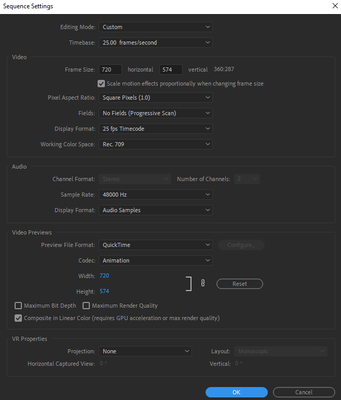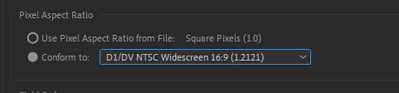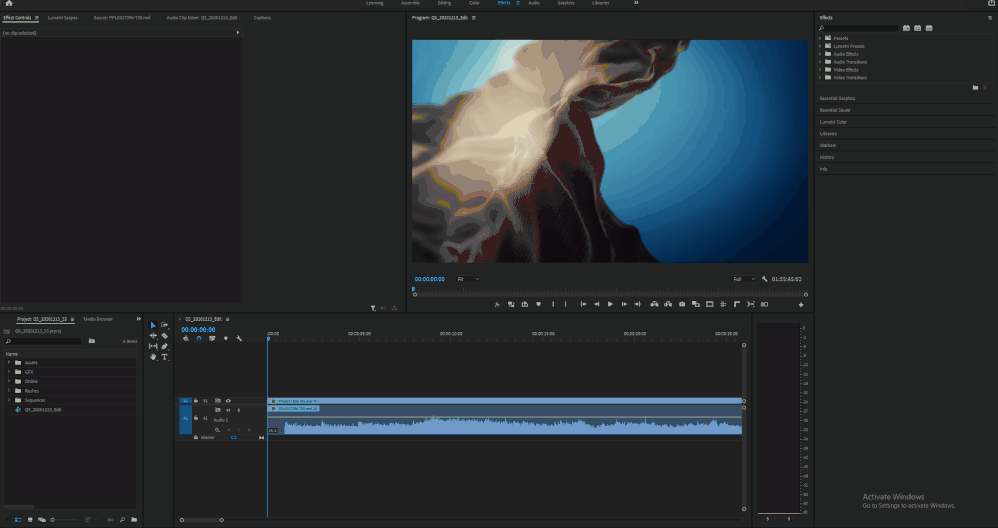Adobe Community
Adobe Community
- Home
- Premiere Pro
- Discussions
- Re: Premiere Pro Horizontally Squishes videos when...
- Re: Premiere Pro Horizontally Squishes videos when...
Premiere Pro Horizontally Squishes videos when they are below a certain size.
Copy link to clipboard
Copied
Hi, So I'm not sure why it does this but I've had this issue ever since I started using PP back in 2015.
If a video is below a certain sizing (I think if it's below 1080 width) than it is displayed as squished horizontally. This wouldn't be a problem if this was just for the preview, but it exports squished as well.
The video itself is not squished (obviously), but moreso if I check the properties of the video by itself to see the height and width and then compare that to the sequence settings height and width, they both match.
Idk if it's worth note or not, but I'll add that with this particular project I had to change the Preview File Format to Quicktime because not only was I experiencing frame jumping, but I'd cut the clip and go back and my selection would have shifted a couple of seconds over - not in the timeline but the clip itself (if that makes sense).
Anyway I've attached my sequence settings (which were all automatically configured by PP btw)
I've found ways around this issue in the past. Screen recording my videos or putting them into PP and adjusting the project's sizing and then using the transform effect to manually widen the width scale of the clip to match a screenshot of the actual clip -- but it's a bit tedius and there surely is a proper solution.
And before you say "clear your cache" yes I have done that, many many times.
Copy link to clipboard
Copied
The size of your video indicates that it's "old" and its Pixel Aspect Ratio is most probably not square. Play around with your sequence's Pixel Aspect Ratio, see if it helps.
Copy link to clipboard
Copied
Sounds like a promising step in the correct direction however doing this only moves where the borders are without stretching the clip back to normal:
as you can see the black borders on either side. Any more tips?
Copy link to clipboard
Copied
Try changing the clip's aspect ratio (right click > modify > interpret footage) and drop it on a new sequence.
Copy link to clipboard
Copied
Heyo so this worked to an extent (and I think this might work with other video files) but there was no PAR that matched the footage. They were all slightly too wide or too high. I modified my footage as suggested and chose this:
which, while it did successfully stretch the size of the clip, it still wasn't the correct size (due to the PAR as I mentioned earlier).
For now it seems like the most accurate option I have is to use a screenshot of the footage and then match the clips in timeline to that with Transform>Scale Width.
That is unless you can think of anything else? I appreciate all your help so far.
Copy link to clipboard
Copied
If you couldn't find an aspect ratio that "feels" right, I suggest you finish your edit regardless of the aspect of your video, and then apply the transform on a adjustment layer on top of your edit.
Copy link to clipboard
Copied
you've been so helpful. thank you so much dear 🙂