 Adobe Community
Adobe Community
- Home
- Premiere Pro
- Discussions
- Re: Premiere Pro Media Offline and linking media n...
- Re: Premiere Pro Media Offline and linking media n...
Copy link to clipboard
Copied
Hello,
I updated to the new version of Premiere and it's saying a majority of my media is offline. When I link the media it then says "the selected file does not contain media used by clip references in one or more sequences. These video clip references will be deleted, and cannot be undone. do you want to continue?" If we click yes it deletes the clip. This makes no sense when the clip we are linking IS the correct clip. Looking in the forum seems that this update has messed up a lot. We have to deliver a final draft to a client- Please send help.
 1 Correct answer
1 Correct answer
Well that helps validate the current solution we are investigating: Updating your macOS to a newer version (anything later than 10.11) then deleting the media cache (see below) seems to resolve the issue. We are investigating internally to see what we can do about fixing the source of the issue but at least this will give some users a viable solution.
The media cache can be found here:
- Mac: /Users/%username%/Library/Application Support/Adobe/Common
- Win: \Users\AppData\Roaming\Adobe\Common\
More deta
...Copy link to clipboard
Copied
I am having the same issue and it has been a major hassle! It's eating up way too many hours while I am trying to deliver a project. I have terabytes of media that I am contending with and this issue only began immediately after upgrading.
Copy link to clipboard
Copied
Try Step 2h below. If that doesn't work, try 2i.
Copy link to clipboard
Copied
Yes, it was a Cache issue!
Thank you Jim!
-Al
Copy link to clipboard
Copied
You're welcome.
Copy link to clipboard
Copied
Hi Jim!
I'm having the same issue and I'm not being able to solve it!
I tried 2H and 2I from the unofficial Premiere Pro Troubleshooting guide, also restarted the machine, the soft, and nothing.
Now with the media path renamed, its saying the clips cannot be relinked because it's type does not match the original...
Any leads?
Copy link to clipboard
Copied
Copy link to clipboard
Copied
Thanks Jim,
It may have been this. The only way I found to solve it was to downgrade the version of Premiere CC, from 12.01 to 12.0.
Many thanks!
Copy link to clipboard
Copied
Can someone (anyone) share a screenshot of what it looks like after this problem happens? Or better yet, a screen movie of all the steps + result? Or best yet, if someone has a simple + 1 media file (like a still) that you can reliably repro the problem with, please post that or direct-message it to me if possible.
Copy link to clipboard
Copied
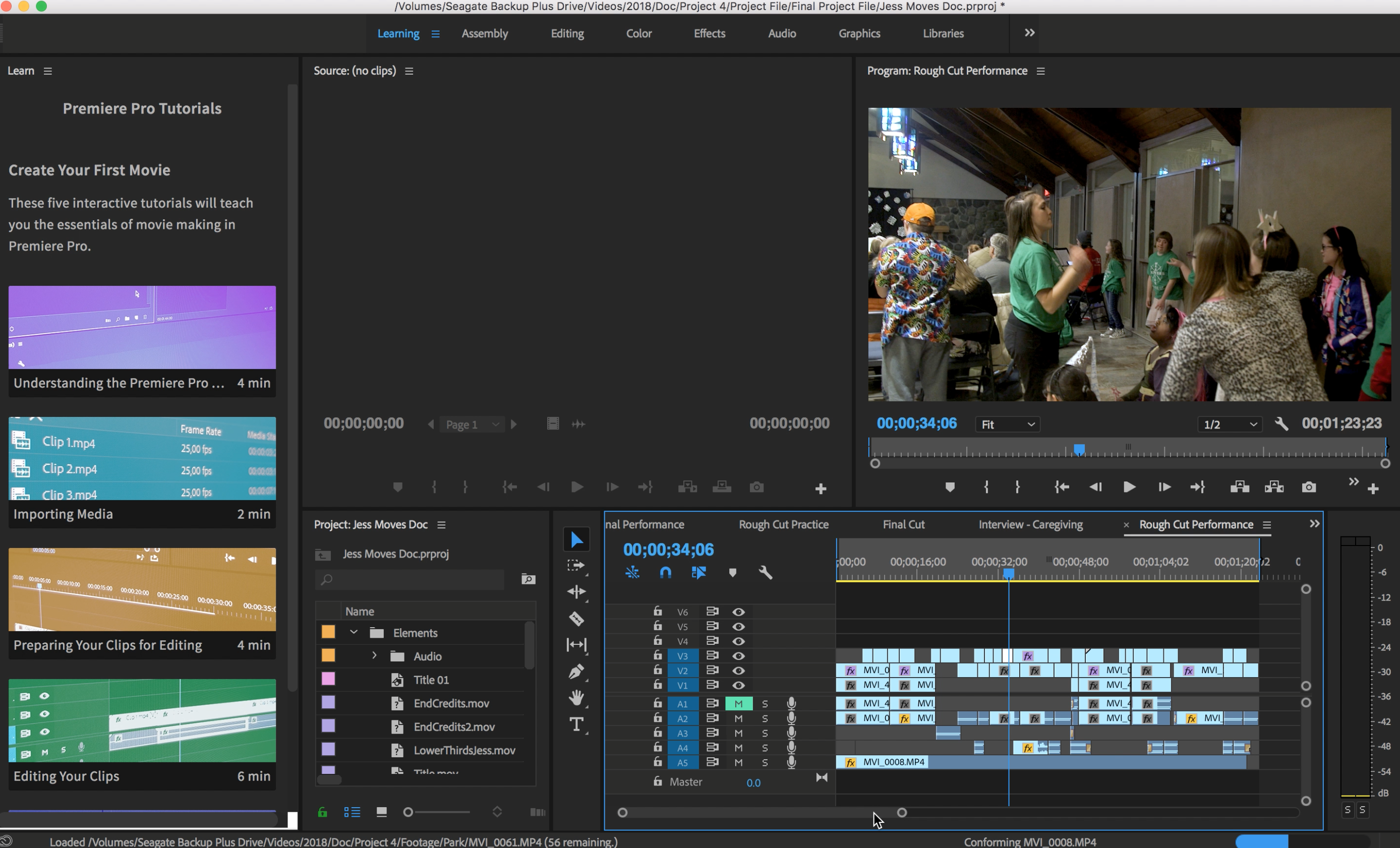
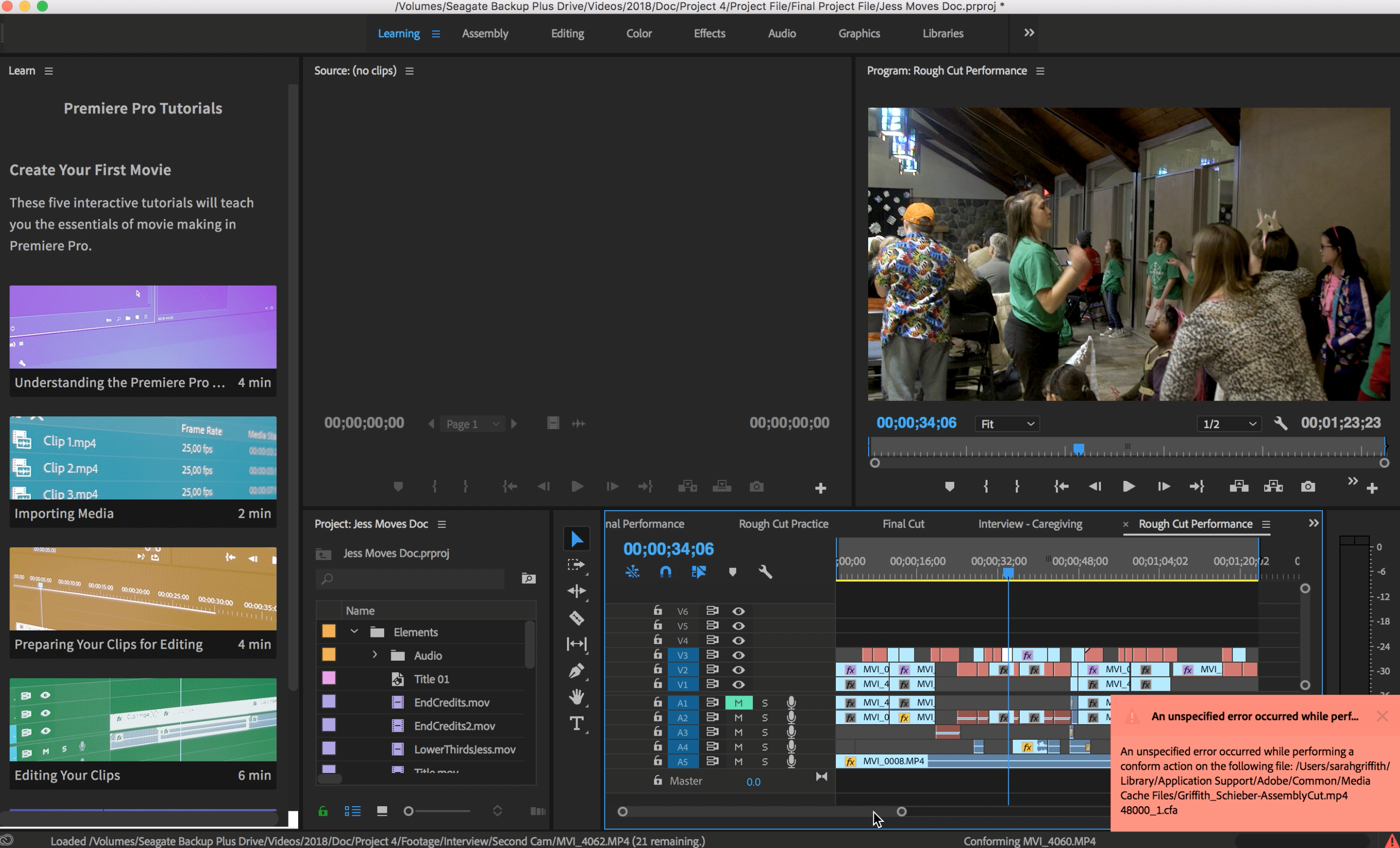
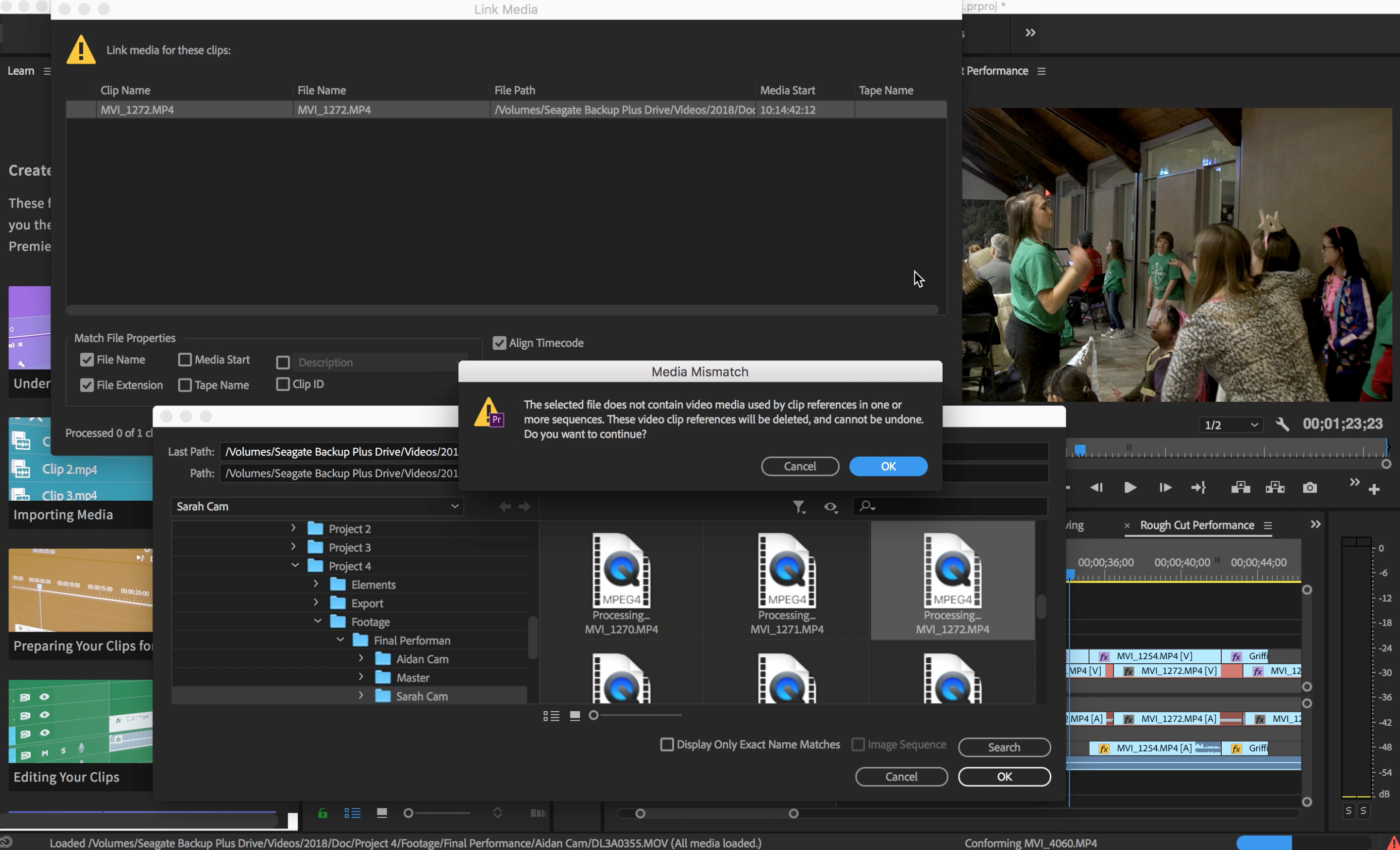
I had this problem updating from 12 to 12.01 and solved it by clearing the media cache files on my computer. Now, updating from 12.01 to 12.1 I have tried clearing the media cache again, renaming the folders, even renaming the "common" folder which the cache files are in and nothing has worked. I have made sure that all of my other apps are updated as well. I have tried reinstalling Premiere. So far the only way to have the files link up is if I go to an older version of Premiere. Also for some reason the project opens just fine with no media issue on my friend's laptop. Same model and we both have the same version of Premiere (12.1). The first photo shows what the project looks like when I initially open it but then the clips turn red.
Copy link to clipboard
Copied
For anyone having this issue could you please let me know what OS and version you are using?
Copy link to clipboard
Copied
I'm running El Capitan 10.11.6Adobe Premiere CC 12.1
Regards
Jose A Donoso
On Wednesday, April 25, 2018, 7:46:46 PM EDT, thnord <forums_noreply@adobe.com> wrote:
Premiere Pro Media Offline and linking media not working created by thnord in Premiere Pro CC - View the full discussion For anyone having this issue could you please let me know what OS and version you are using?
If the reply above answers your question, please take a moment to mark this answer as correct by visiting: https://forums.adobe.com/message/10343130#10343130 and clicking ‘Correct’ below the answer
Replies to this message go to everyone subscribed to this thread, not directly to the person who posted the message. To post a reply, either reply to this email or visit the message page: Please note that the Adobe Forums do not accept email attachments. If you want to embed an image in your message please visit the thread in the forum and click the camera icon: https://forums.adobe.com/message/10343130#10343130
To unsubscribe from this thread, please visit the message page at , click "Following" at the top right, & "Stop Following"
Start a new discussion in Premiere Pro CC by email or at Adobe Community
For more information about maintaining your forum email notifications please go to https://forums.adobe.com/thread/1516624.
This email was sent by Adobe Community because you are a registered user. You may unsubscribe instantly from Adobe Community, or adjust email frequency in your email preferences |
Copy link to clipboard
Copied
OS X El Capitan
Ver: 10.11.6
Copy link to clipboard
Copied
"OS X El Capitan
Ver: 10.11.6"
Same here. Had to roll back to 12.0.1
That is a shame, as 12.1 really improves the application.
C'mon Adobe, fix this ASAP please!
Kevin (Monahan), any progress updates?
Copy link to clipboard
Copied
Yes. I'm having same issue and I've also reported on thread:
Re: Some DJI footage won't import
For me it's all been media from various DJI cameras. X3, X5, Inspire. Opens and plays in quicktime player. None of the CC v12 apps will open them (AE, AME, PP)
I have media from same shoot that works fine. It's about 10% of my clips that won't import.
I can open the same files on V11 on my laptop which I haven't upgraded yet.
That thread above has a dropbox link to a media file that won't open: Dropbox - DJI_0077.MOV
I installed AME v11 alongside v12 on the same workstations. The v11 will open the bad media files, v12 still won't.
I'm on a mac OS 10.11.6
Copy link to clipboard
Copied
I've been following a lot of threads on this forum that are very similar.
XDCam ingest gives "MXF Read Error"
Feels like a good chunk of them (that have been noted) have one thing in common. MacOS 10.11 (myself included).
I don't have time to update right now but it's starting to feel like that's going to solve some of these issues.
Copy link to clipboard
Copied
I just updated from OS X El Capitan 10.11.16 to macOS High Sierra 10.13.4 and it solved my issue. My footage is linked up. However, an FYI to mac users, my external hard drive (Seagate passport) was no longer able to mount to my computer after I updated to High Sierra. Fortunately I have a second external hard drive (WD that plugs into the wall for power) and this drive is recognized and mounts immediately. This is where I launched my Premiere project from and it now works. From some searching it seems that this may be an issue with High Sierra and passport external drives or ones that only plug directly into the computer for power 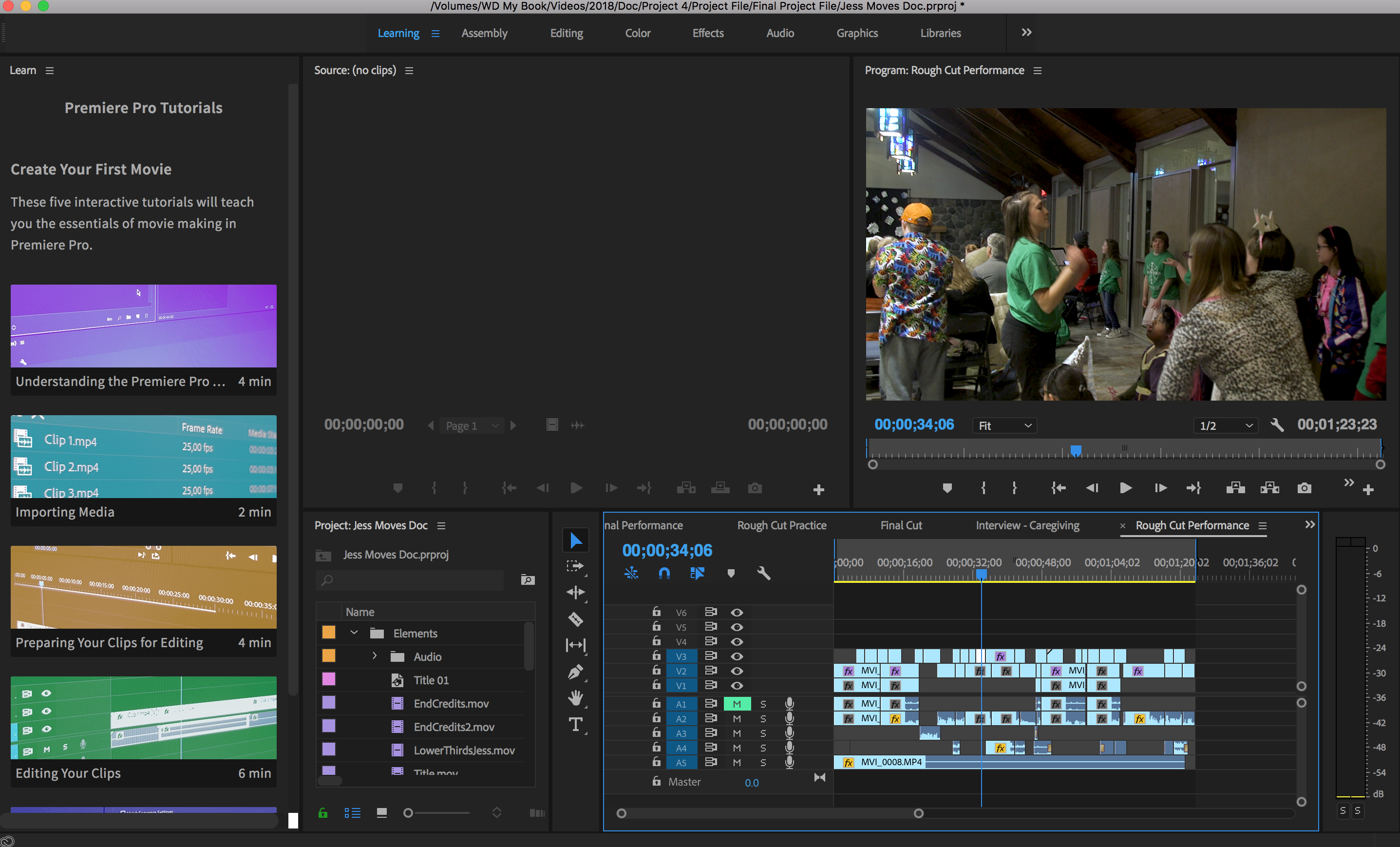
Copy link to clipboard
Copied
Well that helps validate the current solution we are investigating: Updating your macOS to a newer version (anything later than 10.11) then deleting the media cache (see below) seems to resolve the issue. We are investigating internally to see what we can do about fixing the source of the issue but at least this will give some users a viable solution.
The media cache can be found here:
- Mac: /Users/%username%/Library/Application Support/Adobe/Common
- Win: \Users\AppData\Roaming\Adobe\Common\
More details can be found here:
Copy link to clipboard
Copied
I just upgraded to High Sierra and it did not fix my problem. Some media files are behaving the same way. (the same ones as before)
AND High Sierra just killed Final Cut Pro 7 which I sometimes need to open old projects and export XML to Premiere.
Back to 10.11 I go. For now, I'll use AME V11 to export problematic media files.
Copy link to clipboard
Copied
One final update....
I restored back to OS 10.11. Then upgraded to MacOS 10.12. Did all the OS updates, etc.... At least I still have access to old FCP7 files now.
But CC2018 is still behaving the same way. Most media files from the same shoot and the same camera import just fine, but some won't import using any app in CC2018. (AE and AME). If I wait long enough, they appear in the browser as VERY LONG audio only files.
So I installed AME 2017... reads all media files just fine.
So for me, it's still an issue. I have no issues with anything shot with my Sony FS5, just my various DJI cameras on an OSMO, an X5 and an Inspire. My workaround is to re-encode all my DJI footage using AME 2017. A pain but workable. If I try to open an old project from PP 2017 in Premiere 2018, I get the unlinked media warning and the clips turn red in the timeline.
Copy link to clipboard
Copied
Did you delete all of your media cache files after updating the OS? If the files previously failed to import they will continue to fail in the same way until you clear the cache of the bad data. Keep in mind that cache files can be stored in the location I mentioned above or in a custom location depending on your preferences.
Copy link to clipboard
Copied
Yes. I trashed all the files in both the "Media Cache" and "Media Cache Files" Folders.
Maybe try re-installing all of Creative Cloud 2018 files? Because the same media files look corrupt in all applications (After Effects and AME) but work fine in all the 2017 apps.
Is there an easy way to:
1. Store my Premiere workspace layouts, prefs and keyboard layout to recall later?
2. Uninstall all of the 2018 apps and their supporting files?
Copy link to clipboard
Copied
I am having the same issue...
Copy link to clipboard
Copied
Installing an older version of Premiere was my option.
Copy link to clipboard
Copied
I am not a technical person, and in the latest version of PP it says my avi files are offline. I can open the project in the previous version of PP 12.0, but surely this is not a long term solution?
I am concerned that the work I do will be lost. Is there an easy way to convert avi files to a format that PP latest version recognises?
With thanks,
Brigitte
-
- 1
- 2
