 Adobe Community
Adobe Community
- Home
- Premiere Pro
- Discussions
- Re: Premiere Pro old projects open with misaligned...
- Re: Premiere Pro old projects open with misaligned...
Premiere Pro old projects open with misaligned or greyed out clips
Copy link to clipboard
Copied
Hi there, I am facing a massive problem where every single old project, and I mean EVERY project I have ever worked on has a completely messed up timeline.
Each clip is either greyed out or showing in the wrong part of that clip (see image attached). It's slightly awkward to explain, and probably why I haven't found a solution yet. But essentially, the clips in the timeline are not in the correct 'in and out' selection of the source clip. So if a clip is selected between 2.30 -2.45 (i.e. a 15 sec clip) then what appears in the timeline is between 2.55-3.10.
Which, as you can image, is a problem when this is happening to every clip in every project I have ever worked on (100+).
To further the problem. Lets say, the clip as mentioned above, is only 3 mins long. So anything beyond 3.00 appears as a grey crosser hashed out and the video plays as black because it is trying to play video that doesn't exist. This has happened for part of clips and entire clips. You'll see in the second image that the beginning of the source clip is different to the timeline clip when they should be the same. I assume this is some kind of timecode error? Not sure how to fix it though.
Off-lining and re-linking the clip hasn't worked (not to mention I just tried this again quickly and Premiere crashed, which is happening a lot recently).
Any help you can give would be so appreciated!!
Thanks,
James
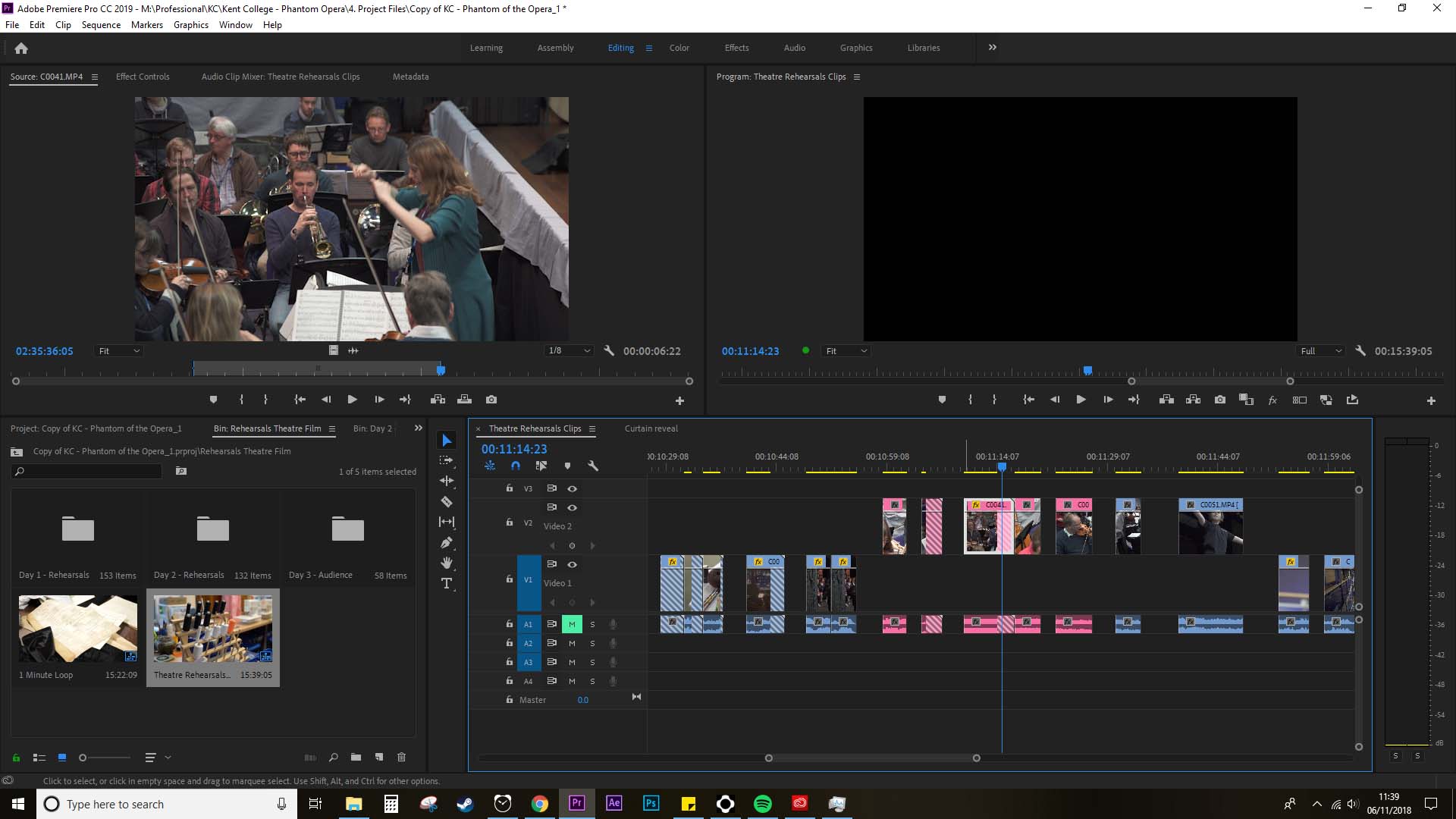
Copy link to clipboard
Copied
You have already tried it, but it all seems to behave like this since the clips are linked to wrong clips.
If you have a camera that creates files with names such as C0001.mp4 a file with the same name, iow C0001.mp4 will be created when you insert a new memory card in the camera. So if you have filmed for three days you end up with three C0001.mp4 in three different folders. This can trick the end user and in the end Premiere Pro. (Been there, done that...)
So, when you unlink the project and relink it it is very important to link C0001.mp4 to the correct C0001.mp4. And since there are three of them it is very critical to link to the correct file. If you don´t, you end up with what you see today.
What you can do is to unlink the whole project and then link up the project by linking up one memory card at a time. I assume that "Day 1 - Rehersals" contain one memory card. Double check on the HDD so you are 100% sure which folder actually contains that specific card.
Sometimes even that is not enough and one is forced to temporary either rename folders or just move them so Premiere Pro don´t find them and auto-relink when selecting the first file. The problem can be solved.
Copy link to clipboard
Copied
Big help. Thank you!!
Copy link to clipboard
Copied
While waiting for someone else to respond, what version of PR are you using? How "old" are these projects (what PR version are they from)?
Can you create a new project with new clips, save, close, and reopen and it work okay?
Copy link to clipboard
Copied
I am encountering the same issue, and I believe it has something to do with how CC 2019 sees the timecode differently.
I found this post to be very helpful.
Premiere Media Start timecode issue MXF
Because of this, the timeline gets affected by the clips which now have different timecode.
Unfortunately, I haven't found a real solution yet. Hope Adobe comes up with a fix real soon.
Copy link to clipboard
Copied
Hey all,
I had this problem too. The solution for the misaligned clips in to uncheck Align Timecode in the dialogue box that pops up when relinking your media. After that all the media should return to its normal spot in your timeline. As far as the greyed out clips go I still haven't found a good solution to this problem. My work around right now is to have the editor who created the timeline send me the clips that they used exactly from their drive. This seems to work for the time being, but I just tried to open a project file for work and almost half of the clips had this greyed out error so maybe someone has come up with something better or has found a way around it?
Copy link to clipboard
Copied
I would make the clips off line
Rename the folder the footage is in and relink.
Copy link to clipboard
Copied
After tons of frustration this is what worked after opening older projects and having the clips all messed up - over a year later for the same problem. Natureally I would think you'd always want to keep things aligned so I likely would not have tried this. Thanks!
Copy link to clipboard
Copied
Thanks!!! I was installing different version to see if it was a bug or something. Then I landed on this post. Totally worked!
Copy link to clipboard
Copied
Another RIDICULOUS bug kindly included in the constant barrage of updates.
For me, it was only some, not all (.mts) clips in my timeline affected.
My solution was to offline the problematic clips, duplicate them, then reconnect to the new versions that now have a different name. I guess simply changing the name of the clips then relinking would also work.
Took over an hour of my time to solve that. Feel like invoicing Adobe...
Copy link to clipboard
Copied
Guys I need your help. I am facing the same problem but I fear mine is even more complex. I have made the change from Mac to PC whilst editing a project. Now when I open my documentary on PC - all the clips in my timeline are totally jumbled...It's not replacing them with other clips from the same day -but clips from totally different days. I have renamed my footage folder - and tried to relink media but it hasn't worked. Any suggestions? Please ask me questions to make me explain in more detail. Thanks so much. Ross
Copy link to clipboard
Copied
What sort of media? Are they from cameras that "span" clips, cutting every few moments to a new file in the middle of shooting? Often such cameras create tons of files with exactly the same name.
Neil
Copy link to clipboard
Copied
Hi Neil. The footage is shot on a FS5 Mii. No span clips issues as far as I am aware. I am tempted to rebuild my timeline - i.e relink every clip individually...but then I thought that I need to do that to all my individual clip assembelies too - it's simply too much work. I am really not sure what to do - I have also classically not had very much support from Adobe. Ross
Copy link to clipboard
Copied
What's the naming of them by the cam? Is every folder starting with Clip0001 sort of name?
Neil
Copy link to clipboard
Copied
Copy link to clipboard
Copied
Copy link to clipboard
Copied
Hello together.
I found a solution to a similiar problem. I'm using Windows 10. After cloning my system to a m2 SSD with the magician tool. My speedsramps were messed up, after i updated to a newer version of Premiere Pro. So every drive had a new drive letter that was not the same with the footage were i left it. So my fix was this:
Open your bugged project with the actual premiere pro version and remember the drive letter that is premiere asking for where the footage should be.
Mine was D:. So change the drive letter to D : and restart your computer. Then i opened the project again and it worked. All my speedramps are correct again! That would have been a pain to re-speedramp the whole video. Adobe i hope this helps you and everybody that has the same problem after cloning your system or having trouble with speedramps and linking the footage.
Greetings,
freddY
