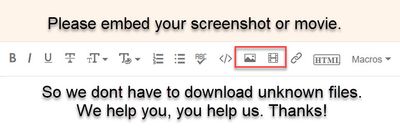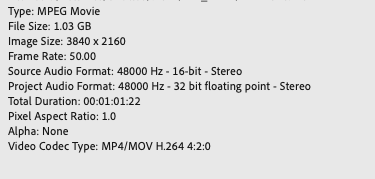Adobe Community
Adobe Community
- Home
- Premiere Pro
- Discussions
- Re: Premiere pro rescaled footage flickers after e...
- Re: Premiere pro rescaled footage flickers after e...
Premiere pro rescaled footage flickers after export
Copy link to clipboard
Copied
I have been using premiere pro for a couple of years now and often encounter this same issue. Whenever I rescale footage on my timeline (say I scale up my 1080x1920 clip to 120% on my 1080x1920 timeline just so its slightly more zoomed in) then after I export the whole video in the 1080x1920 format, the clip i have scaled up has random flickers of pixels on it in random places and I am yet to find a fix for it. This happens no matter whether i scale up or down footage, i get this problem. The only way i dont get this issue is by not rescaling any of my clips (which often limits me with what i want to show). I've fiddled with various export settings and nothing has helped me yet so far.
The example i've put is a video I exported in 1080x1350, with the clip shown being a 4k clip scaled down to fit the 1080x1350 video. I have circled what i mean with the random flickers of pixels.
Any help would be greatly appreicated as i cannot find a solution anywhere!!
Copy link to clipboard
Copied
Copy link to clipboard
Copied
Sorry this is the first time using this!
Copy link to clipboard
Copied
What are your source footage settings?
Copy link to clipboard
Copied
The source footage was shot in 4k, ive screenshot the source properties below. I rescaled this 4k clip onto the 1080x1350 timeline.
Copy link to clipboard
Copied
Do you know the bit rate of the MPEG? Even though Premiere Pro supports that for use as source footage, you really want footage that uses an editing CODEC (ProRes, DNxHD, Cineform).
Copy link to clipboard
Copied
I hope you have your Preferences set to use "Set to framesize" instead of "scale to ...".
And that you use the Set to rather than scale to on any timeline use of the two options.
Neil
Copy link to clipboard
Copied
I've just checked this and yes i do. Although when i right click on the clip itself and choose 'set to frame size' it makes the clip fit the width of the 1080x1350 timeline (see photo below). Can i not then use the scale function to scale this up so it fits the dimensions of the timeline? or would that be the wrong thing to do?
Copy link to clipboard
Copied
Scale to framesize rasterizes the image at the sequence size, so afterwards any rescaling is done from the rasterized image at the sequence size, not the original image pixels.
Scale to simply scales the image to the sequence dimensions, and any further scaling is done from the original pixels.
You can see why "Scale to framesize" is problematic. Only ever use "Scale to ... " if you are certain you will not be doing any rescaling/sizing later.
I'm trying to think of other things that might affect this. I would note, 1080 by 1350 is a unique frame-size ...
Neil
Copy link to clipboard
Copied
Sorry I am a little confused. In your previous comment you said that I should use 'set to frame size' rather than 'scale to frame size' but you have just said 'set to' is problematic.
The 1080 by 1350 was for using the video on instagram.
May I ask then something else - say if you shot something in 1920x1080 but when you shot the clip, you didn't quite frame it how you wanted it (so wanted to scale the clip up so it is more zoomed in). How would you go about doing this on the 1920x1080 timeline?
Copy link to clipboard
Copied
Regarding "Set to framesize" vs "Scale to framesize" difference. Here is a simle demo for zoomed UHD clip on a 1920x1080 timeline. Same field of view, but different methods. Hopefully uploaded pics will show the difference in sharpness:
Copy link to clipboard
Copied
I mis-typed, sorry! I've corrected that now.
Scale to is the problem child, unless you are simply plopping things down with no intention of resizing later.
Neil
Copy link to clipboard
Copied
There's a Facebook Fox Sports show that uses that frame size for its vertical promos. (I made a custom template for the producers and trained them on how to use it).
Copy link to clipboard
Copied
Based on additional information in the thread, I recommend that you transcode your MPEG 2160p50 file to Apple ProRes422 (HQ) - if tight on drive space, use ProRes422 (LT). Set your Premiere Pro Sequence Video Previews to QuicTime/Apple ProRes422 (HQ) as well. Export to ProRes422 (HQ) as well. (You'll be using Smart Rendering so it'll be really fast). Assuming that looks good, drop the edited master ProRes422 movie into Media Encoder to encode to your delivery settings (probably some flavor of H264, right?).
Copy link to clipboard
Copied
Thank you for your advice, i will give this a go.
I'm quite new with all the export functions with premiere pro and often find it quite daunting as i dont know what a lot of it means. I did just read somewhere though about changing my bitrate settings when exporting. It said to change to 'VBR, 2 pass' as it was on 1 pass before and change my target and maximum bitrate. Before it was on 1 pass and a target bitrate of 10mbps.
Copy link to clipboard
Copied
Actually... now that I think of it... any time you scale footage below 100%, that's when you want to enable Use Maximum Render Quality in the Export Settings dialog box.
That might help here if you're not already doing so.

Copy link to clipboard
Copied
I would leave it off if MPE is set to hardware.
Article from Karl Soule (Adobe)
Copy link to clipboard
Copied
I'd go with what Todd Kapriva recommends:
Copy link to clipboard
Copied
With all due respect that is somewhat old. Todd does not even work for Adobe anymore. Karl does.
I will ask Kevin to revise the article.