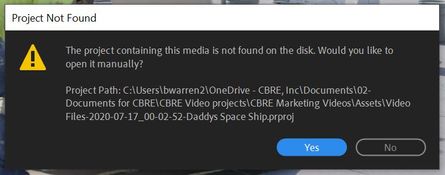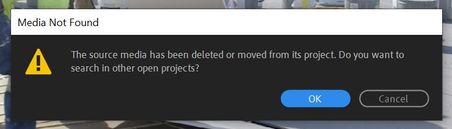Adobe Community
Adobe Community
Productions : Archiving :
Copy link to clipboard
Copied
Using the Premiere Pro "Productions" workflow:
I have completed a Timeline and would like to archive the timeline along with the media onto an external drive.
What is the correct workflow for taking timelines from a production and archiving them?
Copy link to clipboard
Copied
Use the Project Manager under the file menu. Just beware you need to double and triple check everything is there before you delete any originals form your working disk. Project Manager can be very slow, fiddly and buggy.
Copy link to clipboard
Copied
So i did use Proj Manager and exported to an external and varified that it worked by loading the project on a separate computer. Everything seems to be intact. However, when i right click on any of the media and i go to "reveal in project" i get an error saying that their is no project with this media. But when i right click on " reveal in explorer" it does show the media on my external drive.
So im still not 100% confident that this method is going to be the best.
Any additional advice would be appreciated.
Copy link to clipboard
Copied
Not sure I follow exactly ... are you 'archiving' only one sequence, a project, or a full Production?
Neil
Copy link to clipboard
Copied
Ill explain.
I have several Timelines completed and have exported the videos. I would like to backup those timelines allong with their associated media assets onto an external hard drive. This is to free up space on my internal storage and continue producing videos within the production.
Meanwhile, in my production i will make the finished media and timeline "offline" which is already backed up on a cloud server.
My basic need here is to free up space on my laptop where the production file lives and im looking for the recommended workflow for this kind of need.
Maybe the production workflow is not intended to suit this need. But i do love all the other benefits, unfortunately at the moment i have filled up my hard drive and im trying to continue with this production while also dumping some of the completed projects on the external storage :-).
Any suggestions on how to best achieve this would be appreciated.
Copy link to clipboard
Copied
Ahh, thanks for the clarifications.
First, they have the instructions for moving projects out of Productions ... covered on page 16 of their reference pdf. You need to use the "generate master clips" option within that project file while still in the Production folder.
Then you can actually just move that project file out as you wish, it's now simply a stand-alone project, with its assets.
Neil
Copy link to clipboard
Copied
Thank you,
This does work. I only noticed one bug. When I load the project on a separate computer. Everything seems to be there and running a media export works. The bug is when I click on any of the individual media items, I get an error saying that the media does not exist within the project. However, it does exist in explorer...
I assume that since it all seems to be working, I can just ignore this small bug and use this workflow....
Copy link to clipboard
Copied
Well ... if the "generate master clips" option did it's job, that shouldn't happen ... huh.
Do they show with thumbs in the project panel thumbview mode, or question marks?
Neil
Copy link to clipboard
Copied
Yes, the thumbs, timeline, and all other functional parts of the program seem to be working.
The only bug I am finding is that when I right click on a media item within the timeline and I select the "Reveal in project". I get these error messages(see below). Premiere is looking in the original directory rather than the new directory on the external drive. So the next prompt is to manually tell premiere which project to look in. I select the correct project and premiere throws the second error saying the media has been deleted or moved.
But when command premiere to find the media in windows explorer, it does successfully find it on my external drive...... So to me this seems like a bug and I'm wondering if i can just ignore it and use this workflow for backing up projects when in finished with them within the "production" workflow.
Copy link to clipboard
Copied
I've only moved a couple projects out using the 'generate master clips' option, but huh. That first one says it's not finding the project file on disc. Weird ... and it's listing a onedrive folder. Are you using the onedrive folders? That I know can be problematic at times.
Neil
Copy link to clipboard
Copied
Yes, my system is integrated with One Drive through the company I work for. So I keep my working files on the local hard drive and when I'm finished I just kick them back to the cloud. It works well with my laptop only have limited internal storage.
Maybe I should run a test with a production on a folder that is not associated with One Drive.
Copy link to clipboard
Copied
OneDrive can be problematic, part of which was explained to me that while it's doing a routine 'sync' of files, if it's checking or messing with something that Premiere is trying to access. I think that's the point ... this stuff gets dense fast.
Using something like OneDrive to keep your material up to date is one thing, but perhaps using it on your working files is another?
Yea ... test it.
Neil