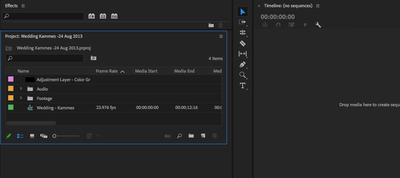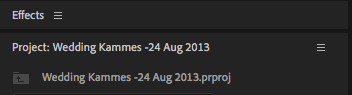Adobe Community
Adobe Community
- Home
- Premiere Pro
- Discussions
- Re: Help! Help! Project Pannel is a mess.
- Re: Help! Help! Project Pannel is a mess.
Copy link to clipboard
Copied
Hello all,
I'm new to Premiere Pro and have been following an instructor through an online, pre-recorded class. My project pannel does NOT have the doubble arrows in the uppper right next to the stacks icon, and I canNOT figure out how to put the doubble arrow there. It doesn't matter if I make the project pannel larger or smaller, the double arrows are MIA. Also I do not know why the Effects are above the project pannel and not in the drop down arrow. I've rest my workspace and that hasn't worked either. Please advise! Thank you.
 1 Correct answer
1 Correct answer
Corey! Hi. Sorry for the difficulty. I'm surprised that Window > Reset to Saved Layout is not working. Try the following.
- Issue 1: The "stacks" icon is called the panel menu, actually. The tool you are referring to is the Rolling Edit tool. You'll learn all the terminology in time, so don't worry about that too much. I hope I understand your post. I think the issue there is that some of the tools are "hidden" from view and you are not seeing the tool that is the third one down, matching the o
Copy link to clipboard
Copied
are you talking about a tool in the tool palette? Some of them are hidden and you have to click and hold a certain tool to reveal them. You can also map a shortcut key for pretty much any of the tools. Might have a better idea of what you're asking if you describe what action you're trying to accomplish with the "double arrows"
Copy link to clipboard
Copied
Corey! Hi. Sorry for the difficulty. I'm surprised that Window > Reset to Saved Layout is not working. Try the following.
- Issue 1: The "stacks" icon is called the panel menu, actually. The tool you are referring to is the Rolling Edit tool. You'll learn all the terminology in time, so don't worry about that too much. I hope I understand your post. I think the issue there is that some of the tools are "hidden" from view and you are not seeing the tool that is the third one down, matching the one you are seeing. Go to that third icon from the top, then click and press down the button. There you should see the other tools pop up, including the Rolling Edit tool. Continue pressing the mouse, and drag until you can select the tool. Let go of the mouse. Then you'll be having the same experience as what you see onscreen.
- Issue 2: The project panel is now "floating" and is not "docked." If it were docked, you'd see something more similar to your instructor's screen. Grab the top left "tab" of the Project panel. Drag it next to the Effects Panel "tab." When it turns purple, drop it there. It should dock there in the right position.
You should now be back to the default UI. Hope this helps. Come back for any questions.
Thanks,
Kevin
Copy link to clipboard
Copied
Thank you Kevin!
Once you drag the Effects into the right place the double arrows apear. Two birds one stone!
Copy link to clipboard
Copied
Issue #1 - The top photo has the Effects outside/above where I'd like to see it which is on the same line as "Project: Wedding Kammes -24 Aug 2013" and in line with the stacks icon too. How do you do that?
Issue #2 - The far right corner of the second clip has the double arrows in the Source Panel. I don't know why they are MIA from the Project Panel and how to add them?
Please advise. Thank you!
Copy link to clipboard
Copied
Hi Corey,
No problem.
Issue 1: Drag the tab from the Project name next to the Effects tab. After it turns purple in the top bar, drop it there with the mouse. It should dock then.
Issue 2: You don't get the >> arrows until you fill up enough tabs in any one panel. Clicking that creates a sub menu for the tabs that are offscreen.
Hope that clears things up a little.
Kevin