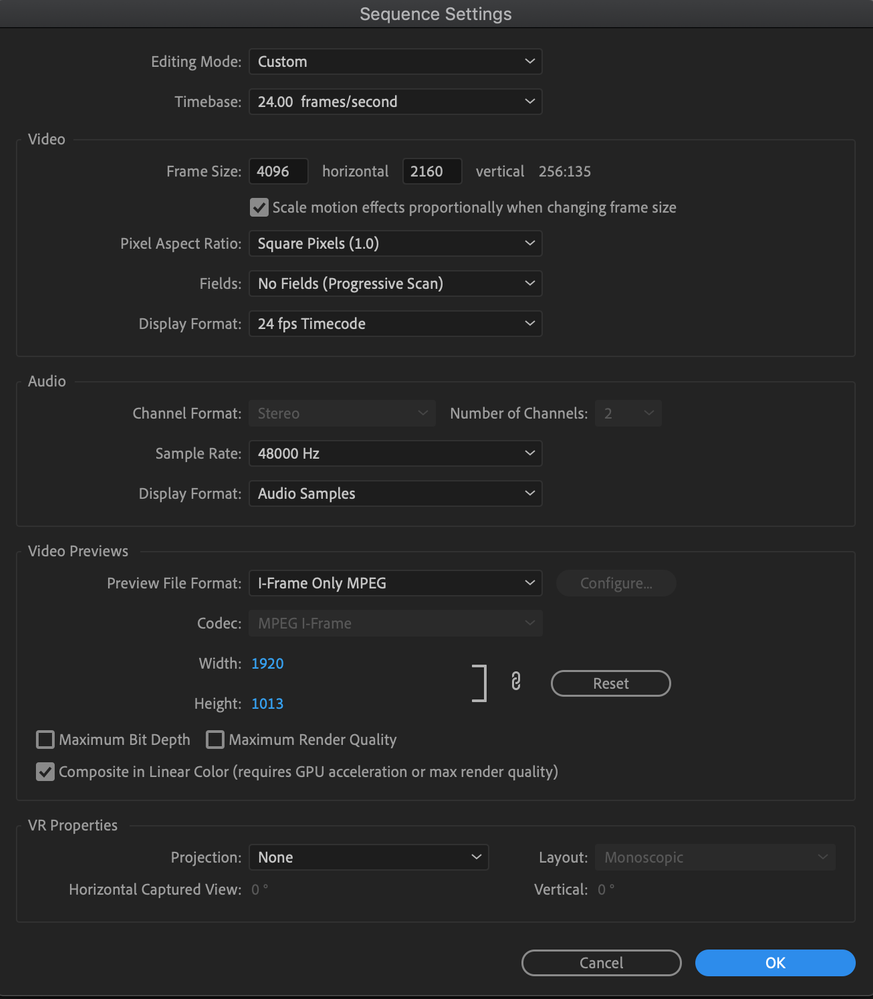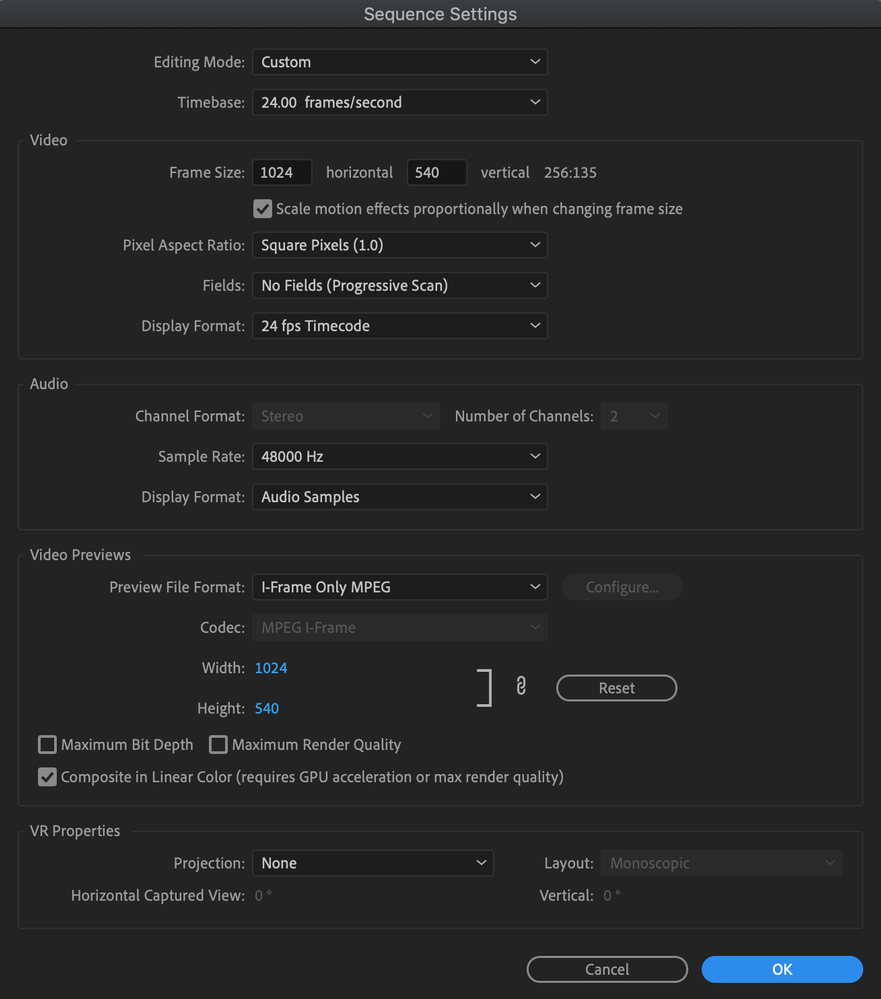Adobe Community
Adobe Community
- Home
- Premiere Pro
- Discussions
- Re: Proxies lag when attached. Playback fine on th...
- Re: Proxies lag when attached. Playback fine on th...
Copy link to clipboard
Copied
I've been using Premiere for years and never had a great experience with proxies. I thought it was my system but now after doing some experimenting, it looks like a software issue.
I've used both Prores and Gopro proxies. Similar results. Only slightly better performance than trying to play 4k footage on it's own.
I experimented by importing the proxy file directly into the session and on to the timeline. Plays perfectly. I added Lumetri, a camera LUT, and HSL. Still plays back perfectly.
When using the attached proxy version (as opposed to putting the proxy file directly on the timeline), not only does the playback suffer, but the performance of my entire computer suffers. Trying to adjust setting and sliders in effects panels is painfully slow. When using the proxy file directly on the timeline, all of this is super smooth.
This leads me to believe it is a software issue, not a hardware issue. I came across this post from December that was never solved, but experienced the same exact issue. It seems like in some instances Premiere doesn't work well with attached proxies - even though it can play & manipulate the actual proxy file just fine on its own.
Any insight on how to address this?
Computer specs:
Premiere Pro 13.1.5 (Seeing same issues in 14.2)
macOS Mojave
Mid 2015 Macbook Pro
16 GB RAM
Graphics Intel Iris Pro 1536 MB (not the ideal card, but pls remember that the proxy file plays back fine on its own)
 2 Correct answers
2 Correct answers
Hi Brian,
Thanks for the message. The problem can be solved in a couple of ways.
- Make sure you have added the Toggle Proxies button from the Button Editor to the Playback Controls, then enable the button. It will turn blue in color once you do so.
- Make sure the hardware meets minimum system requirements. If it does not, you'll have performance problems.
In the case for the OP, Brian:
Sorry for the frustration, but it appears that your laptop doesn't meet minimum specs for HD, much less 4K.
Ok, I solved this myself. The problem is not having the proxy preview button turned on in the Program Monitor. You have to add this button to the Program Monitor manually as it isn't there by default. And if you dont turn it on, you aren't seeing your proxies-- you're just seeing the original footage (which is slower)
Copy link to clipboard
Copied
UPDATED: Still experimenting. Here's something else I've noticed.
The proxy file plays back perfectly and computer operates fine on a timeline created using "New Sequence From Clip" so the settings match the file.
If I take that same proxy file and drop it on the 4K timeline intended for the original files then the whole system lags. Could it be something about the sequence settings?
Here are the sequence settings. The only thing I see different are the dimensions.
Copy link to clipboard
Copied
Hi brians898896,
Sorry about the poor experience. This sounds so weird. Is this behavior specific to the Attach Proxies workflow (where you are attaching the low res files manually) or is it also happening with the Create Proxies workflow (where Premiere Pro creates proxies in the background and links to the original media itself)? Let us know, we're here to help.
Thanks,
Sumeet
Copy link to clipboard
Copied
Hi Sumeet - Thanks for the reply. I always use the "Create Proxies" workflow where it uses Media Encoder to create the proxies.
Copy link to clipboard
Copied
Hi Sumeet,
Thanks for assisting! I think what's going on here is lack of system performance combined with the choice of a non-performant codec for use as a proxy.
The Mac is underpowered in the CPU and GPU department. The proxy is being scaled up for playback using the GPU, according to the Mercury Playback Engine. Brian's GPU is less than 2 GB VRAM and is scaling up a 1K sized proxy clip to 4K size. Furthermore, it's likely the proxy is H.264 format, which is less performant than other codecs. That is my theory, anyway.
Regards,
Kevin
Copy link to clipboard
Copied
Hi Brian,
Thanks for the message. The problem can be solved in a couple of ways.
- Make sure you have added the Toggle Proxies button from the Button Editor to the Playback Controls, then enable the button. It will turn blue in color once you do so.
- Make sure the hardware meets minimum system requirements. If it does not, you'll have performance problems.
In the case for the OP, Brian:
Sorry for the frustration, but it appears that your laptop doesn't meet minimum specs for HD, much less 4K. That is probably why your sub-HD proxies are doing fine playing on their own. System Requirements are here. Note that your laptop has a Gen 4 CPU. The minimum for HD is a Gen 6 CPU. You need a 2 GB VRAM for HD, a 4GB VRAM for 4K. Your GPU has less than both of those requirements.
Secondly, you didn't mention your media drive. If you do not have one of those, your system's hardware is not configured properly.
- A properly configured NLE system includes a media drive, either internally mounted, or in the case of a laptop, connected via Thunderbolt or USB 3 at a minimum. Drives must be similar in speed to a SSD or a 7200RPM HD, or faster.
- If you want even better performance, a second media drive can be used for media cache.
You might consider your original idea and edit using the Ol' Skool "offline/online" proxy method. Chin Fat describes it well in this video.
My only difference from CF is that I like to use ProRes Proxy instead of H.264 for proxies. It is more performant over H.264. Hope this helps.
Otherwise, I think you are going to have to bite the bullet and get a new computer if you want to travel down the road of 4K editing. I have a new MacBook Pro with a 4TB Thunderbolt 3 drive. It's awesome!
Thanks,
Kevin
Copy link to clipboard
Copied
I did not consider the proxy itself being scaled up for playback. That makes sense as to why it still lags.
Btw, the media drive is a Samsung T5 SSD, but that seems irrelevant at this point.
Thanks for pointing me towards the old school method. Seems like it's probably the best workaround until I can afford a new computer or an external GPU
Copy link to clipboard
Copied
1) But he's NOT trying a 4k editing session. That's the whole point of his proxies. The point is toggling doesn't work.
2) I have a very powerful computer and face the same issue. As so many others do apparently, without any answer. Premiere Pro creating proxies then toggling to them in the timeline does NOT work well. It lags. But drop the proxy footage directly into the timeline and it's okay. This is a huge malfunction of Premiere Pro. It is a software issue and we can't understand why it hasn't been addressed yet?
Copy link to clipboard
Copied
Yes I am having the exact sa.e issue. If I drop the proxies directly into the timeline, it works perfectly. But the toggle doesn't seem to really do anything at all.
Copy link to clipboard
Copied
Copy link to clipboard
Copied
I am having similar issue with the new updates, when I edit on time line and press spacebar to play back on Program monitor it's super laggy, but if I just click on Source monitor once and then click on Program monitor again and press space bar it plays smoothly without any frame drop. This is for sure a software issue and not hardware. Please adobe, check this issue, I can send you a video and don't find an easy answer for a problem and spend time in investagating the issue and solve it.
Mod note: Edited for content
Copy link to clipboard
Copied
Same here. With a 2018 macbook pro. Its my 5th problem working with premiere and after effects. There are never any solutions. I had enough.
Mod note: Edited for content
Copy link to clipboard
Copied
I have this exact same issue on a 10900K, 64GB RAM, and a RTX 3080 GPU (all CC apps up to date). Attached proxies play back worse than just importing and adding the proxy file directly to the timeline. It makes absolutely no sense, and it has nothing to to with the system being "underpowered." Proxy is ProRes.
Mod note: Edited for content. OP marked the answer as correct. I added your fix to also be a correct answer.
Copy link to clipboard
Copied
Ok, I solved this myself. The problem is not having the proxy preview button turned on in the Program Monitor. You have to add this button to the Program Monitor manually as it isn't there by default. And if you dont turn it on, you aren't seeing your proxies-- you're just seeing the original footage (which is slower)
Copy link to clipboard
Copied
THANK YOU! Can't believe this thread is just an Adobe employee saying "Your computer's too old" when the problem is actually PP's terrible UI. You've saved me, thank you, @vinegarshots!
Copy link to clipboard
Copied
Holy cats, this is it, this is the answer. Thank you from the bottom of my heart.
Copy link to clipboard
Copied
Thank you so much! This is it! Turns out, my hardware was PERFECTLY FINE
Copy link to clipboard
Copied
Thanks for providing the solution, @vinegarshots - well done! I marked this reply as a correct answer and edited my original reply so that it may guide others. I appreciate the response very much!
Thanks,
Kevin
Copy link to clipboard
Copied
Hey Kevin,
Unfortunately, this did not fix my issue. Here's the deal: I shot most of my video in 4K on my phone, but I learned after that my computer isn't "4K-ready". So, I created proxies and set my sequence to 1920 x 864 to downgrade the footage from 4K to 1080. I also made sure the toggle proxy button was turned on and blue. But even with these adjustments, the video playback is still super laggy.
Like Brian, my sub-HD proxies work fine on their own. So, I'm wondering if my specs are the problem. Here's what I'm working with:
Device: Asus VivoBook
Processor: 11th Gen Intel(R) Core(TM) i7-1165G7 @ 2.80GHz 2.80 GHz
Installed RAM: 16.0 GB (15.7 GB usable) System Type: 64-bit operating system, x64-based GPU GPU: 2.1/7.8 GB
What do you think? Any ideas for a fix? Thanks!
Copy link to clipboard
Copied
Hey @Kamel45 -
Sorry about that. What you might try is checking the format of the proxies? Are they H.264-based or QuickTime - ProRes Proxy-based? Try the latter if you have not already done so and report back.
Thanks,
Kevin
Copy link to clipboard
Copied
What is this business about a button that enables proxies? The only button that has anything to do with proxies that I can find on my program monitor is the toggle button. Of course that is pressed and turns blue. Then Premiere Pro still lags! This is absolutely not an answer or a solution. Unless there's some other button that the latest Premiere Pro doesn't have where it's hidden somewhere other than under the plus sign to add buttons to my program monitor, this is absolutely not an answer and should not be in a green box here pretending it is.
Copy link to clipboard
Copied
Hi Joshua,
I read your post and hope to clear up any misunderstandings with your situation.
The only button that has anything to do with proxies that I can find on my program monitor is the toggle button. Of course that is pressed and turns blue. Then Premiere Pro still lags!
Correct. That is the button I was referring to.
If you are still having performance issues, are you sure your proxies are attached? In the Proxy column of the Project panel, you can check that. It should say "attached." There should also be a "badge" indicating if a proxy is attached/enabled on the clip in the Timeline.
I also like to watermark proxies to double check that I am using the proxy after clicking the Toggle Proxies button.
If you're still having trouble besides all this, I'd need more info on your system and media so that I can try to replicate the problem in order to file a bug I could submit to the team.
this is absolutely not an answer and should not be in a green box here pretending it is.
To explain, the OP marked the answer as correct back in June of 2020. The answer solved the issue at that time. In the meantime, another bug or system issue may have arisen, therefore, making the OP's answer unaccepatble to you. I apologize for that, but please understand, that if a new situation has arisen, there was no way that issue could have been foreseen back in 2020.
I hope that helps explain the situation around how answers get marked correct. That said, I completely understand your frustration. That's why I'd love to intervene and find a solution for you ASAP. I just tested the workflow and it works as expected on my end. As I mentioned earlier, I'd need more info about your workflow to try and replicate your issue, so I can alert the team. Hope to help you.
Have a good one.
Thanks,
Kevin
Copy link to clipboard
Copied
Hey Kevin,
Thanks for getting back to me. I actually managed to figure out the solution after a bit of trial and error. If you want to add this fix to your answers, feel free (seems like this problem has a few different causes). I just updated my Intel Driver to the latest version using this link here. I went with the Intel® Arc™ & Iris® Xe Graphics driver, which worked well with my laptop (11th Gen Intel® Core™ processor). The new driver was from April 2023, while my old one was from June 2022. And now my month long issue has been resolved completely. I don't even need to toggle proxies! I can't believe I didn't think of this sooner. For anyone else experiencing a similar problem with Windows 11 like myself, be sure to add this solution to your troubleshooting list.
Ahmed
Copy link to clipboard
Copied
Okay the "solutions" on this thread just keep getting more ridiculous. You're saying because now you have a super computer you don't need to use proxies and that fixes the problem that Premiere Pro has with toggling proxies?? That doesn't even make sense. I also have a very powerful computer and don't often need to use proxies. That doesn't solve Premiere Pro's problem with the incredible lag times while people are toggling proxies. Wait till you start stacking 8K footage you'll probably need those proxies. Again there is no actual Solutions on this thread to the actual problem that lots and lots of people seem to be experiencing. It's not unique to some computer or video graphics card. When we toggle to proxies clearly only those proxies are not being used
Copy link to clipboard
Copied
<span;>Ok let me start off by saying that<span;> I am not an Adobe expert and I am still learning about all of this.<span;> I also want to clarify that I don't consider my computer to be a "super computer" by any means. I simply had an issue with the toggle proxy button and found that the steps I listed above helped resolve the issue for me. I am not disputing or dismissing the claim that some users may still experience lag times when toggling proxies, especially when working with higher quality footage. <span;>It's possible that my solution may not work for everyone. <span;>I am simply sharing what worked for me in case it may be helpful to others who are experiencing similar issues. Thanks for understanding.
-
- 1
- 2