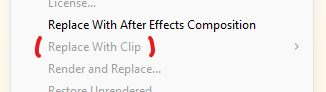Adobe Community
Adobe Community
Copy link to clipboard
Copied
I just upgraded to Premiere Pro CC 2017. Much to my dismay, the "Replace With Clip" functionality is not working.
I've restarted Premiere and restarted my computer with no results. I'm certain I have the clip selected in the bin and the clip selected in the timeline.
I'm working on a PC running Windows 7 with plenty of RAM (16GB). I've never had this problem until I upgraded to 2017.
Here's a screenshot. The "Replace With Clip" item is greyed out in the contextual menu. My keyboard shortcut to "Replace With Clip from Bin" does not work either.
I use this function all the time and need to find a solution pronto!

 1 Correct answer
1 Correct answer
Joe,
Sorry. I tested the issue and it works as it used to in previous versions. That is, I have a floating bin and the command is no longer disabled.
Thanks,
Kevin
Copy link to clipboard
Copied
Sorry you don't like them. Some of us have a different workflow ![]()
Copy link to clipboard
Copied
Floating windows has never worked. Dont think its a bug but by design.
If you have floating windows it means the clip is twice presented: once in the main project window and once in the floating window. If you select a clip that is not in the floating window it works.
Copy link to clipboard
Copied
Trust me. It did work, and then has not since CC2015. I would have no reason to lie. ![]()
Copy link to clipboard
Copied
https://forums.adobe.com/people/Ann+Bens wrote
Floating windows has never worked. Dont think its a bug but by design.
Ann: As I wrote in an earlier post, I confirmed that it works in ver. 2015.1 but not in later versions.
Copy link to clipboard
Copied
Unfortunately I cannot test 2015 anymore.
Copy link to clipboard
Copied
This problem has NOT been solved. The bug still exists, and has existed since CC2015. If there is functionality that worked in a previous version, and is then broken, the problem has not be solved. You've merely found a work-around for a bug that most certainly still exists. The problem isn't "solved" until the bug has been fixed. And it has now been nearly 2 years that it has been a known bug. This NEEDS to be fixed, so that paying customers can return to the workflow they successfully used when they first chose to pay for your subscription service. We keep paying, so the expectation is that you are obligated to keep fixing things that you broke. This has been a bug for FAR TOO LONG!
To add a little more detail, the window does not need remain a floating window to produce the problem. It you open the subfolder (by double-clicking a folder from within the project folder), even if you un-float the window by docking the panel, the problem still exists.
Copy link to clipboard
Copied
Hi Stefan,
Rest assured, I have submitted a bug report on this problem after every update and release since CC2015. Trust me, I have. This is why the fact it still exists, is somewhat frustrating.
Thanks ![]()
-Todd
Copy link to clipboard
Copied
Has anybody got any recent news regarding this bug?
I can add that I don't ever use floating windows, but do use multiple tabs, and have exactly the same issue as reported. Replace with Clip from Source Monitor works fine, but From Bin is greyed out: it just stopped working a few years ago and has never been fixed.
This is a vital part of my animation editing workflow, so much so that I had it mapped to a keyboard shortcut.
I believe we have waited long enough for a fix to something that was working absolutely fine before.
Copy link to clipboard
Copied
I was experiencing the same From Bin woes as many of you earlier and realized after poking around that there are a couple things I needed to do in order to gain access to the From Bin option. Here's what worked for me in PP CC 13.0.1:
1. Make sure you are only viewing the main "root" folder of your Projects panel in Premiere Pro. Close any sub-folder project panels or floating windows. This is a key step regardless of how you are attempting to replace your footage.
2. If you are viewing your Project panel in Icon View, switch to List View at the bottom of the Project panel. If you organize your source footage, image files, and audio into folders / sub-folders like I do, navigating to the clip you wish to replace via List View using drop down menus is the only way I've found replacing From Bin will work.
3. Click on the file you want to swap in. Go to your timeline and control + click (Mac) on the clip you wish to replace. Now when you go to Replace with Clip, From Bin should be available as an option.
Hope this is helpful to you all. Really odd glitch that Adobe has let sit for far too long IMO.
Copy link to clipboard
Copied
Can Adobe please actually fix this bug? Providing a work-around for something that previously worked WITHOUT a work-around is not a solution.
We are literally paying money for a subscription that contains a bug that Adobe has had 2 years to fix. If the premise is that we are paying for a subscription model, so that updates and bug fixes are easier to implement, then it is inexcusable that Adobe refuses to fix a bug that DID NOT exist prior to CC2017.
Copy link to clipboard
Copied
Copy link to clipboard
Copied
Ahhh so here's the work around that works right now (CC19). You have to do some manual work but it's better than nothing...
01- Create nests of replacement assets. Make the timeline timecode same as the OG clip. You can do this by selecting:
02- Select clip you want to replace in your master timeline.
03- Open source clip in the source panel. Copy the timecode start.
04- Open the replacement clip in the source panel. Paste timecode start.
05- Select clip you want to replace in the timeline and:
This will match the clip to the manually selected timecode and things will be right-on.
So slow, so stupid. Why not just an alt drag of the file (like good old After Effects?) woof woof woof!!!
Copy link to clipboard
Copied
Running CC2020....
problem is still there, option grayed out unless you have only one bin ( main project bin open )...
😞
would be great to get that bug fix !
Copy link to clipboard
Copied
Bug still here. U stink adobe!
Copy link to clipboard
Copied
I cannot believe this is a thread from 2017.
I'm having the same issue described in this thread. "Replace with clip" is greyed out.
The last thing I did was update to Windows 11 (stupid f*ing mistake btw, don't do it! The reasons are – let's say – plentiful.). All my Adobe Apps got updated as well (assuming to a Win11 version), and now the "replace with clip" context menu option is gone or rather unavailable.
Copy link to clipboard
Copied
Alright, found out what's the problem. Apparently it's a bug that has to do with upgraded "title" items.
As you know, those old title cards are deprecated. When you open an old project, Premiere will ask whether you'd like to upgrade your ald legacy/deprecated title items to the new version (whatever it's called now). It will then create a copy of the old item and append "-Upgraded" to the item's name, like so:
("Scene Missing" is the name I gave the original item, since it's a "scene missing" title obviously)
The "Replace With Clip context menu item greyed out" bug seems to happen with instances of upgraded title elements. Looks a lot like a bug to me.
(Additionally, effects on instances of legacy titles seem to not be carried over properly in the upgrade process. While they are rendered visually correct and all the original effects still appear in the "Effect Controls" panel, all effect keyframes seem to be lost, or at least are not displayed.)
Copy link to clipboard
Copied
Hi Vlim,
Sorry you are having trouble with upgraded Legacy Titles and Replace Footage. I tested the OP's bug and it seems resolved, however. Can you file your issue separately here? https://adobe-video.uservoice.com/forums/911233-premiere-pro
Thanks,
Kevin
Copy link to clipboard
Copied
Joe,
Sorry. I tested the issue and it works as it used to in previous versions. That is, I have a floating bin and the command is no longer disabled.
Thanks,
Kevin
Copy link to clipboard
Copied
Hi Kevin,
The same issue is still there. Unless I have an item selected from main bin, the option to replace clip from bin is greyed-out ( also the shortcut won't work), This is a real problem for sorting with sub folders(bins) especially if you import Photoshop layers they are automatically in a sub-bin. This worked in earlier versions and it is a real headache in the new version. Thanks for your help in advance.
Kind Regards
Derek
Copy link to clipboard
Copied
@Kevin-Monahan I can confirm this bug is still there after 7 years, as people have described it above. Having more than one bin open (including the "root bin" project panel) means that "Replace with clip" is not available.
Steps to reproduce:
- Open any project with bins
- Double click a bin to open it in a new panel
- Select a clip in the bin
- ctrl-click or right click a clip in the timeline. "Replace with clip" is greyed out
- Close the bin, leave the project panel open and select a clip there
- ctrl-click or right click the same clip in the timeline. "Replace with clip" is now available
If you don't follow or can't reproduce, please email me and we'll set up a zoom where I will gladly share my screen and show you this very frustrating bug.
Expected behaviour:
"Replace with clip" will be available to replace with the selected clip in the currently viewed bin, no matter how many bins you have open.
P.S. Please don't mention floating bins. Detached panels can be a nightmare to keep track of. I have to work with docked panels.
Copy link to clipboard
Copied
Can also confirm this is still an issue. All bins must be closed in order to use this feature. Surely there is a way to fix this.
Copy link to clipboard
Copied
It is very frustrating as I have several weekly clients that require simply the replacement of pics and fonts on the timeline with other pre-made pics and fonts stored in the bins. Alt-drag works but the point is that there has been a heavily used "Replace Clip" option in the past and that there is still a tease of it being there. good reading from you guyswill appreciate anyone stopping by my blog.- cane corso puppies near me, cane corso puppies for sale
Copy link to clipboard
Copied
This works for me:
You have to be able to see the clip in the project panel (with the project panel/tab in view).
If a clip selected in a bin panel/tab is what you see and the project panel or tab is unseen/unselected, Replace With Clip will be greyed out.
Copy link to clipboard
Copied
Thanks for this tip, it seems to work 🙂 Its just insane that this problem was reported nearly a decade ago and it hasn't been fixed. What a joke.. (Ae 2024)