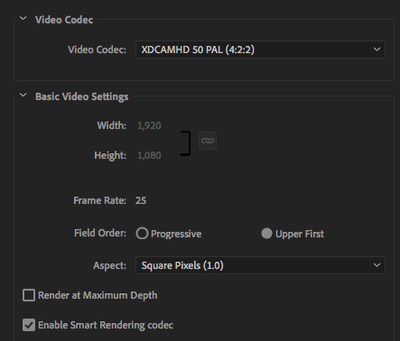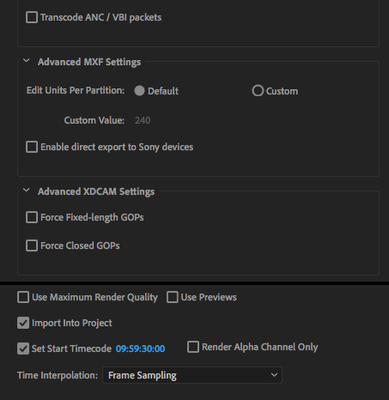Adobe Community
Adobe Community
- Home
- Premiere Pro
- Discussions
- Random Lines / Digital Dropout on MXF Export
- Random Lines / Digital Dropout on MXF Export
Copy link to clipboard
Copied
Almost every MXF export of different sequences results in these lines (see screenshots) across screen. They happen at different times each export and are not part of the original footage. You can see the export settings on the screenshots attached in the replies. Any help would be muchly appreciated. Thanks
 1 Correct answer
1 Correct answer
So it seems like changing the export settings from upper first to progressive solved the issue.
Does this make sense to anyone?
Copy link to clipboard
Copied
Please do NOT add images via the "attach files" box, as you are then forcing everyone to DOWNLOAD the file to view it outside their browser. Drag/drop the image files directly ONTO your reply box so other users can see them without needing to download unknown strange files.
Thank you!
Copy link to clipboard
Copied
Copy link to clipboard
Copied
Have you tried with Smart render off?
Copy link to clipboard
Copied
yes, and also switched to mercury playback engine software only but same issues
Copy link to clipboard
Copied
Please tell us your system specs: OS version, Premiere version, amount of RAM, Hardware specs including graphics card. Just guessing here but if you have an nvidia graphics card, you'll need to update the driver. And tell us your source properties and sequence settings.
Can you set your preview format to match your export format and render everything in the timeline and if you don't see the problem you can then export with the "use previews" option checked.
Copy link to clipboard
Copied
macOS Sierra 10.12.3
Mac Pro (Late 2013)
3.5 GHz 6-Core Intel Xeon E5
16 GB 1866 MHz DDR3
AMD FirePro D700 6144 MB
Premiere Pro Version 13.0 (We cant update currently due to some server issues but we are sorting this out currently)
Can't find a preview that matches the export settings?
Copy link to clipboard
Copied
you haven't told us your source properties and your sequence settings.
Let's try and isolate where the issues lies. Try exporting to prores 422 and see if the problem persists. If not, try bringing the prores file into adobe media encoder and see if exporting as mxf works.
Copy link to clipboard
Copied
the prores didn't have any issues. But it was just a pain doing it that way. Setting the export to progressive did thr trick in the end.
Copy link to clipboard
Copied
They happen at different times each export and are not part of the original footage.
This is a long shot, but i helped another person with an almost exact issue; the source interlaced footage looks ok but have a vertical glitch here and there in the export. It turned out in the end that the source footage actually had issues. The exported footage looked bad in Premiere Pro while it looked ok in VLC. It seemed random as well but turned out to be static.
It turned out that one of the two fields were damaged and depending on which field the software want´s to display of the both one will get different results. In that case Premiere Pro displayed the First Field while VLC displayed the Second Field, hence why it looked ok in only one of the applications.
So, let´s say the the export looks bad at 00;00;02;14 while the source footage looks ok at the same timecode in Premiere Pro and that i assume that you are working in an interlaced timeline. Right click in the Program panel and choose Fields > Display Both Fields and then playback the source footage. Now you will see both fields at the same time and you will probably see that the source footage actually may be damaged.
Copy link to clipboard
Copied
thanks for the help however this wasn't the case here
Copy link to clipboard
Copied
So it seems like changing the export settings from upper first to progressive solved the issue.
Does this make sense to anyone?
Copy link to clipboard
Copied
If your sources are interlaced and you export as progressive you are losing 1/2 your resolution, at least as far as I know...
Someone correct me if I'm wrong here... There are techniques to convert from interlaced to progressive but they're not simple...