 Adobe Community
Adobe Community
- Home
- Premiere Pro
- Discussions
- Reading/writing on file's metadata disabled
- Reading/writing on file's metadata disabled
Reading/writing on file's metadata disabled
Copy link to clipboard
Copied
So, I've been attempting to export a 5 minute demo reel, I've tried exporting through both Premiere itself and Media Encoder. All of this has been done to no avail, as the export fails at the last minute. I have attached an image of the error message, ANY and ALL help would be greatly appreciated as this video is for a college submission. Thank you!
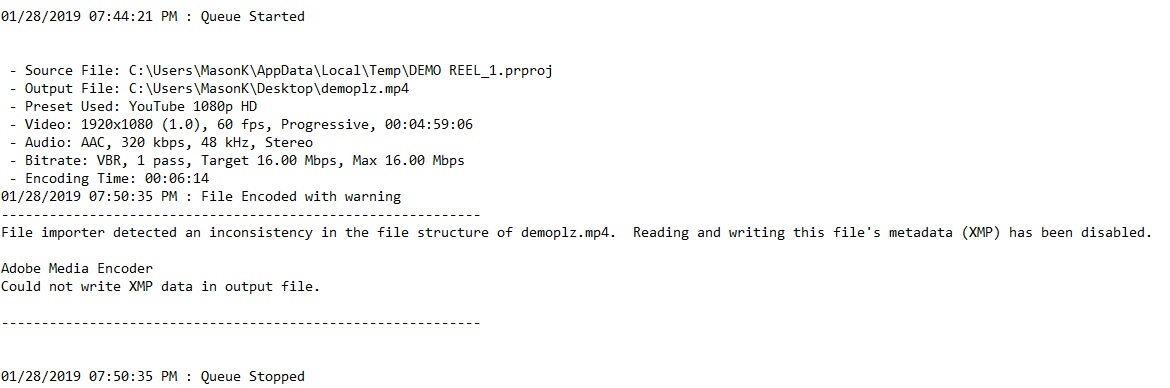
Copy link to clipboard
Copied
Does the file play well in the timeline? If there any glitches or file corruption it may cause an error when outputting.
Copy link to clipboard
Copied
I have not encountered this error through my extensive use of Premiere and Media Encoder in 2019. Here are some thoughts. Metadata Writing errors can be common for a few reasons:
- The destination drive or location is not readable (or corrupt)
- The codec does not support the metadata you are embedding
- The codec does support the metadata but is corrupt
- Program/Application Corruption or Bugs
- Video Card Update(s) if it is being used to accelerate the encode
One quick way of seeing if you are having problems with the codec is to simply re-encode your file as a higher end file with the metadata and then re-encode the output file to the final file format. While you can still have errors if the final codec is corrupt, this adds the step of eliminating some of the "stress" and math right out of Premiere into H.264. To review, do the following:
- Output your video with metadata as a PRORES 422 or 422 HQ (or use another high-end mezzanine codec file like DNxHD/HR or CINEFORM)
- Take the Prores output file and throw it back into MEDIA ENCODER and re-output to your final file (YOUTUBE 1080P H.264 output or whatever file you want).
In general, this is a preferred workflow anyways as Premiere renders much cleaner and better if the file is less compressed (research Premiere Pro Smart Rendering For Faster Exports | Welcome to kevinmonahan.net ). Now if things go smoother with Prores but you still get errors with the H.264 file--my guess is that it is the H.264 codec. If Prores and H.264 are giving you issues, then the application might have had a bad install. Either way, uninstall Premiere using the CREATIVE CLOUD CLEANER TOOL Use the Creative Cloud Cleaner Tool to solve installation problems This tool solves quite a few issues with corruption within Premiere as well as the codecs and drivers it installs. In addition to this, there can always be some issues your video card if it is used to encode. Try disabling GPU acceleration under FILE > PROJECT SETTINGS. We had an issue a while back that caused some corruption in our metadata in 2017 and disabling the acceleration helped. Anyways, I hope some of this is of use. Good luck!