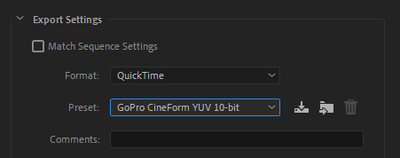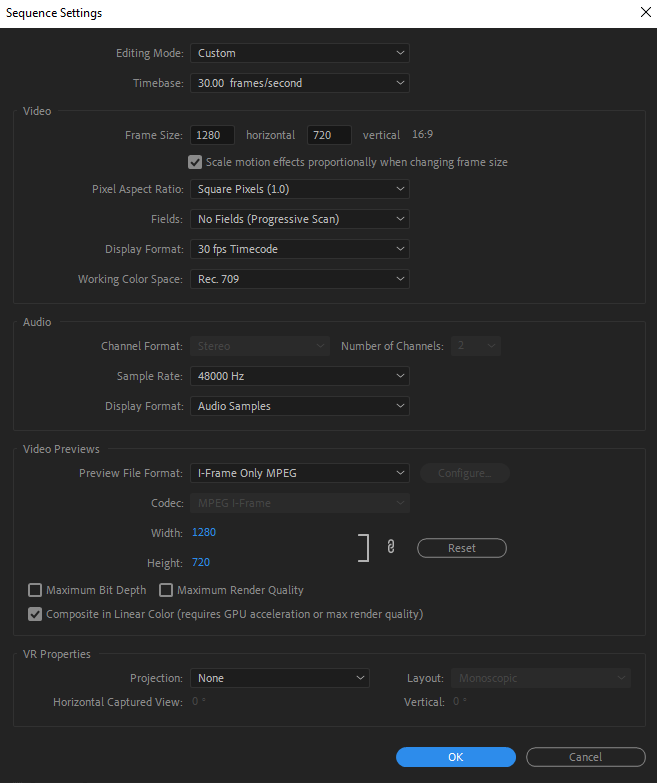Adobe Community
Adobe Community
- Home
- Premiere Pro
- Discussions
- Re: Rendering in H.264 and getting an XMP file
- Re: Rendering in H.264 and getting an XMP file
Rendering in H.264 and getting an XMP file
Copy link to clipboard
Copied
I have been trying to export a video from the timeline to, preferably an H.264 video using Adobe Premiere 2021.
When I try this, it shows my video as being an mp4 but 0 bytes and an XMP file next to it.
I changed the renderer to Mercury Playback Engine (no acceleration) and VB 2 pass.
I have even tried to queue it in the media encoder with only the Mercury Playback Engine and THAT does not work either.
I have been seeing this issue all over the web and no solution has worked for me.
All of this is being done on a laptop that my institution has provided for my use so my ability to modify internal settings is limited.
My computer is a Dell Latitude 5510 running Windows 10. Intel core i5 10th gen.
Thoughts and suggestions welcome
Jennifer
Copy link to clipboard
Copied
Check Source Range in the Export Settings (bottom left tab).
Copy link to clipboard
Copied
I have tried Entire Sequence, Sequence In Out. Neither worked for me.
Jennifer
Copy link to clipboard
Copied
Any error messages.
Does it export at all or what?
Copy link to clipboard
Copied
No, no error messages. It says it exported the video fine and then when I go to play the video I get the 0byte video and the XMP file.
Copy link to clipboard
Copied
If it´s a time sensitive project you can try to render out to another codec (CineForm) and then use that file in Media Encoder to transcode it to H.264. Mind you that the CineForm file will be large but can easily be deleted when done.
Copy link to clipboard
Copied
- It is fairly time sensitive. I will give this a try and report back on it.
Copy link to clipboard
Copied
And that failed too. It rendered the video as a .mov. It, "plays" in VLC but I don't see a video or hear anything even if I step through it. Funny thing is that the file is the same length as the video I created. Weird.
Copy link to clipboard
Copied
If i remember correctly old versions of VLC could not playback those files, so that may explain it. PotPlayer do playback those files.
What happens if you import the .mov file into Premiere Pro, does it playback as expected or not?
Copy link to clipboard
Copied
I get a frame substitution recursion error and the number of errors increases.
Copy link to clipboard
Copied
I get a frame substitution recursion error and the number of errors increases.
By @Jennifer Rolenz
See my answer below regarding variable framerate/constant framerate.
But, since the exported file gives you errors as well when you import it suggests that something else is to blame. Try this:
- FAQ: How to reset (trash) preferences in Premiere
- FAQ: How to clear your cache in Premiere Pro 2019
- Still problems, un-install and re-install Premiere Pro
- Do you still have issues if you create a brand new project and import one or more source clips and export them?
- The tip regarding converting the source footage if it is variable framerate is still valid.
- Make sure to have enough free space on your hard drive. Less than 10%-20% free space is not recommended.
Copy link to clipboard
Copied
Hmm...
If using one of the H264 presets, you should only see multiple files with the export is active. The last encoding step is to multiplex all the elements into one.
Have you tried doing an export from Premiere Pro where you enable "Match Source" at the top of the Export Settings dialog box? That's a good fall back for troubleshooting.
What happens if you select a source clip instead of a Sequence in the Project tab and choose File > Export?
What are the settings of of your source footage? For example, all 1080p23.976 ProRes422 LT? All 1080p30 MP4? Mixed source footage settings?
What are your Sequence settings?
Have you tried not sending the export to Adobe Media Encoder? That is, choose Export instead of Queue in the Export Settings dialog box?
Copy link to clipboard
Copied
Match source didn’t work for me unfortunately.
Footage settings are all 1280 X 720 MP4 with no sound. The audio is separate and is a wav file that is linked to the videos. The video was shot on a Logitech C615 720p Portable Webcam, 8 Megapixels.
Sequence settings are as attached.
I prefer not to send it to the encoder and only tried it as a troubleshooting method. I only use the encoder when I have a batch of things to process at once but said, “what could it hurt to try,” for this problem.
Copy link to clipboard
Copied
The video was shot on a Logitech C615 720p Portable Webcam, 8 Megapixels.
Premiere Pro often have issues with non-standard video cameras since most of them record with a variable framerate while Premiere Pro more or less demands constant framerate. You can check if the framerate in the source video is variable by using MediaInfo. To convert the source footage to constant framerate, use HandBrake and use that converted footage as your source footage inside Premiere Pro.
Copy link to clipboard
Copied
The videos were variable bitrate and I used Handbrake to change that and update them in my timeline. No effect.
I have cleared the cache and re-installed the program. Neither had any effect.
As to the free space on the external hard drive I have plenty of it. I am 75% empty.
Sorry none of this is working!
Copy link to clipboard
Copied
Hi Jennifer,
Please try exporting your video as CBR (constant bit rate) instead of VBR. I don't know why it may work, but other users have had success making that change. I like solutions that work even if I don't know why. 😀 Cheers.
Copy link to clipboard
Copied
As to the free space on the external hard drive I have plenty of it. I am 75% empty.
By @Jennifer Rolenz
It seems that you have done everything you can. You say that you export to an external drive, what happens if you export to the internal drive?
Copy link to clipboard
Copied
Same problem, i have a GTX 1660 and i cant still export whit my cpu. I cant find the solution anywhere.
Copy link to clipboard
Copied
Hey!
I had the same issues as you, tried everything mentioned in this post and nothing worked, turned out I only got the xmp file and the 0 bytes video when I was exporting the video directly into an extrenal SSD. I changed the destination to my "downloads folder (could be any folder in your computer)" and no longer had this issue. Don't know how that works but it works