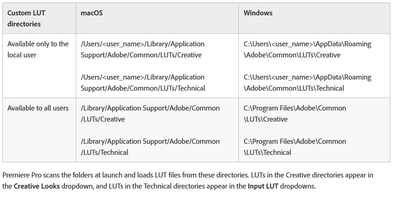Adobe Community
Adobe Community
Slow custom LUTs issue
Copy link to clipboard
Copied
Hello there,
I'm running into a weird issue.
I've been creating my own custom LUTs in DaVinci Resolve and it all works great.
Though, when using them in Premiere, something strange happens.
The first time I apply one of the custom LUT, it appears instantly on the footage. Perfect.
Then, if I decide to apply any other custom LUT, it doesn't apply the change. It looks like I'm still applying the first LUT I clicked on.
Though, if I click on another app (even the finder) and come back to Premiere, it then finally applies the actual LUT. It's like it doesn't register the change of LUT unless I switch to another app, or apply the LUT twice in a row.
LUTs from Adobe (included in Premiere) - or even with 3rd party LUTs that I didn't create - work totally fine. No refreshing problem.
Any idea what could be the issue? Such a annoying and weird issue.
Thank you guys!
Copy link to clipboard
Copied
Problem solved.
For whoever reading this and who already spent 4 days trying to figure it out:
-Change the Video Renderer to Engine Software Only. It will update the LUTs right away.
Still not sure why I have to do that for my own LUTs and not for anyone else's ones but at least that's a workaround that is acceptable.
Copy link to clipboard
Copied
Just to pop in, and make sure ... you are parking those in the appropriate spots as in the chart below, I trust ... and yea, you have to create the Technical and Creative folders at the end of the tree.
Neil
Copy link to clipboard
Copied
Yes, totally did that 🙂 thank you!
Copy link to clipboard
Copied
UPDATE:
Simply adding to this thread here as I found the reason why these custom LUTs, made with DaVinci Resolve where slow, buggy and laggy in Premiere Pro.
It took me 5 days to get to this conclusion and I hope that it will help someone else in the future.
The reason is that if you have a parallel node AND any serial node after that, the LUT doesn't work properly in Premiere.
So, get rid of anything after a parallel node, or simply don't use parallel nodes for LUTs.
Voilà 🙂