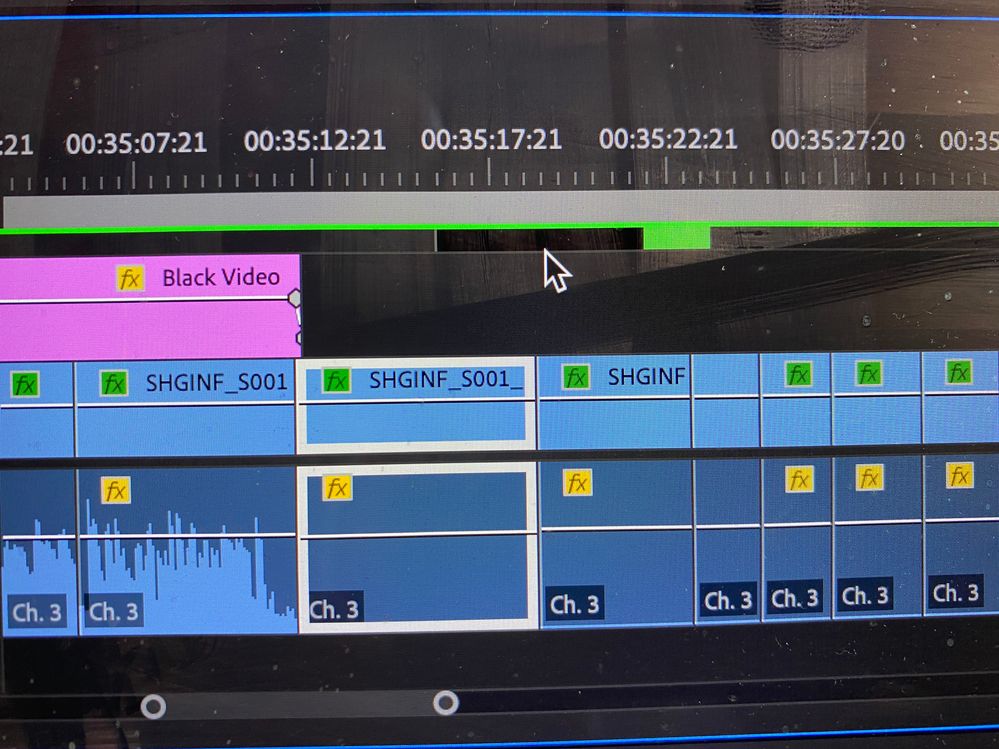Adobe Community
Adobe Community
Copy link to clipboard
Copied
Please help. I have been editing since 16mm and taping cells together, but I am still a beginner in a lot of ways with Premiere. I merged two time lines and am working with 1 hour of footage getting closer to final edit. Suddenly 5 to 10 minutes in the middle (See Picture), has the sound gone, no wave-length, just the sound clip that was there. Long Story just in case this matters, sorry: Now when I merged the 2 time lines and reopened Premiere, it could not find certain proxy files. When the proxy folder was looked at the reference numbers did not match (i.e., it is looking for Girl clip but the only one in the folder is Girl clip_2). So first I painstakingly go to each clip and match it with it's the _2 proxy, but some of the clips don't match up??? and my months of work is all screwed up, but of course I have a back-up hard drive so I go back to the original Merged copy when I did the last back-up, and just choose to say (Off-line all). Everything is working great, then suddenly a scene I just played and other scene suddenly have no sound. I don't think this has anything to do with the Proxy files because it was working fine before it suddenly disappeared. The camera clips originally had 4 audio channels but the sound is only on the third channel so I deleted the other camera tracks and the camera's 3rd audio channel was placed on Audio Track 1 in Premiere. Is ther a way to easily replace the audio tracks with ones that work, without painstackingly finding each clip and having to reedit the sound. Is there a magic fix to this, if someone else has had this problem? Please, any help would be greatly appreciated.
Mark
 1 Correct answer
1 Correct answer
Copy link to clipboard
Copied
Try Sequence > Render audio.
If that doesn't work, delete the Media Cache and Media Cache files:
https://community.adobe.com/t5/premiere-pro/faq-how-to-clear-your-media-cache-in-30-seconds-in-premi...
If that doesn't work,try resetting the preferences:
https://community.adobe.com/t5/premiere-pro/faq-how-to-reset-trash-preferences-in-premiere-pro/td-p/...
If that doesn't work, try resetting the Workspaces:
Reset a workspace
Reset the current workspace to return to its original, saved layout of panels.
1. Do one of the following:
• Click the Workspace menu icon and select Reset to Saved Layout.
• Choose Window > Workspace > Reset to Saved Layout.
from here:
https://helpx.adobe.com/premiere-pro/using/workspaces.html
If that doesn't work, try Preferences > Audio Hardware and set Input to None.
If that doesn't work, try creating a new project and import the old one into it.
Copy link to clipboard
Copied
Unfortunately none of this worked. I uninstallled and reinstalled Premiere and that didn't work, and now it erased all the color correction I had done. I opened two time lines and tried to cut a clip that had the sound into the one that didn't and the sound disappeared as soon as I pasted it. Very frustrating.
Copy link to clipboard
Copied
Sorry about this, Mark! We've all had to recut clips back into the Timeline if that is the only thing that can restore audio. Sorry you've never experienced that pleasure. 🙂
A couple of unforced errors can cause this. One is, as you learned, related to media management and upgrading projects in the middle of a project. As an editor, the advice I can give as a rule of thumb is to STAY on that version until the film is complete to be certain that things like this will not occur to you, putting your film's completion in jeopardy. Your original instinct to move back to that original one was correct, but relinking issues like this can sting you.
What I would do:
- Find the original clip.
- Park your playhead on the "audio free" clip in question.
- Select the Clip or select the track the clip is on.
- Choose Sequence > Match Frame (F).
- This action loads the original clip into the Source Monitor.
- In and Out marks should already be set properly.
- Overwrite
- Down Arrow
- Repeat
You can cut clips back into a Timeline quite rapidly with this workflow. Hope it gets you back on track. Let us know if that worked.
Thanks,
Kevin
Copy link to clipboard
Copied