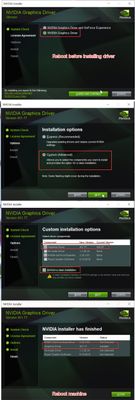Adobe Community
Adobe Community
- Home
- Premiere Pro
- Discussions
- Super Slow Export Times All of a Sudden
- Super Slow Export Times All of a Sudden
Super Slow Export Times All of a Sudden
Copy link to clipboard
Copied
I've been using Premiere Pro for the past 6 months or so to edit gaming footage that I record with OBS. Everything has been fine until a few days ago when I try to export the footage it takes a super long time.
Exporting 30 mins length of footage used to take 8 mins, now it takes an hour. Any ideas where to start trying to sort this out?
The footage is MP4 format at about 30kbps bitrate recorded with OBS Live. I've been using this footage for the past 6 months with no problems.
I also noticed that my GPU usage is much lower than usual.
Interestingly enough, when I import a video that I previously exported from Premiere Pro that has 10kbps bitrate, the problem disappears. Premiere Pro exports at the speed it used to, and the GPU usage goes back up as well.
I've read some threads from people having a similar issue, and one of the conclusions was that the person was using raw footage and they needed to run it through Encoder first. But I've been using this same footage for 6 months with no problems.
I am using the most recent version of Premiere Pro (14.8.0 Build 39).
Any ideas where to start sorting this out? Thank you!
Copy link to clipboard
Copied
Anyone have any ideas? Do you need more info from me?
I updated to a new NVIDIA driver right before this problem started happening. I wanted to roll back the driver but I can't because NVIDIA uninstalls the old driver before it installs the new one.
Copy link to clipboard
Copied
Is there somewhere else I should go to ask for help? Kinda thought someone
would have replied by now.
Copy link to clipboard
Copied
So I did roll back the drivers but the problem persists.
Is there somewhere else I should go to ask for help? I kinda thought someone would have replied by now.
Copy link to clipboard
Copied
Have you tried this one:
Make sure you do a clean install
NVIDIA Studio Driver | 460.89 | Windows 10 64-bit
(disregard version number in screenshot).
Copy link to clipboard
Copied
I'll try this right now, thank you!
Copy link to clipboard
Copied
Thanks Ann but the problem still persists. I'm starting to think it's not the NVIDIA driver that's causing the issue, but the only other thing that's changed is I installed a new version of OBSLive.
It's really weird that the GPU usage is super low when exporting.
Copy link to clipboard
Copied
Also tried resetting my preferences by holding ALT+SHIFT while Premiere loaded - that helped a little but it's still super slow and the GPU usage is way lower than usual.
Any ideas?
Copy link to clipboard
Copied
screen recordings are often variable frame rate which can cause problems with premiere.
use mediainfo to determine whether your source is variable or constant frame rate
https://mediaarea.net/en/MediaInfo/Download
if it's variable use handbrake to convert to constant frame rate
https://handbrake.fr
and here's a tutorial on how to use handbrake
https://www.youtube.com/watch?time_continue=34&v=xlvxgVREX-Y
Copy link to clipboard
Copied
Thanks! I tried this and it was a variable frame rate, so I converted to constant frame rate. It did seem to help but the GPU usage was still super low and then it froze in the middle of exporting.
I think I'm just going to try using a different editor!
Copy link to clipboard
Copied
from the variable frame rate. I'm on the subway in NYC. Will review the
thread when I get to the studio.
Copy link to clipboard
Copied
ok made it to the studio. First, try changing your project settings: general: renderer. there are probably a few options and try them all and see if they speed up the export times. I don't think you told us your system specs: OS version, Premiere version, amount of RAM, Hardware specs including graphics card. May give us some clues. I've sometimes found a restart helps when things are choking when it comes to rendering and exporting particularly if you've been using zoom... And you might try smart rendering. got to sequence settings and change your preview format to an all i-frame codec like prores422 and then render your entire timeline. If that's successful and you play your sequence down and everything plays as desired, export with the "use previews" option checked.
Copy link to clipboard
Copied
and make sure you have sufficient empty space on all relevant drives. Startup drive should have at lesat 20% free space and all media drives should hae at least 10% free space.