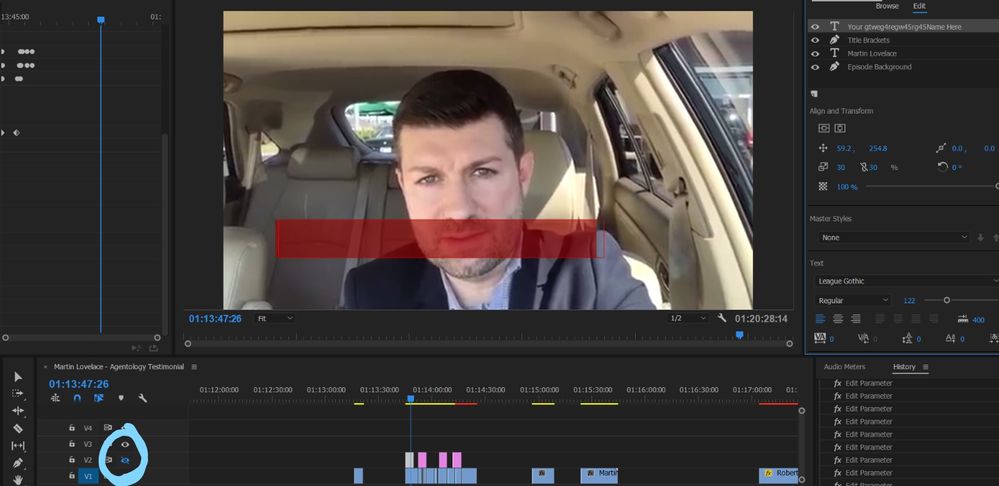Adobe Community
Adobe Community
- Home
- Premiere Pro
- Discussions
- Re: Text not appearing/invisible within Essential ...
- Re: Text not appearing/invisible within Essential ...
Text not appearing/invisible within Essential Graphics Templates
Copy link to clipboard
Copied
Hi, I've been scouring the forums and can't seem to find a solution to this issue.
The only other instance of this problem was left unanswered here
The default text, nor the edits that I make, do not appear within the program monitor. Is there something to change within the Program Monitor settings or something to fix this??
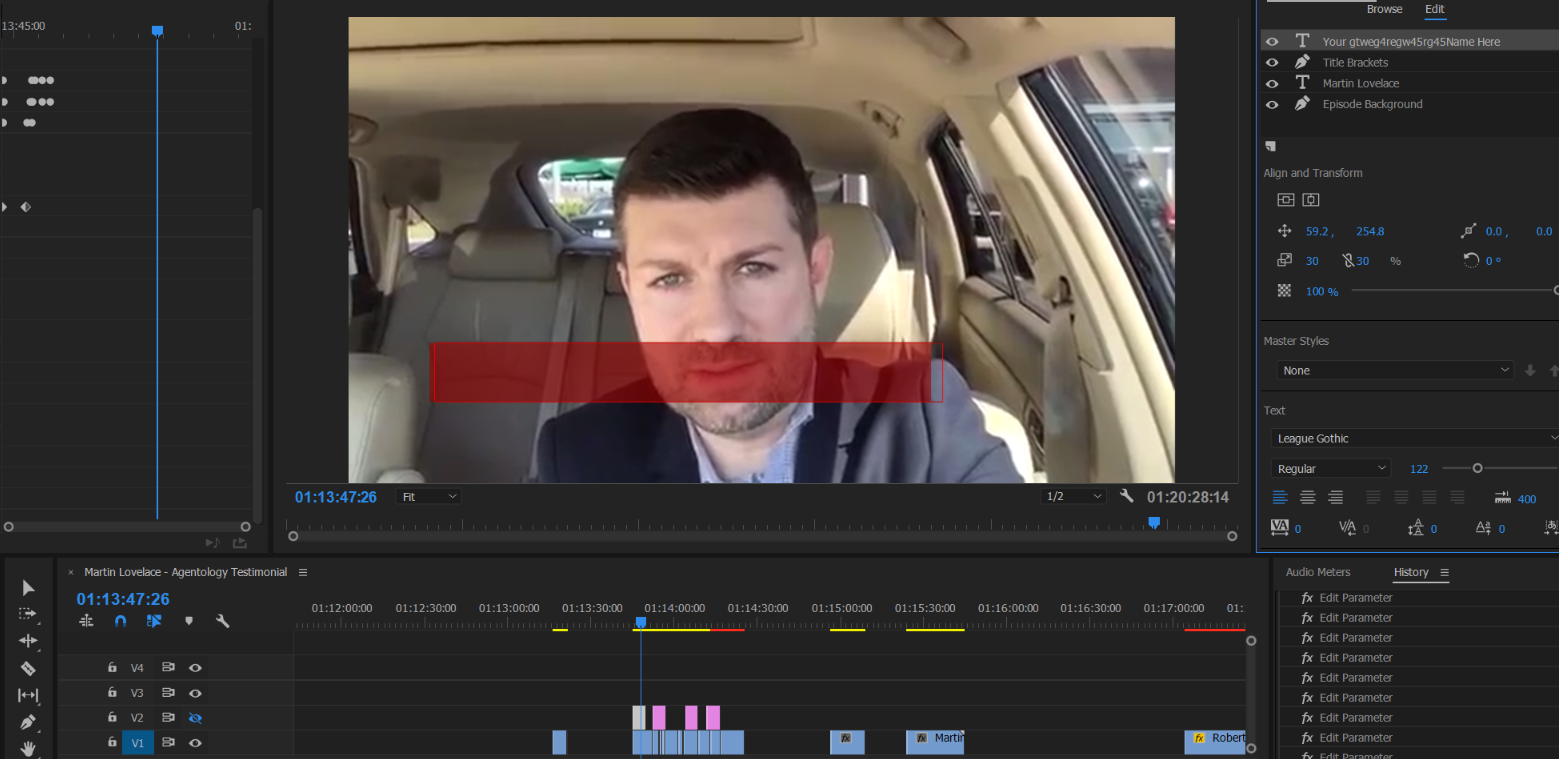
Copy link to clipboard
Copied
Hi raymonl32986922,
Sorry for the issue with text. In the Essential Graphics panel > Edit > Appearance section > check if "Fill" is enabled. Also, change the fill color & test.
Thanks,
Vidya.
Copy link to clipboard
Copied
Try moving it up to V2 or V3.
Copy link to clipboard
Copied
what does that mean and how do i do it?
Copy link to clipboard
Copied
Hopefully you've found a solution after all this time, but in case you haven't, V2 and V3 refer to the video tracks in the timeline. They are asking you to click and drag the clips containing text to a track above the track that the video clips are on, because Premiere Pro is putting your text underneath your video instead of on top of it. I faced the same problem, so I hope this helps!
Copy link to clipboard
Copied
It seems the view of the track where tour text clip is placed is disabled:
Copy link to clipboard
Copied
For anyone else encountering this problem, this can also present if the Essential Graphics clip is "disabled" (Right Click > Enable). For me this happened accidentally when Premiere was being especially laggy as I ended up clicking things that weren't displayed on screen. Disabled clips are even less noticable due to only changing color slightly in the timeline. If there isn't another Essential Graphics track nearby, it can be difficult to tell that the color has changed.
Copy link to clipboard
Copied
Copy link to clipboard
Copied
Check that you have the font that came with the template, if you're using one, installed. Or use a different font in essential graphics and see if it appears.