 Adobe Community
Adobe Community
- Home
- Premiere Pro
- Discussions
- Re: Timeline and UI freezing after updating to 15....
- Re: Timeline and UI freezing after updating to 15....
Timeline and UI freezing after updating to 15.2
Copy link to clipboard
Copied
My timeline and its controls are freezing as soon as I start making any changes.
When I start premiere and open a current project, the timeline will not appear, the panel will be just dark grey and I will then click on menu buttons then it will appear and then I start working, it will not take command from my mouse and it will freeze whenever I do something. It will only show the action when I press space bar and play. Its really annoying.
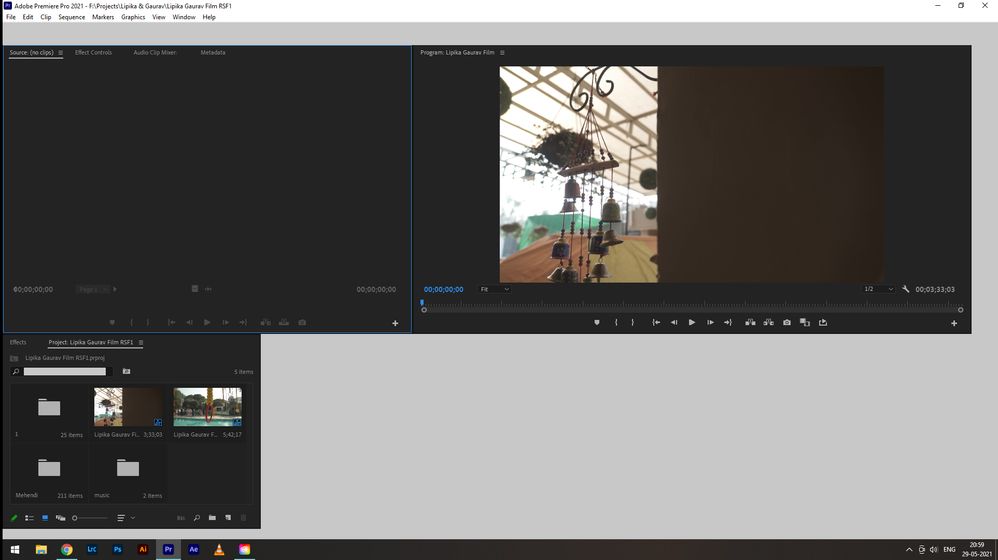
Copy link to clipboard
Copied
Might want to address the system issues.
Copy link to clipboard
Copied
Delete the Media Cache and Media Cache files:
https://community.adobe.com/t5/premiere-pro/faq-how-to-clear-your-media-cache-in-30-seconds-in-premi...
If that doesn't work,try resetting the preferences:
https://community.adobe.com/t5/premiere-pro/faq-how-to-reset-trash-preferences-in-premiere-pro/td-p/...
If that doesn't work, try resetting the Workspaces:
Reset a workspace
Reset the current workspace to return to its original, saved layout of panels.
1. Do one of the following:
• Click the Workspace menu icon and select Reset to Saved Layout.
• Choose Window > Workspace > Reset to Saved Layout.
from here:
https://helpx.adobe.com/premiere-pro/using/workspaces.html
If that doesn't work, try Preferences > Audio Hardware and set Input to None.
If that doesn’t work, try updating or rolling back your graphics driver directly from the video card manufacturer’s site. If NVIDIA, do a clean install of the latest Studio Driver (NOT the Game Driver)
https://community.adobe.com/t5/premiere-pro/faq-fix-for-nvidia-gpu-crashes-when-using-a-laptop-on-wi....
If that doesn't work, try creating a new project and import the old one into it.
Also, please help us help you:
https://community.adobe.com/t5/premiere-pro/faq-what-information-should-i-provide-when-asking-a-ques...
Copy link to clipboard
Copied
Ann and Bob's posts are spot on but there may be a quicker fix which sometimes helps when your trying to work on a project created in an earlier version of premiere. Rather than opening the project, create a new project and then import the old project. And sometimes the simplest solution is to just keep working in the previous version of premiere... One of the great things about premiere is that you can keep multiple versions of the application on the system...
