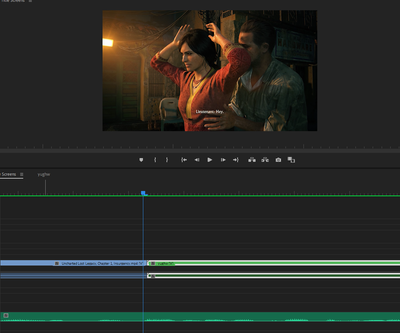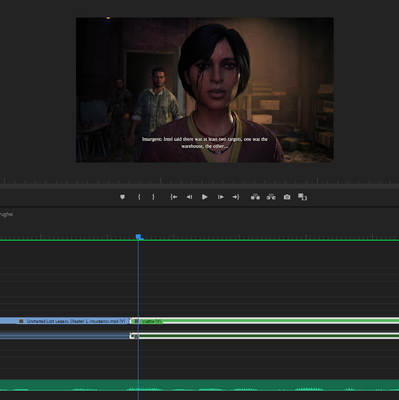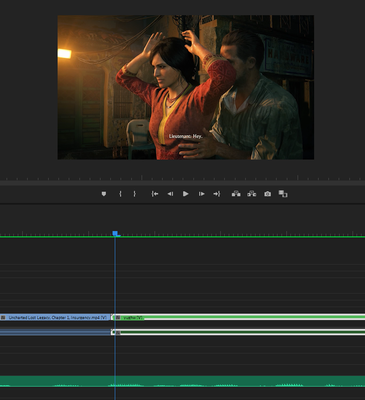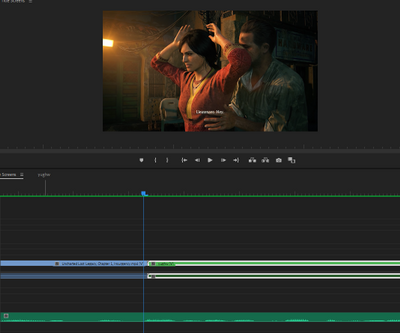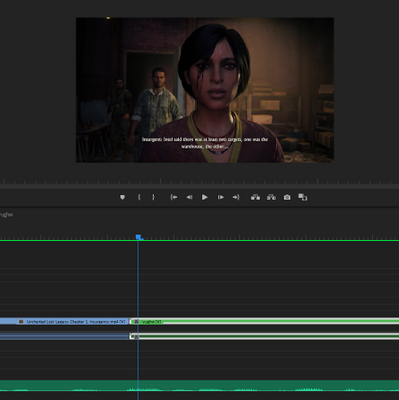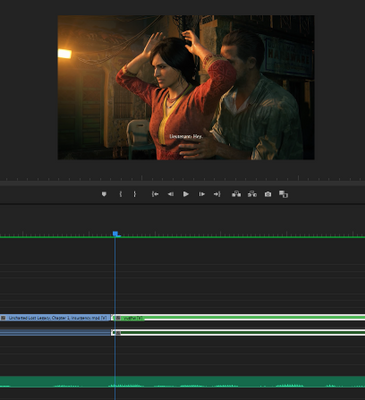Adobe Community
Adobe Community
- Home
- Premiere Pro
- Discussions
- Timeline not working properly and weird clip frame...
- Timeline not working properly and weird clip frame...
Timeline not working properly and weird clip frame issue
Copy link to clipboard
Copied
Note: I've also attached video examples of the first two issues.
So there's three issues I've been persistently running into while doing some final touches to my project that basically make editing anything impossible.
First is that I can't physically see anything moved on my timeline, and instead I just see this icon, and I have to guess as to where it lands based off my cursor.
And that goes for everything: moving clips, making a certain clip longer or shorter, or just adding any transitions/effects in general. I simply can't see anything be added on in real time.
I can rarely fix it by changing workspaces (editing to graphics for example), but it's not even a remotely consistent solution and when it does work, I can maybe see the clips actually be moved for like a single time before it goes back to that icon. It's really annoying just having to guess where my clips land and hope that they align the way I intend to since I can't see the clips be moved as I'm dragging them with my mouse cursor.
The second issue is my timeline straight up not responding, as in I can't move my timeline cursor, can't interact with any clips, can't add or remove anything, etc. Now this DOES have a temporary solution by simply clicking on anythihg other then the timeline. The only issue is that the timeline will stop working again within like 5-10 seconds of you interacting with it, so I have to CONSTANTLY keep clicking out of the timeline just to interact with it, and even then I can't interact with it properly because of the first issue.
My third issue is separate from the timeline, and it involves one clip having frames from a separate clip that's adjacent to it. So take this for example.
I have two clips, the first clip (in blue) is of a woman getting searched by by a soldier.
And the second (in green) is a different close up shot of that same woman.
However, if I go one frame back on the second (green) clip, you'll notice that it's a shot from the FIRST (blue) clip, when it's clearly suppose to be the second one, since I have the timeline cursor on the second clip.
This is an issue that has PLAGUED my project, and I think it spawns from whenever you adjust the length of clip while it's adjacent to another one, but I'm not exactly sure. Regardless, I like having percise timing of when I switch from one clip to another, so even though it's one frame, it still messes up as lot for me.
The only solution I've found thus far for this issue is to simply nest the clip that has frames from the separate adjacent clips, however nesting things really limits what you can do with clips, and I hate seeing my timeline filled with nests that JUST contain a single clip within them. It's just really annoying to have constantly go back in your timeline to see if a clip you added is ACTUALLY showing the proper thing and not frames of the previous clip.
I'm not really sure how to even go about solving any of these issues, but as of right now I genuinely can't get any work done on my project because of them, so any help would be immensely appreciated, even if it's a random shot in the dark, I'm willing to try anything at this point.
Again, video examples of the first and second issues are attached to this for any extra clarification.
Copy link to clipboard
Copied
This is a bit difficult to explain, but essentially the issue is one clip having frames from a separate clip that's adjacent to it. So take this for example.
I have two clips, the first clip (in blue) is of a woman getting searched by by a soldier.
And the second (in green) is a different close up shot of that same woman.
However, if I go one frame back on the second (green) clip, you'll notice that it's a shot from the FIRST (blue) clip, when it's clearly suppose to be the second one, since I have the timeline cursor on the second clip.
This is an issue that has PLAGUED my project, and I think it spawns from whenever you adjust the length of clip while it's adjacent to another one, but I'm not exactly sure. Regardless, I like having precise timing of when I switch from one clip to another, so even though it's one frame, it still messes up as lot for me.
The only solution I've found thus far for this issue is to simply nest the clip that has frames from the separate adjacent clips, however nesting things really limits what you can do with clips, and I hate seeing my timeline filled with nests that JUST contain a single clip within them. It's just really annoying to have constantly go back in your timeline to see if a clip you added is ACTUALLY showing the proper thing and not frames of the previous clip.
Copy link to clipboard
Copied
Delete the Media Cache and Media Cache files:
https://community.adobe.com/t5/premiere-pro/faq-how-to-clear-your-media-cache-in-30-seconds-in-premi...
If that doesn't work,try resetting the preferences:
https://community.adobe.com/t5/premiere-pro/faq-how-to-reset-trash-preferences-in-premiere-pro/td-p/...
If that doesn't work, try resetting the Workspaces:
Reset a workspace
Reset the current workspace to return to its original, saved layout of panels.
1. Do one of the following:
• Click the Workspace menu icon and select Reset to Saved Layout.
• Choose Window > Workspace > Reset to Saved Layout.
from here:
https://helpx.adobe.com/premiere-pro/using/workspaces.html
If that doesn't work, try Preferences > Audio Hardware and set Input to None.
If that doesn’t work, try updating or rolling back your graphics driver directly from the video card manufacturer’s site. If NVIDIA, do a clean install of the latest Studio Driver (NOT the Game Driver)
https://community.adobe.com/t5/premiere-pro/faq-fix-for-nvidia-gpu-crashes-when-using-a-laptop-on-wi....
If that doesn't work, try creating a new project and import the old one into it.
Also, please help us help you:
https://community.adobe.com/t5/premiere-pro/faq-what-information-should-i-provide-when-asking-a-ques...