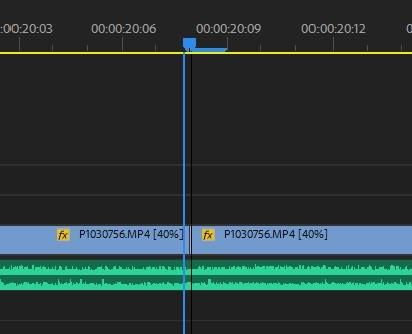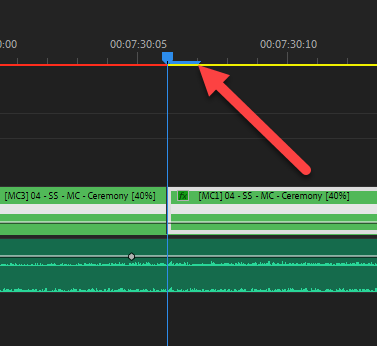Adobe Community
Adobe Community
Timeline Playhead offset
Copy link to clipboard
Copied
I'm workin on a relativley new iMac with the latest version of Premier Pro. What is the blue extension to the right of the cursor Playhead arrow on the timeline (see top of attached photo)? It's presence creates an offset between the arrow and the actual insertion point, which, needless to say, slows down my editing because I have to correct for it each time I want to insert anything. This just started happening with the install of the latest version, though there is at least one other thread about this from earlier versions, which unfortunately remained unresolved, because the person was working in Windows. I'm working on just the computer's screen with no second monitor attached.
Mod edit for searchability
Copy link to clipboard
Copied
That's the actual frame you are working on, the frame indicator you are seeing in the monitor. You might need an updated driver or such cause the timeline indicator is not exactly on the cut as you can see.
Copy link to clipboard
Copied
I just talked with my IT person, who isn't really familiar with Premier Pro, but is otherwise very knowledgeable. My driver is up to date. I'm working on a later model iMac.
Copy link to clipboard
Copied
I'm not a mac guy. Did you search the forums for other threads? I've seen this issue before. I don't remember if it is MAC specific. My guess if it is a PC is that you might have Windows Scaling not at 100%. If you have your OS set to something other the default, that could effect it.
Copy link to clipboard
Copied
Hey! Did either of you ever figure out a way to fix this issue? It's been bugging me for a while now.
Copy link to clipboard
Copied
Does it help to change the zoom level?
Copy link to clipboard
Copied
I'm with PeruBob ... to get that long of a frame indicator, you are zoomed WAY in. I can see that at times when cutting audio tracks, but for video, I've never needed that level of zoom-in. In fact, it's a pain in the patooshie as you just see so little sequence in the panel at any one moment.
Neil
Copy link to clipboard
Copied
Neil,
The problem with misunderstanding of the construction of the playhead causes a lot of grief when editors who are not aware of it frequently mark an Out point using the playhead as the guide. Zoom way in. If you snap to the Out point and Mark Out, then make a cut, you can see that you'll slice off an extra frame unknowingly. Whoops.
Some editors cut for years before realizing that. It's one of those lessons I gave my 101 students so that they could avoid this "smack my own head" error.
For me, I do actually use the playhead to guide an Out point all the time, I just move left one frame before tapping O. It's a maneuver you just get used to doing after awhile.
Thanks,
Kevin
Copy link to clipboard
Copied
I know! That seemed weird when I first started in Premiere all those years back, but after I finally understood what was happening, and more importantly why ... the way it works makes perfect sense.
The playhead/CTI is always at the beginning of the next frame ... never at the end of the last frame.
Neil
Copy link to clipboard
Copied
Is there no way to remove this offset?
Copy link to clipboard
Copied
There is no way.
Copy link to clipboard
Copied
It's not really an offset ... I don't know how else they could handle it. The playhead has to be consistent. It's always at the beginning of the frame it's placed at. Which means when it's "between" clips, it's essentially attached to the next clip.
Otherwise ... how would you know when it was atached to the previous clip or the next one?
Neil
Copy link to clipboard
Copied
That's very annoying. I think in the past it was different, wasn't it?
I need to mark out without correcting the position every time.
How do you guys do it?
Copy link to clipboard
Copied
It's always been this way, there really isn't another way to do it. Again, how is is supposed to know which behavior you want right now?
What you would need to do is use the shortcut to "go to selected clip end" as that will take you to the last frame of the current clip. In the keyboard shortcuts dialog (Ctrl/Cmd-Alt-K) search for that short, and either see what keyboard shortcut is assigned or if there isn't one, make one.
It's one of those things high on the list for speed-you-up details that most editors should learn. Not that anyone really has that great of a list for such things ... sigh.
Neil
Copy link to clipboard
Copied
I think I found the solution. I was experiencing the same problem. I went to desktop - right click - screen adjustments - and restored the resolution and zoom to its original values (screen to native resolution and zoom 100%). Restarted my computer and voilá. Hope it works for you.
Copy link to clipboard
Copied
Thanks for your advice. Your trick helped ! You saved me from a lot of frustration 😄