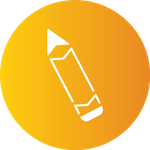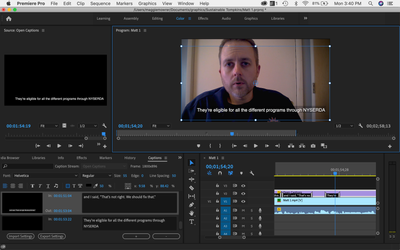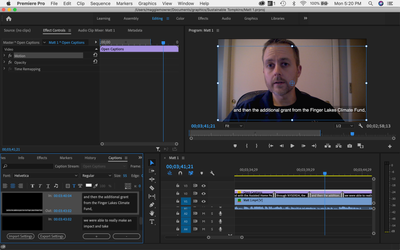Adobe Community
Adobe Community
Trouble with captions not aligning
Copy link to clipboard
Copied
I'm quite the Premiere newbie (just downloaded it today lol) and I'm just trying to put captions over a video. I'm having two main problems that I don't know if I can fix.
- I can't seem to figure out why my captions aren't center aligned. I've tried changing the alignment in the text panel, but it doesn't affect the captions on the screen. They seem to be center aligned until I write a little too much and then it just starts writing to the right.
- To counteract this problem, I tried to move one section of the captions so I could manually recenter it. Unfortunately I don't know how to move just one portion of the captions without moving all of the caption positions.
Here is what my screen looks like:
TIA
Copy link to clipboard
Copied
Copy link to clipboard
Copied
Thanks. I figured that would be pointed out in the screenshot, but I did mess around with those alignment options and the text on the screen itself did not change.
Copy link to clipboard
Copied
Here you can see the alignment is centered but the text inside the block on the screen is still off 😕
Copy link to clipboard
Copied
Did you select the text first before setting the alignment?
Why is your frame 1800x896.
Copy link to clipboard
Copied
Changing the frame was my attempt at trying to shift the text to the left, but that didn't work. I will try selecting the text and then aligning it tomorrow, hopefully that does something!
Copy link to clipboard
Copied
My guess is that Ann's suggestion should do the trick.
However, the caption tool has a variety of issues, some bugs, and limitations, including the fact that it all flows from the the purpose as captioning, closed, burned in, or sidecar files.
For example, the alignment options Ann points to work for the position of the text in the caption block background.
The 9 box grid, and the x/y coordinates, position the entire caption on the screen.
This was not your goal, but note that you can add a return inside a single caption, select one line or the other, and use the grid or the x/y and move the lines independently.
Also, based on the character count and the font size, the text will eventually move off screen.
Stan
Copy link to clipboard
Copied
Among the other comments here I just always like to throw this out there: If your intention is to burn subtitles into the video and you have no need for a sidecar .srt file, use the regular text tool. There's no reason to hamstring yourself with the caption tool unless that's what you need. If you're aiming for a sidecar file: continue on.
Copy link to clipboard
Copied
Haha, yeah probably should have done this tbh.
Copy link to clipboard
Copied
> Here you can see the alignment is centered but the text inside the block on the screen is still off
That is a result of the font size/character count. The left margin of a caption tool block won't go any further than it does (about 10% safe margin, perhaps?). Then new charactes scroll to the right (off screen).
Stan
Copy link to clipboard
Copied
Aha, this is what I suspected. Is there a way to work around this by moving the block itself on that individual caption segment? As I mentioned in my OP, I tried to move but it moves all of the captions in the entire video. I tried using the x/y but the x coordinate reverts to 0 when I try to increase/decrease it.
Copy link to clipboard
Copied
Can you hit return and just have the caption continue on the line below? Sorry maybe someone else posted this already.
Copy link to clipboard
Copied
The bottom line is that you can't move into the restricted space in the way you want. You can use Effect Controls (on the whole caption layer), but it is only going to shift the whole block for all the captions.
> it moves all of the captions in the entire video
That should only happen if you have all the captions selected in the Caption Panel. Select only the one you want to change.
> I tried using the x/y but the x coordinate reverts to 0 when I try to increase/decrease it.
If the particular caption is too long, it can't adjust it.
Stan