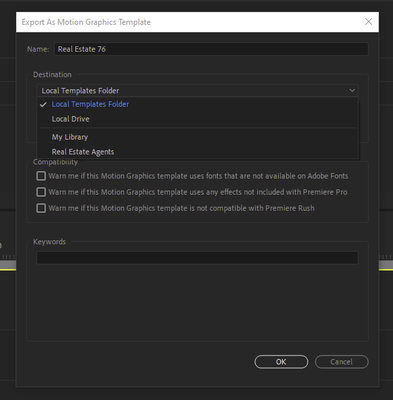Adobe Community
Adobe Community
- Home
- Premiere Pro
- Discussions
- Unable to Add Motion Graphics Template to My Libra...
- Unable to Add Motion Graphics Template to My Libra...
Unable to Add Motion Graphics Template to My Library
Copy link to clipboard
Copied
Hello,
I updated last week to Premiere Pro CC 2018 and After Effects CC 2018 and have been trying to use the Essential Graphics feature and make new AE templates to share with other editors within my company.
I am having an issue exporting motion graphics templates to My Library (or any other new library that I create). I have tried several times and when exporting used the drop down menu to select the appropriate folder, but after I export it doesn't show up in Premiere in My Library. I am able to export to my local drive and inside of Premiere "Install Motion Graphics Template," but this by default goes straight to the Essential Graphics Library (no option to select which library it goes to). And there doesn't seem to be a way to copy something from the Essential Graphics Library to one of your Libraries.
Also, inside of the library window I noticed that there is a plus sign to add content to the library, but this is grayed out and is not a clickable option for me.
I'm thinking that something may have gone wrong with my installation. I noticed that there was one template I created and successfully installed in My Library months ago, but when I look at the file path for this template, the path doesn't seem to exist (no Creative Cloud Libraries folder inside the Adobe folder).
I'm a little lost and any help would be appreciated. Anybody else having this issue?
Copy link to clipboard
Copied
Yea. How well do your Libraries and their contents show up in the CC app's view of files?
Neil
Copy link to clipboard
Copied
Generally fine, I usually just dump everything into MyLibrary. Recently did a bunch of illustrator assets, they show up fine, only ae2019 seems to have the issue
Copy link to clipboard
Copied
Encountered this problem the third week of May 2019.using Windows 10 using Premiere Pro CC 2019 13.1 Magician
Although there was nothing magical feeling about it.
I could no longer drag motion graphic templates (MGTs) from the free Essential Graphics window into the timeline of my current project.
A closer look revealed that this issue prevented all but two of the free MGTs from working in this fashion.for my current project.
They would appear to drag and drop into the timeline, but when you attempted to play them the preview screen remained blank
However, the MGTs that I'd inserted into one or more prior projects from the week before this software glitch still functioned normally, And they would also accept new MGTs that I attempted to drag into the timeline from the Essential Graphics window.
Although what is to follow is not a solution it did serve as a workaround.
And now without anymore fanfare, the workaround step by step:
- Keep your malfunctioning project open
- Then open an instance of one or more previous video projects that have examples of the same MGTs that did not work in your current project
- Check to see if they work in those previous projects.
- If they do not work in any of those projects either, then you may skip the rest of this post
- However if they do work in your previous projects then read on
- With a previous project open, highlight one or more of the desired MGTs
- Copy them using your preferred keyboard copy method
- Open your current video project
- Find a sufficiently wide enough space the timeline of your current project
- Paste the MGTs from the previous project in to your current one
- Attempt to play them
- If the MGTs from the previous project function normally in your current project then you may modify those MGTs and place them in the appropriate spots in your current project.
- Oh, and your OS and Premiere Pro specs, Mac or PC, and so forth?
- Never mind.
- And there you are.
- Oh, and one last thing:
- You're welcome.
Copy link to clipboard
Copied
FWIW, I have been grappling with this issue for more than a year. I created a library where I put title cards with logo, name, phone, etc. Sometimes the library shows up in the "destination" dropdown when I right click on a an essential graphic and select "Export Motion Graphic." Sometimes it doesn't. When it doesn't show up, the only two choices are "Local Templates Folder," and "Local Drive," and when one of those is selected, I have no idea where the exported essential graphic disappears to (I can never access it later). The little cloud in the bottom left hand corner of the Libraries Panel always tells me "All libraries are up to date." The library itself is almost always present in the Library panel. I just can't always export to it, because it often doesn't exist in the "destination" drop down.
Copy link to clipboard
Copied
On a PC, the Local Templates folder is normally at:
Users/username/appdata/roaming/adobe/common/MotionGraphicsTemplates.
You can also search your computer for .mogrt files to find any mogrts on your system.
Plus of course, you can easily create your own folders and use those ... right-click the title of the Essential Graphics Panel, select Magage Additional Folders, and create and name folders where you want them as you want them.
Neil
Copy link to clipboard
Copied
Unfortunately it doesn't matter where the Local Templates Folder is located on my machine, because the library I'm trying to save to doesn't show up in the *export "destination" drop down* locations, so I can't export the essential graphic to a location that will cause it to show up in a library for later retrieval.
Copy link to clipboard
Copied
There's a reason I pointed out how to find where the main "local folder" is, and of course, how to set/manage your own easier to find & use local folders.
Using the "Export as Motion Graphics Template" from the timeline only allows saving to a local file on disc. There is no option to save to a Library from there.
In the EGP Browse tab, you can select any items in a local folder, then right-click Copy to Library, and select which Library you want to use.
Kinda clunky, but that's the way the Export as Motion Graphics Template option works.
Neil
Copy link to clipboard
Copied
"Using the "Export as Motion Graphics Template" from the timeline only allows saving to a local file on disc. There is no option to save to a Library from there." Odd then, that the more than 100 templates currently in that library were all saved using the method I described (export to>drop down select specific library).
And regarding the EGP browse tab... when the library doesn't appear in the export drop down, it also doesn't appear as a shoice for "copy to library" in that panel. When you click on "copy to library," no libraries are listed (even though I obviusly have libraries that I use on a regular basis).
This morning the Library appears to be showing up, so I'm attaching a screen grab of what I'm talking about (in this case, the Library is titled "Real Estate Agents")...
-
- 1
- 2