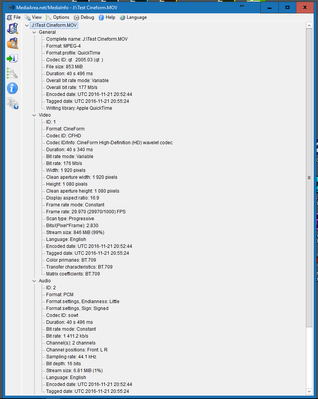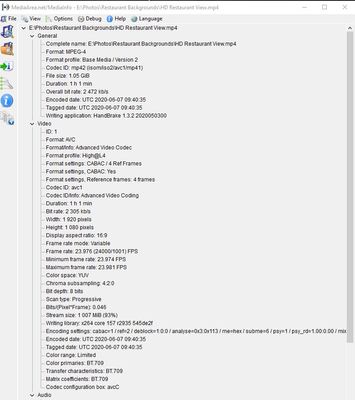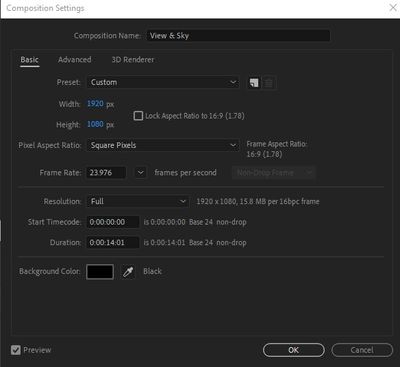Adobe Community
Adobe Community
- Home
- Premiere Pro
- Discussions
- Re: Using only 32 bit effects in Premiere Pro to r...
- Re: Using only 32 bit effects in Premiere Pro to r...
Copy link to clipboard
Copied
1) Have banding issues on a clip in PPro.
2) Tried the grain thing and the ramp thing, doesn't really clear it up.
My footage is all 8bit.
Youtube lesson video says: "use only 32 bit effects only, even though you are exporting in h.264 8 bit, because PPro will translate the 32 bit to 8 bit and you'll have much higher quality with no banding."
Is that correct?
lastly.... to keep the timeline all in 32 bit happiness, does every clip have to only use 32 bit effects, or can I use 8 bit on one clip, and 32 bit on the clip that has the banding? ...In the same sequence.
Thanks for your advice on this issue.
Letty
 1 Correct answer
1 Correct answer
The older Brightness and Contrast effect does not work in 32-bit float, as you can see in the Effects tab ... the GPU accelerated lego is there but not the 32-bit lego block. That means that it is doing all processing in 8 bit ... while say Lumetri works in 32 bit float. It can make a difference in how fast and how bad banding appears.
Not that working in Lumetri will "cure" the banding, but it could easily be less with Lumetri.
I don't know why anyone goes into the Effects panel for the old
...Copy link to clipboard
Copied
Stumped? 😞
Copy link to clipboard
Copied
Any effect that changes tonal (luma) or color (chroma) data, such as say the Lumetri color effect, needs to be a 32-bit effect. However, many effects do not affect tonal/color things and for those, the 'bit depth' of the effect isn't a concern.
Before I can give better information for your situation, what is the media you're working with in detail? A screen-grab of the Tree view of the MediaInfo free utility app would be useful ... I'll show what that looks like.
Next, your workflow in some detail listed here would be useful. What effects are you using, including any resizing/scaling? And further, what export settings you're using ... again, a screen-grab would be useful.
Drag/drop screen-grabs directly onto the reply box text area as I did, so we can see them in your post and don't need to download strange files to our computers.
Neil
Copy link to clipboard
Copied
I have the comp in AE, it has 2 layers, the bottom, which is a video clip of a city view, and I mask out the top half and dropped in a jpg photo of the sky.
Here is the video,
and here is the comp settings:
and the image of the sky
I upscaled the video (using regular Transform / Scale) in AE, but the photo, I just dropped in the background and the width fits fine. No upscale needed.
I used Gausian Blur (legacy) and Brightness and Contrast on the video clip.
I'm getting the banding where the black sky blends with the blue horizon.
I notice the banding more after I burn to disc and preview on widescreen hdtv. (h.264 bluray preset)
Copy link to clipboard
Copied
Hi Letty,
Sorry for the issue. You wrote something about "Youtube lesson video says." Which YouTube lesson? Whatever it was you watched might have incorrect information. You will always have banding in any 8 bit output and using effects which classically introduce banding (anywhere you have gradients, like a sky).
You need a 10 bit output, minimum to avoid banding. Your pipeline also includes a JPEG, which is a lossy format. That will not help. An uncompressed version of that image would be preferable. You mentioned scaling. That can reduce overall quality. Avoid it, if possible. If your original footage is of high quality, say with a camera that captures ProRes at the shoot (and not a common H.264 device), then that helps too.
Since your ultimate output is an 8 bit one, you will probably have some form of banding. It cannot be helped. What I would try is to maximize image quality in After Effects. Don't scale anything, create all assets at the native frame size, then get your 8 bit H.264 export.
You also might try a 10 bit export and create your H.264 from that "master" to compare. I would test both methods.
Please give me a link to that video, if you don't mind.
Let us know the results!
Thank You,
Kevin
Copy link to clipboard
Copied
I think this guy works with Adobe.
He starts talking about the importance of using 32bit effects and no 8 bit effects.
He starts that portion of the lesson at 12:45. Gets into it in a few mins.
https://www.youtube.com/watch?v=ZgjbTN40MGs
All my footage is 8 bit, so it's possible to export to disc in 10 bit? I thought that was impossible.
So you think I should find another sky image that is a png? or what is the best format for this kind of situation?
Thanks!
Copy link to clipboard
Copied
The older Brightness and Contrast effect does not work in 32-bit float, as you can see in the Effects tab ... the GPU accelerated lego is there but not the 32-bit lego block. That means that it is doing all processing in 8 bit ... while say Lumetri works in 32 bit float. It can make a difference in how fast and how bad banding appears.
Not that working in Lumetri will "cure" the banding, but it could easily be less with Lumetri.
I don't know why anyone goes into the Effects panel for the old crud, when the Color workspace is right there in the workspace bar with the vastly better Lumetri panel/effect.
Neil
Copy link to clipboard
Copied
So I should not be using 'bright and contrast' and I should use Lumetri, I thought lumetri was for color adjustments, I it does brightness? what about the 'blur' that one is ok? rule of thumb, only use 32bit effects then?
Thanks Neil take a peek at the video I posted in the prior reply. I think he's with Adobe has a lot of info on banding.
Copy link to clipboard
Copied
Lumetri is a full color/tonal control panel/effect. Naturally, it has to handle brightness, whites, blacks, highlights, shadows, mids, quite a few HSL (hue/sat/luminance) curves besides a standard RGB curve, HSL Secondary tab ... application of LUTs in two different tabs within Lumetri ... that's where you should be doing all your hue/tonal correction work in Premiere Pro now.
And yes, Jason is the 'evangelist' for the Adobe DVA's ... digital video applications. PrPro, AfterEffects, Audition. He came into this from being a vocal performer/sound person, but is pretty knowledgeable across the DVA apps. Well worth watching for most things.
As to blur ... that doesn't deal with the tonal image data, so it's not an issue for 32-bit or not.
Neil
Copy link to clipboard
Copied
I'll make sure to use Lumetri for all adjustments.
Thanks again Neil... swoosh!! All net.