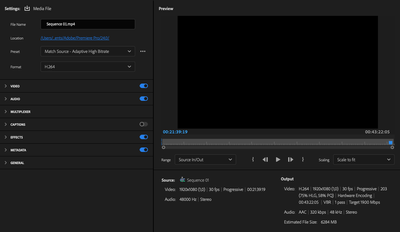Adobe Community
Adobe Community
- Home
- Premiere Pro
- Discussions
- Video renders many minutes of black after last cli...
- Video renders many minutes of black after last cli...
Copy link to clipboard
Copied
I'm working on a short video where the last clip ends at about 22 seconds but when I export/render it, it ends up being more than 7 minutes long b'c theres 6.5 minutes of black. How do I get rid of this 6.5 minutes of black after my last clip?
 1 Correct answer
1 Correct answer
On your timeline you have probably a clip or Black Video at the end of the timeline, at around +7 minutes. One frame is enough to trigger the timeline to render past your 22 seconds to +7minutes.
Place the time indicator at 22 seconds. Zoom in fully. (important) Press Down Arrow once, or until you find the "ghost clip/s" at the end of the timeline. Remove them.
Copy link to clipboard
Copied
On your timeline you have probably a clip or Black Video at the end of the timeline, at around +7 minutes. One frame is enough to trigger the timeline to render past your 22 seconds to +7minutes.
Place the time indicator at 22 seconds. Zoom in fully. (important) Press Down Arrow once, or until you find the "ghost clip/s" at the end of the timeline. Remove them.
Copy link to clipboard
Copied
Yep, I knew it had to be something simple. I had an extremely short clip all the way down by the 7-minute mark. Once I deleted that, all was good. Thanks for the quick tip.
Copy link to clipboard
Copied
I use a different version of your editor program, but don't you have a WAB ( Work Area Bar ) ? I think the shortcut is the back slash key to see your entire WAB... so you can do what averdahl said... either delete black vdeo ( snap the WAB to the end of your desire for final frame ) and delete rest ?
Copy link to clipboard
Copied
or if you've got an extended keyboard (and any serious editor should have an extended keyboard) just hitting the "end" key will take you to the end of the timeline and you can see if there's something beyond what you want.
Copy link to clipboard
Copied
I'm having the same issue and the solution presented here doesn't work for me. I have nothing else in the timeline, can't zoom out any further than I already have and pressing the down key doesn't take me any further than the last clip that I do want in there. I'm baffled. I've re-rendered it twice and the same thing happens.
Copy link to clipboard
Copied
sequence, and then in the export dialogue, export in to out
Michael Grenadier
917-362-3396
*www.michaelgrenadier.com <>*
mgrenadier@gmail.com
Copy link to clipboard
Copied
Michael Grenadier
917-362-3396
*www.michaelgrenadier.com <>*
mgrenadier@gmail.com
Copy link to clipboard
Copied
Here's what I'm seeing when I press render. When scrolling through the timeline it only shows me the 'good' bit, but it does seem to say that it's going to render an extra 20+ minutes. Even though that isn't showing up in the timeline here!
Copy link to clipboard
Copied
I just ended up dumping the rendered sequence back into Premiere, cutting off the black bit and rendering that again, which did the trick. So odd, though...