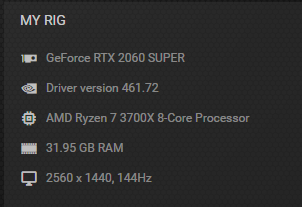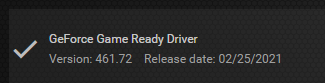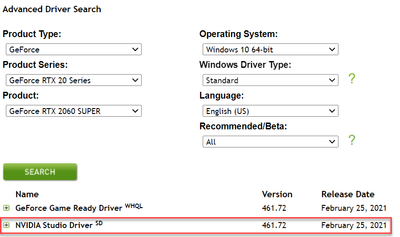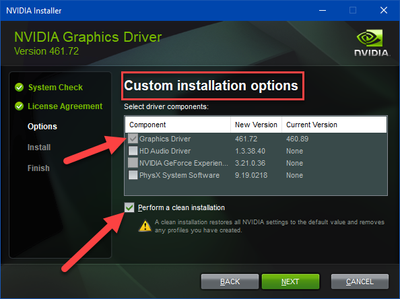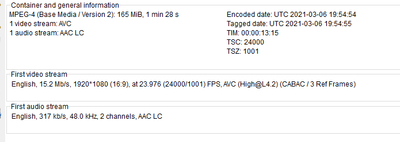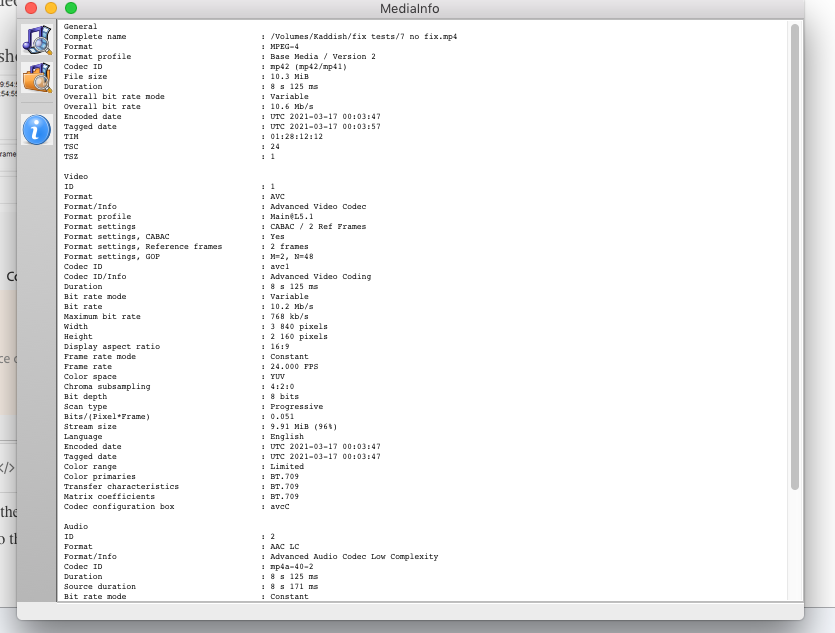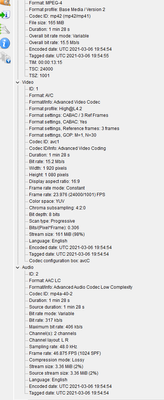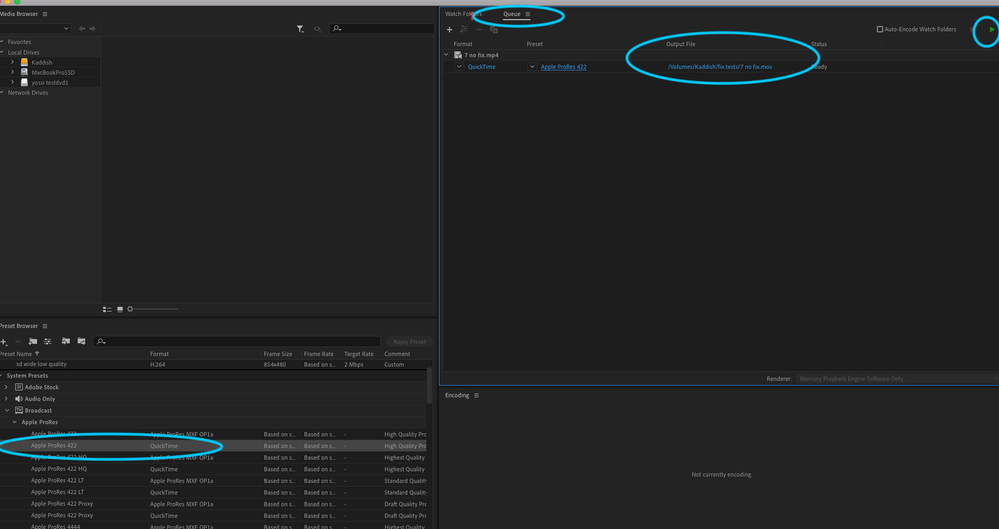Adobe Community
Adobe Community
- Home
- Premiere Pro
- Discussions
- Re: Weird Glitch Effect keep appearing
- Re: Weird Glitch Effect keep appearing
Weird Glitch Effect keep appearing
Copy link to clipboard
Copied
I already posted here but one community worker stopped replying. I'm feeling very frustrated because this weird Glitch error won't go away, please help.
Specs:
OS Name Microsoft Windows 10 Pro
Version 10.0.18363 Build 18363
Other OS Description Not Available
OS Manufacturer Microsoft Corporation
System Name DESKTOP-08I9BC2
System Manufacturer Micro-Star International Co., Ltd
System Model MS-7B86
System Type x64-based PC
System SKU To be filled by O.E.M.
Processor AMD Ryzen 7 3700X 8-Core Processor, 4200 Mhz, 8 Core(s), 16 Logical Processor(s)
BIOS Version/Date American Megatrends Inc. H.50, 11/7/2019
SMBIOS Version 2.8
Embedded Controller Version 255.255
BIOS Mode UEFI
BaseBoard Manufacturer Micro-Star International Co., Ltd
BaseBoard Product B450 GAMING PLUS MAX (MS-7B86)
BaseBoard Version 3.0
Platform Role Desktop
Secure Boot State Off
PCR7 Configuration Binding Not Possible
Windows Directory C:\Windows
System Directory C:\Windows\system32
Boot Device \Device\HarddiskVolume2
Hardware Abstraction Layer Version = "10.0.18362.1350"
Time Zone W. Europe Standard Time
Installed Physical Memory (RAM) 32.0 GB
Total Physical Memory 32.0 GB
Available Physical Memory 23.9 GB
Total Virtual Memory 38.5 GB
Available Virtual Memory 26.0 GB
Page File Space 6.54 GB
Page File C:\pagefile.sys
Kernel DMA Protection Off
Virtualization-based security Not enabled
Device Encryption Support Reasons for failed automatic device encryption: TPM is not usable, PCR7 binding is not supported, Hardware Security Test Interface failed and device is not Modern Standby, Un-allowed DMA capable bus/device(s) detected, TPM is not usable
Hyper-V - VM Monitor Mode Extensions Yes
Hyper-V - Second Level Address Translation Extensions Yes
Hyper-V - Virtualization Enabled in Firmware No
Hyper-V - Data Execution Protection Yes
Media: It happens with every type of video that I use, no matter what sequence preset I use.
I'm using the newest Premiere Pro Version 14.9
Copy link to clipboard
Copied
You're posting a lot of stuff that is not needed. We need to know your basic hardware, and not dump of a bunch of settings. In this case especially we need to know your video card and graphics driver. Those are usually errors with the card driver. If you are using an nVidea card, be sure to download the latest STUDIO driver (as opposed to an even later game driver). Give it a try, and we can go from there.
In the meantime, post something you type, OS, Memory, disk drives/ssd's, graphics card and driver #, PP version #, like 14.9, stuff like this.
Copy link to clipboard
Copied
Thanks for the reply. I'm not that much of a tech-person but I will try to give you the info.
Here are pictures and info:
Thanks for your constructive criticism!
Copy link to clipboard
Copied
Ranerino,
Very odd error considering that your computer seems to meet system requirements. The error, visually, indicates some kind of issue with your GPU. I would try a clean reinstallation of the NVIDIA Studio Drivers first.
If that is not fixing your issue, take a look at your media. Is it 4K footage? If so, create a proxy for the file or transcode it to ProRes. See if the clip still exhibits these anomalies. Let us know if you need help with these tasks. Best of luck.
Thanks,
Kevin
Copy link to clipboard
Copied
Nice, that's more the information we need. Just some info on your drives, ssd's etc and also some info on your clips; Most of us use MediaInfo and post here a screenshot using TREE view.
The new game and studio drivers are sporting the same version number and it is the same as you have installed. I'm not sure if the Studio version is therefore different from the Game version for this release, but you should probably try that first as Kevin was saying. Install the STUDIO version (from now on and going forward) and do a 'clean' install. There's a checkbox
There's a checkbox during the install 'Perform a clean installation' - check that (it erases the old version competely) and installs the new vesion. I only install the Graphics Driver (ever) I don't have Nvidia Experience or anything else from nvidia, if you can, do it that way.
Then try it like Kevin said and let us know if it helps or we need to keep trying things.
Copy link to clipboard
Copied
Thank you for your reply. I've installed the Studio Driver (Clean) But this didn't help at all unfortunately. 😞 Using Proxys doesn't help either. I use downloaded material from YouTube. (mp4 files)
Copy link to clipboard
Copied
Any chance you're working with screen recordings (like of gameplay)? If so, the issue is probably because your sources have a variable frame rate.
and here's how to confirm the problem and fix it
use mediainfo to determine whether your source is variable or constant frame rate
https://mediaarea.net/en/MediaInfo/Download
if it's variable use handbrake to convert to constant frame rate
https://handbrake.fr
and here's a tutorial on how to use handbrake
https://www.youtube.com/watch?time_continue=34&v=xlvxgVREX-Y
Copy link to clipboard
Copied
thank you for your reply. No, I don't use recorded screen things, just downloaded videos from YouTube
Copy link to clipboard
Copied
you said "It happens with every type of video that I use, no matter what sequence preset I use." but in a later post you talk about using videos you download from youtube. Are all your source files from youtube? When you play the video in the source panel, do you see the problem?
Please download mediainfo
https://mediaarea.net/en/MediaInfo/Download
and drop one of the problem files in the window and look at it in text or tree view and tell us the reported format, the frame rate mode (either constant or variable), and the frame rate.
Does this happen with any videos from other sources?
Try transcoding one of your problem clips using adobe media encoder to an all iframe format like prores422 (with match settings selected) and bring that file into premiere.
Copy link to clipboard
Copied
Sorry for my unclear texts, English is not my mother tongue. Yes, the glitch errors also happen when I view them in the source panel. But it mostly happens randomly. Example: I've inserted a mp4 video from YouTube into the timeline, everything is fine but after a few minutes random glitch effects start appearing at certain frames.
And no, it only happens to videos that I download from YouTube. The downloaded videos work perfectly when viewing them with a VLC player or any other video player but when editing in Premiere, they start bugging out. I've also worked with videos that I've recorded myself (via webcam) (mp4) but they didn never bug out. Only Videos from YouTube so far.
Thank you for your reply!!!
I've downloaded the program. In this screenshot you can see the info of one glitching out video.
Copy link to clipboard
Copied
you're doing pretty well if English is not your mother tongue. We need more info from mediainfo. Once you've dropped the clip into the media info window go to the view menu and choose tree and that's not available, choose text. this attached screen shot should show what we're looking for. take a screen shot of your results and post it back. I'll do a new post with the transcoding process
Copy link to clipboard
Copied
Thanks for the compliment! I've just been extremely frustrated for months because this error keeps me away from my hobby. I really hope we can fix it. Thanks for a lot for keep giving my advices!
Here is the screenshot!
Copy link to clipboard
Copied
And I don't quite understand how I transcode my problem clips? Would you be so kind and explain it more in a step-by-step way?
Copy link to clipboard
Copied
ya know, lets look at the results from media info first. I have a feeling the problem is that your source clips have a variable frame rate. If so, media encoder isn't gonna help. If that's not the case, I'll help with media encoder. That said, this is very basic stuff and I'd suggest you do some searching on youtube for tutorials on using media encoder.
Copy link to clipboard
Copied
so it's constant frame rate. so drag a clip into the queue window in Media Encoder. drag the apple prores 422 quicktime preset from the preset browser: broadcast: apple prores: folder ontop of the clip you've dragged to the queue. Then click on output file column which will allow you to set the destination and file name and then click the green arrow at the top left of the window. Post back if any of this isn't clear. Probably won't get back to you tonight. It's almost bedtime in NYC for this old geezer. And let us know if this solves your problem.
Copy link to clipboard
Copied
It's really nice of you to show it this precisely. Pasting the already glitched mp4 wouldn't make sense in encoder, right? I don't have the premiere project file anymore where it glitched out. But I'm currently working on another project. I already got a few glitch errors on this one but they disappeared again but I'm sure they will come back. I will let you know soon if changing the preset did something. Btw, I upload on YouTube and use the h.264 YouTube Full HD preset. If I chaned to the apple preset, would the video's quality be lost?
thanks for the help again and good night to New York!
Copy link to clipboard
Copied
If you have a not too big mp4 file that you can upload somewhere like googledrive, etc, I can download it and see if it works here.
Copy link to clipboard
Copied
one question we haven't asked is how you're downloading the clips from youtube. I generally use something called wondershare allmytube 2 which generally does a pretty good job.
My experience has been that youtube keeps changing how the clips are formatted to make it difficult to download them but wondershare keeps updating the software to get around these problems. You might investigate this as an alternative. Never had any issues importing these files into premiere.
Copy link to clipboard
Copied
I typically use 4k Video Downloader. Maybe this program is the problem but as i said, there was never an error when viewing the video on Windows Media Player/VLC etc. I wouldn't get why the YouTube Downloader specifically triggers the glitch effect in Premiere. But I will keep your suggestion in mind, thanks!
Copy link to clipboard
Copied
Oh yes sure, I can quickly cut the part of the video out and upload it
Copy link to clipboard
Copied
Here is the glitch error .mp4 file:
https://drive.google.com/file/d/11q9g8CWlRzSEZDy_ab9YoCc0riqyzAQL/view?usp=sharing
Copy link to clipboard
Copied
I actually wanted to reply to MyerPj, no idea why it didn't.
Hopefull it's replying now to the right person. Here's the link: https://drive.google.com/file/d/11q9g8CWlRzSEZDy_ab9YoCc0riqyzAQL/view?usp=sharing
Copy link to clipboard
Copied
so I downloaded the file and opened it in vlc and guess what? full of glitches... did you output this from premiere? that's not helping. we need to see a file that plays properly in vlc but has the glitches in premiere...
Copy link to clipboard
Copied
Yeah but that is the problem, every file which had the error in Premiere, also had the error when exported. I usually had to cut off these glitched parts.