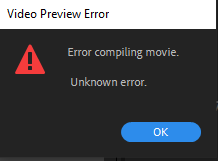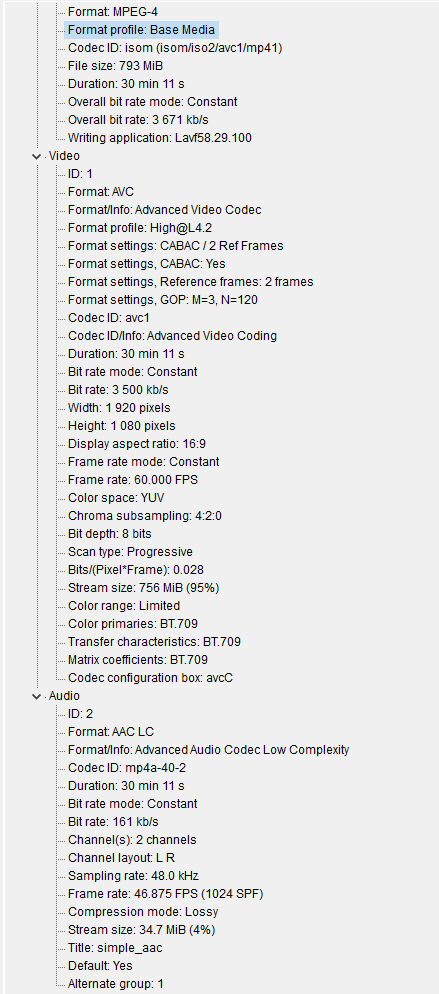Adobe Community
Adobe Community
- Home
- Premiere Pro
- Discussions
- When a command is removed on a keyboard shortcut i...
- When a command is removed on a keyboard shortcut i...
When a command is removed on a keyboard shortcut it still does that command
Copy link to clipboard
Copied
Hello! I've been editing in Adobe Premiere 2020 for a while now, and I'm trying to edit some gameplay. One of the things I do often when editing gameplay is that I move the screen to track something by creating position keyframes every few frames. Usually, I try to use the left and right arrow shortcuts to move frame by frame, but whenever I'm selecting something in the Program Monitor panel, it doesn't move the frames forward and instead moves the selected thing left and right by one pixel.
To fix this, I tried removing the function on the left and right arrows to move the selection right and left by one pixel. I successfully removed those, but whenever I press OK and try to move frame by frame while selecting the Program Monitor panel, it still moves the selection left and right. I've been searching on a way to fix this and I haven't found anything yet. If someone could help, that would be great.
Copy link to clipboard
Copied
Copy link to clipboard
Copied
Apologies. Here it is.
Copy link to clipboard
Copied
Try resetting the preferences:
https://community.adobe.com/t5/premiere-pro/faq-how-to-reset-trash-preferences-in-premiere-pro/td-p/...
If that doesn't work, try resetting the Workspaces:
Reset a workspace
Reset the current workspace to return to its original, saved layout of panels.
1. Do one of the following:
• Click the Workspace menu icon and select Reset to Saved Layout.
• Choose Window > Workspace > Reset to Saved Layout.
from here:
https://helpx.adobe.com/premiere-pro/using/workspaces.html
Copy link to clipboard
Copied
Sadly, none of these worked. I've done both and now I'm experiencing an entirely different problem where if I try to render anything on my timeline, an error box will show up saying this.
I've tried several things, including making a new sequence and copying over all the things inside the previous sequence. When I do this, it does let me render but all of the settings are wrong, the frame size is wrong and is unchangeable, and more problems. I figured out that this is the sequence settings so I made a new sequence doing the same thing but I set all the settings as the original settings. But when I do this I can't render it again.
Copy link to clipboard
Copied
Please use the free MediaInfo and post a screenshot the properties of your media in tree view:
https://mediaarea.net/en/MediaInfo
Many users are having issues with VFR. If the file is variable frame rate, use Hand brake to convert to constant frame rate:
https://handbrake.fr/downloads.php
Here is a tutorial:
https://www.youtube.com/watch?time_continue=34&v=xlvxgVREX-Y
Copy link to clipboard
Copied
I don't really know what media I would use, because I have gameplay I'm editing and edits above that such as text. I put my gameplay into MediaInfo and selected tree. I hope this is what you meant.
As for Hand brake, I've checked inside Adobe Premiere Pro and it says the frame rate is constant.
Copy link to clipboard
Copied
I'm pretty sure when you have a keyframe selected, Left/Right/Up/Down is hardcoded to only move the keyframe, not your position on the timeline. You might have success remapping your move forward/backward one frame key, for example to Page Up/Page Down like in After Effects.