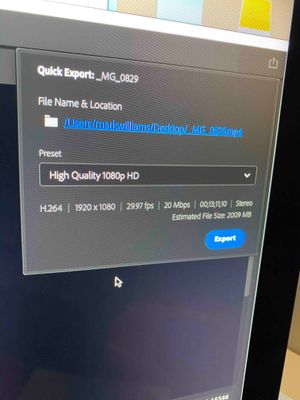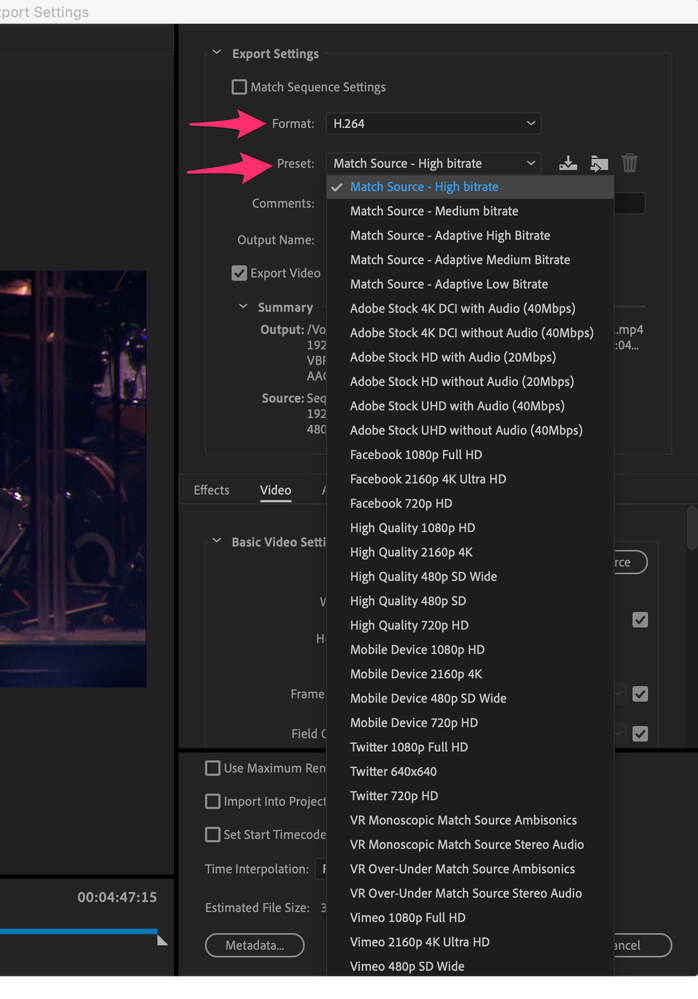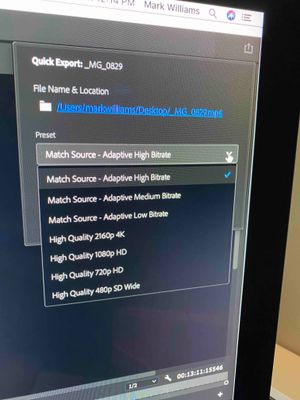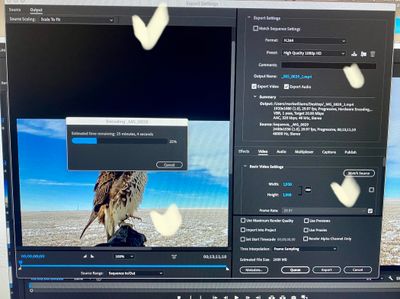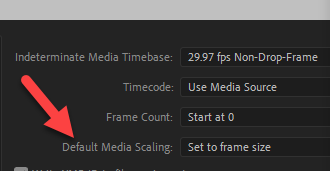Adobe Community
Adobe Community
- Home
- Premiere Pro
- Discussions
- Wrong Size of video when uploading to computer
- Wrong Size of video when uploading to computer
Wrong Size of video when uploading to computer
Copy link to clipboard
Copied
Hello fellow PR users,
I'm very much a newbie and exploring the use of PR. I made my first video and learned a lot and now working on my second but have encountered a problem I cant find a work around on.
After completing the video using several video clips and still images I uploaded it as I did the first one prior (using exact same material/clips) however it is like a thumbnail of the original. Its like 1/4 size for some reason yet when it plays in PR and on timeline and program it is perfect.
Obviously a user issue but something I did during creation has caused this yet I cant find out what. I did have issues with various video clips in 1080 or 4K and stills that are high resolution images and making them all fit the screen. I resized each video/image in editing bar and adjusted to fit. I dont think this is the issue and like I said they all play perfectly. The second problem i enountered was when adding script to videos and getting them centered which i changed and recentered etc. I cant see how I would have reduced the size though in doing this and why it could affect ALL material used since I only changed certain clips.
ANyone got any ideas on how I can upload the full size file ? I've spent hours trying to figure it out before reaching out to bother those of you on here with much more knowledge.
thanks in advance
Mark
Copy link to clipboard
Copied
What were your export settings? Drag/drop a screen grab of the Export dialog box.
Neil
Copy link to clipboard
Copied
Hi Neil,
I use the icon on the top right of my PR screen and export as 1080 file to my desktop of my computer.
FY I all videos were minimum 1080 or 4K and the still images are high resolution files. The total video is 1.12GB (13 minutes) but the viewing size is tiny for some reason. Didnt experience this on my first attempt with first video i made.
Copy link to clipboard
Copied
It's most likely you picked an export preset that you didn't intend to use. When you export a video and the settings box opens up you can choose different export settings. Just as an experiment select H264 in Format and then select "Match Source - High bitrate" in Preset. Export that out and see if you get a different result. After you get this sorted you can start to explore the different presets and figure out the use cases for the different ones.
Copy link to clipboard
Copied
Now we're talking Neil. Where did you access this export settings ? I don't see any such window or certainly with so many options and therefor didnt inadvertantly select something as I dont have many choices (see image below of drop down). Most of my exports will be either to FB or Youtube but neither how up.
I export in "high quality 1080 HD" as this is what i'm told the likes of Youtube uses ...or 1080 anyway.
Copy link to clipboard
Copied
sorry I responding to Gerik
Copy link to clipboard
Copied
I noticed on your drop down and do take your point ... to "Match source" so I have now chosen "match source high bitrate" and will see what it does (in 50 minutes which is apparently how long this baby will take to upload to my desktop) ;(
However is there any other method of exportingthat I am not aware of as I chose the top right link which is "quick export"
thx Mark
Copy link to clipboard
Copied
Hey Gerik,
uploading it in "match source high bitrate" didnt work either same result.
I dont seem to find your export screen you gave example of or the options it gives. Where do you access it as I've only found quick export in top right page symbol. What is format H.264?
If i look at Premier Pro under header "File" and scroll to bottom I get this drop down menu.
Copy link to clipboard
Copied
Gerik
I think I found it by clicking on file, export, to media. Here there is your screen shot and are various settings. I note the option to scale to fit or scale to fill amongst other settings. Then at bottom same window is percentage and i put 100%, (even though in the program window it stated that anyway). I also selected 1080 dpi high quality in the present dropdown. I didn't risk clicking the Match source box in the basic video settings segment but it does show 1080 and in the bottom of the same window I also didnt choose "use maximum render quality" at this point. I'm uploading it and will see what comes out but already i see the screen size has increased when adjusting scale to fit and 100%.
Previously I had used "quick export" icon but this seems the way to go doing it this way instead. I should make a short video to experiement with various upload options using this window.
thanks
Copy link to clipboard
Copied
Not quite sure how these will all turnout at this stage as its still uploading but it seems these 4 key points ticked here will effect image/video physical size. What i'm still unclear about is what I did in creating the video that caused it all to be reduced in physical size when uploading. I see right away when i changed setting to 100% at the bottom of the source screen that it physically increased the size of the image in that screen. Fingers crossed this fixed the issue.
Copy link to clipboard
Copied
My guess is you dropped the picture in first, thus your source sequence (timeline) is the wrong size. You want your source sequence to match the size of the video clips or be 1080p if that's what you want. I use 1080p most of the time and I use 4k footage.
So, you can either start over if it's not too complicated or simply change the sequence settings to 1920x1080, and then check the scaling of your footage in the timeline.
Copy link to clipboard
Copied
Actually a video started off the project followed by 3 images and then back to video. Good point about resizing my images to 1080 before i put them into project folder. Often i do minor post processing and dump in 3/4 the original file size at 300 dpi.
I'll give your advice a try as my efforts in export didnt really improve things much.
The fixes aspect are never in any tutorial and because this software is aimed at serious hobbyist / pro level editor, it doesnt have foolproof warnings when you make a change or highlight a box which can give unknowing consequences. What confuses me is that I basically did the same as my first attempt but got different result. My experience to date shows its often something minor but inevitably isnt detected until finished project and has big consequences to correct.
thanks
Copy link to clipboard
Copied
I'm going through timeline scene by scene to see if i can find what the issue is. I discover that going from one particular scene to another the "anchor oint" changes from 1360x765 to 1920 x 1080. Not sure what this means but looks like the resolution changes between videos. Could this influence the end result video?
Copy link to clipboard
Copied
First, you need to know what your sequence size is (regardless of if you started it as what I guessed). It's up on the Sequence menu. Mostly it's scaling and sequence size. You want to work in HD right? So, 1920 x 1080, set that in the sequence settings. Then go thru your shots. You can right-click the clip and 'SET to frame size' (don't use 'Scale to...' almost never.) Then you should be back in business, unless you've previously scaled to frame size.
Also check the pref under MEDIA - I have mine set as this:
Copy link to clipboard
Copied
>very much a newbie
Some Tutorials to help you get started
https://helpx.adobe.com/premiere-pro/get-started.html
https://community.adobe.com/t5/premiere-pro/premiere-pro-tutorial/td-p/10974406?page=1
https://community.adobe.com/t5/video-lounge/tips-amp-tricks-to-become-a-premiere-pro-power-user-with...
https://community.adobe.com/t5/video-lounge/video-series-real-premiere-pro-secrets-by-cut-to-the-poi...
https://community.adobe.com/t5/video-lounge/podcast-art-of-the-cut-coup-53-editor-walter-murch-ace/t...
https://helpx.adobe.com/premiere-pro/how-to/premiere-pro-nesting-sequence-cc.html
Copy link to clipboard
Copied
Thanks John, much appreciated. I will view these tonight.
I thought I was getting the hang of the basic functionality of creating a video but it seems any efforts to find work arounds to editing challenges usually ends up with knock on effects you dont find out about until uploading and then I have difficulty is finding exactly out how I created it in the first place.
Thanks
Mark
Copy link to clipboard
Copied
>have difficulty is finding exactly out how I created it in the first place
Pen + Paper = Reminder notes while working
Copy link to clipboard
Copied
By way of closure and perhaps learning for others, I have found out the cause of the problem I was experiencing. It has to do with how I edited and manipulated the images in my timeline. It was nothing to do with how I was exporting. Being new to the software I was trying different work arounds and I was also not sizing each video or photo to fit the program screen so while it played fine it was not until I exported it did I discover the problem. It also pays to pay attention in particular with jpeg images I import to make sure that i scale correctly in post processing in Lightroom. Anyway I figured it out and learned a lot. There's lots of tutorials to show you how to do the basics but nothing to caution you on common mistakes or how to avoid them. Its a fantastic software but unforgiving at times and doesn't warn you when your about to screw it up ;o)
Copy link to clipboard
Copied
Basically what I was saying.