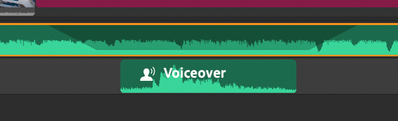auto duck not working
Copy link to clipboard
Copied
Hi,
The auto duck feature does not seem to be working on music tracks. I tried with a couple different music tracks from the Rush library and it doesn't work on either one. Could someone help?
Thanks,
Kathleen
Copy link to clipboard
Copied
Autoducking isn't great in the "automatic" sense. Unlike audio editing, reducing your music track to make room for your voice over, autoducking will automatically lower the music track whenever there is a competing audio track.
A couple of things to consider:
- make sure your video clips do not contain their own audio (or mute the audio on the video track)
- clip your voice over audio track into segments where you are talking (even a silent voice over audio track will also cause a ducked music track to be reduced in volume)
- On your music track, turn on auto duck, then change the reduction value. (There isn't a 100% reduction, even tho the slider goes to 100)
You should be able to see an indication on the audio waveform where the volume lowers before and after your VO track.
*see screenshot: green slope before and after VO