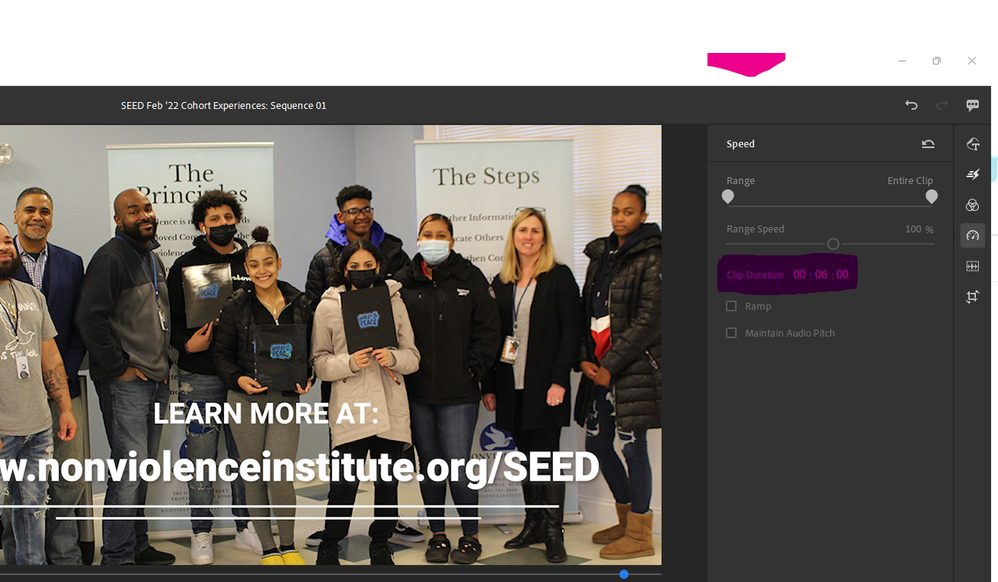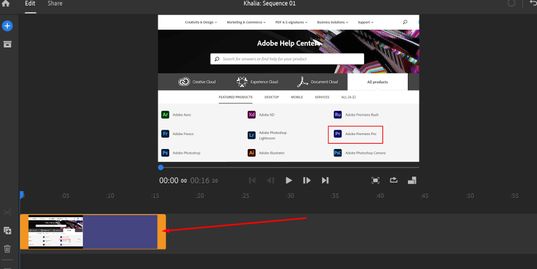- Home
- Premiere Rush
- Discussions
- Re: Extending still image time in Premier Rush
- Re: Extending still image time in Premier Rush
Copy link to clipboard
Copied
HELP there is no way to extend the time of a still image! The typical arrows do not show up to drag.
 1 Correct answer
1 Correct answer
I was pulling my hair out as well until I realized that I could go to the "Speed" adjustment on the right side of the screen (it looks like a speedometer in your car) and manually change the clip duration - not with the drag button, but actually typing in the number. I've attached a screenshot 🙂
Copy link to clipboard
Copied
Hi Jennifer!
After selecting your file in the timeline. You can drag the right side further. This will extend the image.
Please refer to this image.
Let us know if that helps.
Thanks,
Kartika
Copy link to clipboard
Copied
Hi. Iguess the author is trying to choose multiple images. I just can't believe a basic issue like changing multiple clip/still image duration after import is still not adressed after all this time. Or am I missing something?
I would love to actually use Rush for my slideshows but now it just makes me frustrated, sorry to say.
Would love to be wrong here.
Copy link to clipboard
Copied
It's 2022 and there is still no way to slow down a slide of an image in Rush. Has anyone found a work-a-round, yet?
Copy link to clipboard
Copied
I was pulling my hair out as well until I realized that I could go to the "Speed" adjustment on the right side of the screen (it looks like a speedometer in your car) and manually change the clip duration - not with the drag button, but actually typing in the number. I've attached a screenshot 🙂
Copy link to clipboard
Copied
This totally worked for me! thank you OP
Copy link to clipboard
Copied
Absolutely, 100% not true. I am not able to do this at all. Premiere Rush is turning out to be yet another ill-advised clunker of a program. I mean, seriously, how do developers at Adobe live with themselves, putting out such embarrassingly defective software year after year after year? If I conistently turned in such poor work to my clients, I'd be out on the street in a week.
Copy link to clipboard
Copied
Is the ONLY way to extend a still image to drag it? My audio clip is 10 minutes long, and dragging my image to extend it second by second it taking WAAAAY too much time. Is there no way to type in an END TIME and have it auto-extend to that time frame? What am I missing?? THX!
Find more inspiration, events, and resources on the new Adobe Community
Explore Now