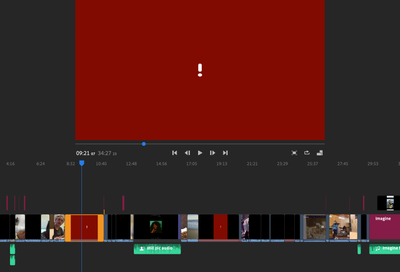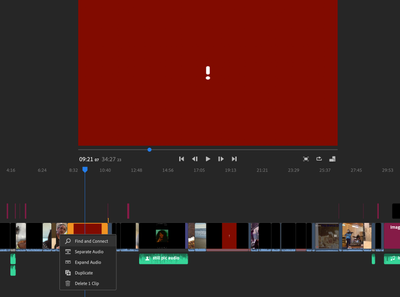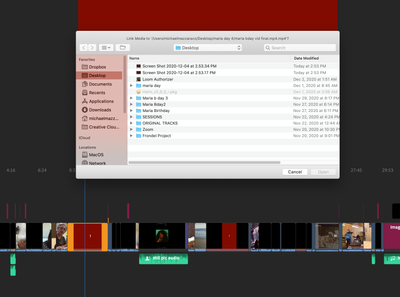Copy link to clipboard
Copied
In adobe rush I am using local storage instead of the cloud because it seems to work faster. I thought I would streamline my files halfway through the project and moved them around folders. Now the clips are all showing as red. I had no idea that the source location of the file was relevant after importing them into the program. Is there anyway to fix this quickly or do I need to find each clip manually hoping to guess correctly? I already guessed wrong once and there does not appear to be a way to fix it. It is now a clip with angled lines through it. I imagine I might have to start from scratch but it was a whole days worth of work that would have all been avoided if I just knew that moving my files was such a bad idea. If anyone has an answer I would greatly appreciate the help.
 1 Correct answer
1 Correct answer
I'm not sure what to recommend, Andrew. You've definitely bugged things up.
When you move or delete media for a project, many programs prompt you to reconnect to the media's new location -- but I'm not sure if Rush does that. And I'm not sure how successful you'll be trying to put everything back where it was.
The easist solution might be to just restart your project -- and this time leave the media where it is until you finish.
Copy link to clipboard
Copied
What device are you editing on and what operating system? How much free space is on your device?
What do you mean by "I thought I would streamline my files halfway through the project and moved them around folders"?
Copy link to clipboard
Copied
Thank you very much for taking the time to consider my issue. I appreciate your time very much. Pc Windows 10 is the device with 443 GB free space. I should not have used the word streamline. I realize now that was a bit too vague and not very accurate. I moved the video files into different folders that I felt better represented them categorically for their content. Moving them to new files seemed to eliminate the link that Adobe Rush had with them within my project. After realizing this and trying to guess which video was attatched to which red bar I connected the wrong one. After this miss-connection the clip is no longer a red bar. It instead has a tiled pattern of angled lines and no longer has the option to connect it to the correct file. I would like to attatch a snapshot to this reply but I do not see a means to do so. Thank you again.
Copy link to clipboard
Copied
I'm not sure what to recommend, Andrew. You've definitely bugged things up.
When you move or delete media for a project, many programs prompt you to reconnect to the media's new location -- but I'm not sure if Rush does that. And I'm not sure how successful you'll be trying to put everything back where it was.
The easist solution might be to just restart your project -- and this time leave the media where it is until you finish.
Copy link to clipboard
Copied
I figured that was probably going to be the answer. I am new to the software and video editing all together. My need to keep things arbitrarily organized got the best of me. Well, that is one expensive price to pay for a lesson learned but I will not forget it. It does give me some solace to hear that I need to start over from another person. It takes away that feeling that I am wasting more time. Thank you for following up with my reply and I wish you the best.
Copy link to clipboard
Copied
Meantime, why not start off with my free Basic Training tutorials on YouTube? Might prevent another costly mistake! 😉
https://www.youtube.com/watch?v=wbF4J8mHcC0&t=
Copy link to clipboard
Copied
Hi everyone. I've worked in audio for decades. Just did my first full length documentary in media composer. After thinking media composer would be a logical transition after being so well aquainted with Protools, I have to say it was quite a challenge to use their software! The reliability and crashing I experienced as well as the lack of support made me search for other alternatives. I plan on using premiere in the future but I recently purchased Rush to work on a small birthday video. While trying to manage multiple importd of media from my client, I too found the need to reorganie my files mid project. I found this thread to help resolve my issue and am dissapointed with the support that was given. I'm happy to say I found not one, but MULTIPLE solutions WITHOUT HAVING TO RECREATE THE ENTIRE PROJECT!!!!! Whoever suggested that should be EMBARRASSED to offer that as tech support. Solution one requires restoring the original file path that was created before folders were relocated or renamed. Screen shot 1 shows the file not being found. Screen shot 2 shows right clocking or control + clicking on the clip that is missing and choosing "Find and Connect". If you renamed or moved a folder and can't remember the exact location or name that was used, Screen shot 3 shows the EXACT file path it's looking for on the top. This allows you to reset that location specifally. In my case that was good enough. For someone who creates a new location for ALL MEDIA, it's a little more involved, but you can redirect EACH FILE to a new folder based on screenshot 3. Just right click on each missing file, choose Find and Connect and redirect each one until they all recognize the new location. I hope this provides some kind of meaningful help for those of you with the same issue.