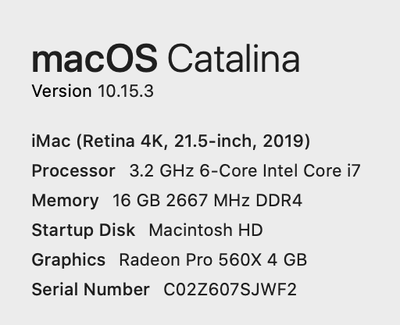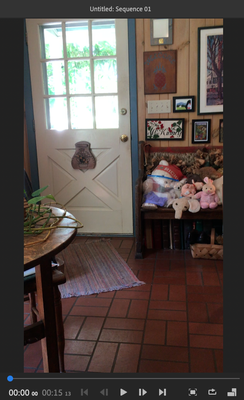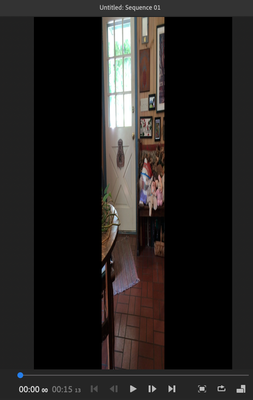- Home
- Premiere Rush
- Discussions
- Movie changes size after loading clip
- Movie changes size after loading clip
Copy link to clipboard
Copied
I make a video on an iPhone 5s. I import that movie into my iMac Rush application.
All looks good - the movie displays and plays at the iphone created width and height dimensions initially.
But after about 30 secods or a minute the width dimension just changes on its own to a very skinny version of the original clip.
Why is this happening and how to I prevent and correct if it does happen?
 1 Correct answer
1 Correct answer
Hi Dan and Jean,
Sorry for the hassle with this issue. Can you please try the following and let us know if it helps?
1. Open your Rush project on the desktop
2. Go to the View menu > Disable "Use Optimized Clips"
3. Play your sequence
Does that help?
Thanks,
Peter
Copy link to clipboard
Copied
I am adding two screenshots that show the problem. The first screenshot is after the clip loads as part of the create process. The second screenshot is the size reduction that occurs adter about 30 seconds. I do not click or interact with Rush and the image just snaps to the new distorted size.


Copy link to clipboard
Copied
Hi there!
Sorry about the distorted clips in Premiere Rush. This looks strange. Can you try to close and reopens your project and see if it's still happening. I'd also like to know your system specs (OS, CPU, RAM, GPU)? Does it hapens with a specific project
Let us know, happy to help.
Thank you,
Kartika
Copy link to clipboard
Copied
Thank you for responding!
I will try with a different clip and report. But it happens with this clip even with a reboot and fresh start.
The problem does not occur if I load the clip into Adobe Premiere Pro
Copy link to clipboard
Copied
@Kartika
I posted the system specs.
I tried an entirely different clip recorded from iPhone/Camera/Video. The exact distortion effect happens approx 30 seconds afterloading the clip into Rush. The V dimension remains the same but the H dimension gets squished.
Again, the clip loads fine into the Premiere Pro.My iPhone is Model SE, IOS 13.3.1
Copy link to clipboard
Copied
These are the screen shots of before and after....
Copy link to clipboard
Copied
To help with your trouble shooting.... I created a clip using a different phone.
This time I used an iPhone 7 an the exact same squishing occurs.
Anyone?
Copy link to clipboard
Copied
This looks weird. Can you try to sign out and back in Premiere Rush and see if it brings any change. Also, I'd like to know the exact version of Rush you're using.
https://community.adobe.com/t5/premiere-rush/finding-the-premiere-rush-version-number/m-p/4788185
Thank you,
Kartika
Copy link to clipboard
Copied
I have the same problem! Did you find a resolution?
Copy link to clipboard
Copied
No I did not find a resolution or any response from an Adobe rep. =(
My only work around is to shoot in landscape mode if I import to desktop. BUT.... The mobile app deals with portrait clips fine. But except for the most rudimentary editing I prefer to not work on the mobile iPhone.
dan
Copy link to clipboard
Copied
I am running Rush 1.5.2. I already posted info in restarting, etc.
dan
Copy link to clipboard
Copied
V1.5.2 build 536
Copy link to clipboard
Copied
Hi Dan and Jean,
Sorry for the hassle with this issue. Can you please try the following and let us know if it helps?
1. Open your Rush project on the desktop
2. Go to the View menu > Disable "Use Optimized Clips"
3. Play your sequence
Does that help?
Thanks,
Peter
Copy link to clipboard
Copied
@Peter- Voila!
Yes, that helps! Fixes the issue completely!
"Gadzooks! My Joy Knows No Bounds!"
Thank You!
-dan
Copy link to clipboard
Copied
Happy to hear it! We'll work on getting this addressed. Thanks for letting us know.
Peter
Copy link to clipboard
Copied
Peter, just for fun, What was the intent of "use Optimized Clips." When should that be used?
dan
Copy link to clipboard
Copied
Sure. Here are some details on it.
"Optimized Clips" are automatically generated when you create a new "Synced" project on a Mac or Windows computer. A copy or proxy of the media is uploaded to Creative Cloud, which allows you to open that project on any device.
Note that Optimized Clips are only generated when you have "Sync with Creative Cloud enabled. Local projects do not generate Optimized Clips.
There are two reasons why Optimized Clips are helpful:
1. As mentioned above, this is the only way to be able to open the same project on another device (Mac, Win, iOS, or Android).
2. If you have a low powered computer, the Optimized Clips are much more performant. Enabling "Use Optimized Clips" will allow you to edit without slowdowns if needed.
Hope this helps!
Peter