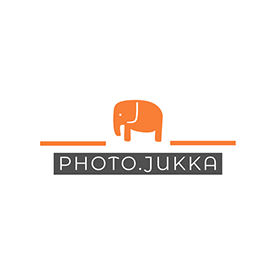- Home
- Premiere Rush
- Discussions
- Re: Premiere Rush playback just showing black scre...
- Re: Premiere Rush playback just showing black scre...
Copy link to clipboard
Copied
Hi guys,
Hopefully it's okay to post here? Not quite familiar with posting here as it's first time. Anyways, I've been trying to use premiere rush to edit a video for the first time, I'm on my PC (Windows 10). My main issue right now is the footage I've put into my project, when I try to play it the sound works fine and all but the footage just shows a black screen! Until I pause it... I looked at some game footage I had that was 1080p it seems that plays back fine. Currently the footage I'm using is I think 2k footage shot from my DJI Osmo Action. It's driving me nuts I just want to get this started and done. As you can imagine it's hard to work on editing a video if you can't even see what's going on when you're trying to play it back!
Edit: I've tried clearing the cache, as well as uninstalling and reinstalling and still no fix.
 1 Correct answer
1 Correct answer
Hi nabs141,
Thanks for the details, and let us know what you've already tried.
Several things can cause the monitor displaying black. Here are a few things you can try to resolve it
#1
Update your graphics card driver.
If you have Intel card https://www.intel.com/content/www/us/en/support/detect.html
If you have an Nvidia card:
https://www.nvidia.com/Download/index.aspx?lang=en-us
#2
Open the Rush project Go to the File menu > View > Enable "Use Optimized Clips"
Let us know if eith
...Copy link to clipboard
Copied
Hi nabs141,
Thanks for the details, and let us know what you've already tried.
Several things can cause the monitor displaying black. Here are a few things you can try to resolve it
#1
Update your graphics card driver.
If you have Intel card https://www.intel.com/content/www/us/en/support/detect.html
If you have an Nvidia card:
https://www.nvidia.com/Download/index.aspx?lang=en-us
#2
Open the Rush project Go to the File menu > View > Enable "Use Optimized Clips"
Let us know if either of these solutions helps or not.
Thanks,
Peter
Copy link to clipboard
Copied
Thanks @Peter,
"Use Optimized Clips worked for me" 🙂
br Jukka
Copy link to clipboard
Copied
I have the exact same problem. Would love an answer.
I'm on a Windows 10 with Nvidia Geforce RTX 2060, all drivers and Os up-to-date. My video is 2.7k filmed with a DJI Mavic Mini drone and is saved in MP4 format.
I've tried the "fixes" you suggest but they did not work.
Copy link to clipboard
Copied
Hi WPS,
Is your project synced to Creative Cloud? If not, you will need to enable sync to use "Optimized Clips". Sorry, I should have made that clear.
If you do not want to sync your project and media you can go to the Sequence menu > Select "Prepare for Playback"
You should see a blue progress circle in the top right of the app. Once that is complete please try playing back your sequence.
Let us know how it goes. Happy Friday!
Peter
Copy link to clipboard
Copied
Nothing at all happens when I click "Optimized Clips" or "Prepare for Playback." For all I know the input isn't even registering. It's a 45 second clip that worked yesterday and today it's just a black screen. Drivers are up to date. This sure seems to be a common, pervasive problem.
Copy link to clipboard
Copied
The "fixes" do not work for me either. My footage is also 2.7k filmed with a DJI Mavic Mini.
Copy link to clipboard
Copied
I'm using Premiere Rush on Windows 10. I'm using 2.7k video filmed with a DJI Mavic Mini. I can say that both proposed solutions work for me. "Use Optimized Clips" worked as did "Prepare for Playback". Not sure why I would want one over the other but both seem to work.
Upon further testing, if I DON'T select "Use Optimized Clips" the transitions don't render correctly. Using Optimized Clips and they do.
Copy link to clipboard
Copied
I know it's a bit late but just thought I'd confirm - this fix you provided (#2) worked a treat for me, thank you!
Copy link to clipboard
Copied
None of this works. MOV files from my dash cam show up fine, but MOV files from other sources don't. I've done EVERYTHING suggested and nothing works. All my stuff is compatible and up to date. It should not be this hard in this day and age for it to just work with all file formats, especially from common video files used everywhere. Very disappointed in Adobe with this product.
Copy link to clipboard
Copied
agreed.
it's pathetic really.
the Adobe subscription isn't cheap and it's literally been years now that this black monitor screen issue has been ongoing.
I came back a year later - updated Rush and it still does the same infuriating crash every five minutes. And goes to a black
monitor.
what a waste of my time.
wow - why sell a product of the stupid thing doesn't even work. Just wrong.
Copy link to clipboard
Copied
Hello, I am having the same problem - black screen and sound only, on my Android phone. Any solution for this?
Copy link to clipboard
Copied
I am saving the same problem too, my video is 40 min long with tons of different clips so I don't want to risk restarting all over again with local files (I'm using files from dropbox). During export it comes out as a black screen.... very sad.
Copy link to clipboard
Copied
Hi hirelisafordesign (nice name :))
I've seen a few reports of this happening now, although I have not been able to make it happen on my mobile devices.
Getting the following info will be helpful in trying to resolve the issue
- What device and OS do you have?
- What type of media is in your project(iPhone, DSLR, etc.)?
- Does this issue occur with all projects, or is this is a specific project?
After you export the project that shows black video, can you please send me the logs from your device?
- Launch Rush
- From the Project Browser, tap on the gear icon (top left of screen)
- Tap on Preferences > Share logs
@Delta31 - Does your issue occur in the exported file or within Rush?
- What device and OS do you have?
- What type of media is in your project(iPhone, DSLR, etc.)?
Thanks,
Peter
Copy link to clipboard
Copied
Hi Peter,
Thanks for replying,
1) The device is an iPad Pro bought in 2018, software version 13.3.1.
2) The types of media are some music and voice audio, some jpgs and pngs, (all exporting fine) and talking head .mov files and .mp4 files filmed on an iPhone 7 Plus from 2017, and some .mov b-roll from a Sony camera (not mine so I don't know the make). Some videos export and some don't (a majority) from both cameras.
3) This is my second project on Rush so I can't say, although I did have a problem exporting my first project as well in Dec 2019 where the program kept crashing so I didn't resume it.
Here are the logs.
https://shared-assets.adobe.com/link/a776aff6-a83e-450c-5c93-5e65a2e4c526
Thanks appreciate any help.
Copy link to clipboard
Copied
I've also had some feedback from an agent on the chat mentioning that because I uploaded my files from Dropbox, there is a bug that shows the video in a black screen on export. The solution he gave me was to wait for the next update and engineers have already been notified (but how long will that be?) My video is all ready and I want to upload it already.
The whole reason why I used Rush was because it had a function to upload from Dropbox, a feature many other video editing apps don't have. I don't want to take up a lot of local storage space as I'm sharing my iPad with a family member so I opted for Dropbox. To have it not render correctly upon export after a week and half of edit is very disheartening.
Today I just tried downloading all my files and keeping it locally, changing one of the clips to the one stored on the iPad, but on the export screen it shows black. I haven't exported it yet but I fear it may be the same result. It might not even be a Dropbox issue but just an export issue on Rush.
Copy link to clipboard
Copied
Just to mention the clips were filmed
In May 2019 (B-Roll)
and just now in April 2020 (Talking Head).
Copy link to clipboard
Copied
I have the same problems too.my video goes black during editing but sound is audible .my android device version is 10+ but though I am facing the problem.please help me out fast because I am doing my project
Copy link to clipboard
Copied
This app I found works better for short videos with minimal edits. Don’t
risk an important edit with this app. Or do it in parts. Like if your video
is 40 min, edit 20min in one project and 20min in another, export
separately and combine again. Don’t risk all 40min in one edit.
Copy link to clipboard
Copied
How to fix that problem in android please reply sir
Copy link to clipboard
Copied
Hi Guys,
I have the same exact issue, tried the fixes but did not work for me.
Then I tried duplicating the footage that was blackout, and it worked!
Copy link to clipboard
Copied
Dear Adobe I faced the same problem as the person mentioned above but I'm using premier Pro rush in Android 10 face same problem several times, uninstall or Install the app couples time but didn't get any results,
Copy link to clipboard
Copied
None of these solutions worked on Windows 10. It's completely unusable. This is the worst software I have ever encountered in my entire life.
Copy link to clipboard
Copied
Subscribed yesterday, filmed on iPhone, airdropped to m1 Mac mini, edited in rush. Export and some clips are black and not rendered. Total waste of money this is basic
Copy link to clipboard
Copied
I'm getting the same thing. After days of editing and at the end i found out more than half of my project assets are just blackscreen after rendering......so frustrating
-
- 1
- 2
Find more inspiration, events, and resources on the new Adobe Community
Explore Now