 Adobe Community
Adobe Community
Copy link to clipboard
Copied
Please help. I'm very new to all of this, the orange frame around title in the timeline does not allow expanding or shrinking. The orange frame looks different on my screen (thin) than on the tutorial ( wider). So I can see how easy it is to grab it on the tutorial, but on mine, that is now the case.
 1 Correct answer
1 Correct answer
Your refer to the orange outline being narrow makes me think that you’re in one of the following situations:
- The clip is too narrow for the trim handles to be displayed. To solve this, zoom in on the timeline via the “scroom” (i.e., scroll/zoom) bar at the bottom.
- You have multiple clips selected, in which case trimming is not allowed. To resolve this be sure you have only one clip selected.
Copy link to clipboard
Copied
Are you working on a PC, a Mac or an iPhone?
MtD
Copy link to clipboard
Copied
Gee.. sorry! I'm on my MacBook.
(I'm so happy someone responded! First time on a forum ever!!!)
Copy link to clipboard
Copied
Select the title - it will be surrounded by a yellow box when you do - them move your cursor the either the beginning or the end of the title. When you hover over the beginning or end, the cursor will change from and arrow to a red trim tool.
Click down and drag the end to either extend or shorten the title:
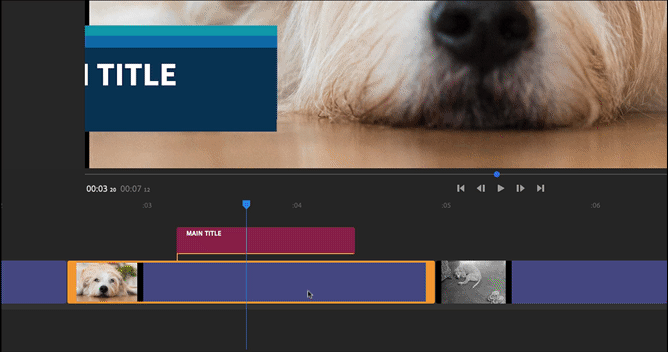
MtD
Copy link to clipboard
Copied
See Meg, the arrow was not being displayed because I had several titles next to each other. There was no room. Mark Mapes below gave me a suggestion that worked. Thank you very much for your attention.
Copy link to clipboard
Copied
Your refer to the orange outline being narrow makes me think that you’re in one of the following situations:
- The clip is too narrow for the trim handles to be displayed. To solve this, zoom in on the timeline via the “scroom” (i.e., scroll/zoom) bar at the bottom.
- You have multiple clips selected, in which case trimming is not allowed. To resolve this be sure you have only one clip selected.
Copy link to clipboard
Copied
Yes! it was too narrow to display. I had several titles next to each other. Thank you for your help! I got it to work!
Copy link to clipboard
Copied
AH HA! That zoom slider is way too easily missed. I have been trying to figure this out for WAAAAAAY to long. The zoom slider was key. Thanks!